 button next to Site, which will
display the first record in the list or click the
button next to Site, which will
display the first record in the list or click the  button to view the previous site in the list or click
button to view the previous site in the list or click The Enrollment Home Page (or Subject Home) provides access to the Subject data and related activities within a selected Site. This tab will be hidden if no current project exists in the user's session or if the user does not have permission for any features in the module. The tabs that are available include Visits, Payments, and SAEs. Some of these tabs will be hidden if the user does not have permission for the feature.
Selecting a Site
To select a Site, you can either
click the  button next to Site, which will
display the first record in the list or click the
button next to Site, which will
display the first record in the list or click the  button to view the previous site in the list or click
button to view the previous site in the list or click ![]() then click one of the tabs to select Sites by Investigator,
Sites by
Number, Sites by Institution,
My Recent
Sites, My
Sites, Startup
Sites, Unused
Sites, or perform a Search.
Once a Site is selected, the Select button, i.e.
then click one of the tabs to select Sites by Investigator,
Sites by
Number, Sites by Institution,
My Recent
Sites, My
Sites, Startup
Sites, Unused
Sites, or perform a Search.
Once a Site is selected, the Select button, i.e. ![]() ,
will change to that site, i.e.
,
will change to that site, i.e. ![]() .
To view the list of sites again, click the button again to toggle back.
.
To view the list of sites again, click the button again to toggle back.
Selecting a Subject
After selecting a site, you can either click the  button next to Subject, which
will display the first record in the list or click the
button next to Subject, which
will display the first record in the list or click the  button to view the previous site in the list or click the
button to view the previous site in the list or click the ![]() button, which will display a list of all the subjects within the site
under the following tabs: Subjects,
Screens,
My Recent
Subjects, and Search.
Once a subject is selected, the
button, which will display a list of all the subjects within the site
under the following tabs: Subjects,
Screens,
My Recent
Subjects, and Search.
Once a subject is selected, the ![]() button will change to that subject , for example,
button will change to that subject , for example, ![]() .
To view the list of subjects again, click the button again to toggle back.
.
To view the list of subjects again, click the button again to toggle back.
Visits Tab
The Subject Visits tab displays
the list of Subject Visits for the current Subject. Users can add an item
by clicking ![]() or
edit an item by clicking
or
edit an item by clicking ![]() , which opens the Subject Visit module. Other tabs
that are available are Payments
and SAEs.
, which opens the Subject Visit module. Other tabs
that are available are Payments
and SAEs.
Additional information can be found on the Side Panel (see table below).
Click here for a description of the Common Buttons found throughout the system.
Enrollment Home Page Before Selecting a Site and Subject
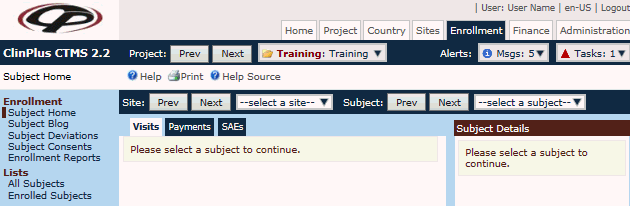
Enrollment Home Page After Selecting a Site and Subject - Visits Tab becomes available
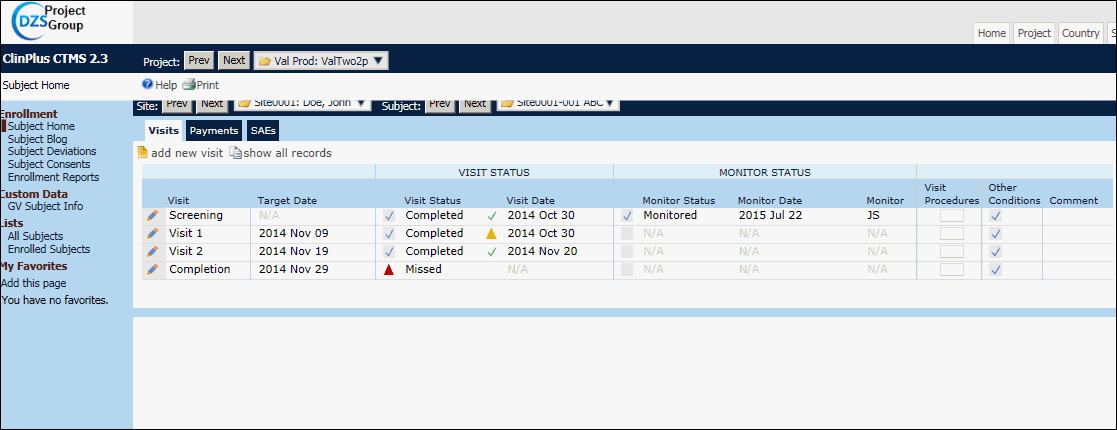
Side Panel displays general information on the selected Subject. By clicking the Subject Details link on the accordion side panel, additional tabs open including Subject, Enrollment, Visits, Budget, Payments, Deviations, Custom Fields, Import, and Attachments.
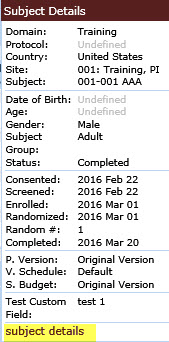
Field |
Description |
Click the link for more information on the alerts. |
|
The user can view all messages. An alert indicates that there is an unread message. |
|
The user can view all tasks and mark them as either complete or incomplete. |
|
|
The name of the current project is displayed. Users can select projects to view or edit if they are in the System Administrator role or have an active role in the project in one of the following:
When a user clicks the Prev button, the current Project will change to the previous Project (in alphabetical order) in the user's current list of Projects. When a user clicks on the Next button, the current Project will change to the next Project (in alphabetical order) in user's current list of Projects. An icon will display the status of the current project:
|
Project |
Initially entering the system, this field will be blank; otherwise, the current project will be displayed. Click the Project button to change the project. |
Site Number/Name |
The name is comprised of the Site number and the Site name. If a Site number has been assigned, it will be displayed; otherwise, it will be blank. The Site name is based on the Site Display Name Field Configuration variable. If the value is Institution Name and an institution has not been assigned to the site, then Unknown will be displayed. If the value is Investigator Name, then the name of the Principal Investigator will be displayed; otherwise, Unknown will appear. |
|
The site is a startup. |
|
The site is not used. |
|
The site is open. |
|
The site is on enrollment hold. |
|
The site is closed. |
Subject Number/Name |
The name is comprised of the Subject number and the Subject initials. I the subject's status is either Screening or Screen Failure. then the Screen Number will display; otherwise, the Subject Number will display. The Subject initials will display if the Enable Subject Initials Configuration variable is set to true. |
|
The subject's status is screening. |
|
The subject's status is screen failure. |
|
The subject's status is enrolled. |
|
The subject's status is completed. |
|
The subject's status is discontinued. |
Domain |
The domain for the project is displayed. |
Protocol |
The protocol is displayed. |
Country |
The country is displayed. |
Site |
The site for the subject is displayed. |
Site Group |
The site group for the subject is displayed. The field will be hidden if the Site Groups have not been defined for this project. |
Subject |
The subject identification number is displayed. |
Date of Birth |
The birth date for the subject is displayed. This field will be hidden if the Enable Subject Date of Birth configuration variable under the Enrollment configuration group is set to False . |
Age |
The age of the subject is displayed. This field will be hidden if the Enable Subject Age Configuration variable under the Enrollment configuration group is set to False . |
Gender |
The gender for the subject is displayed. This field will be hidden if the Enable Subject Gender Configuration variable under the Enrollment configuration group is set to False . |
Subject Group |
The group for the subject is displayed. This field will be hidden if Subject Groups have not been defined for this project. |
Status |
The subject's status in the study is displayed. |
Consented |
The date that the subject provided consent is displayed. This field will be hidden if the Enable Subject Informed Consent Date Configuration variable under the Enrollment configuration group is set to false or if the informed consent date for the subject is blank. The consent time will display if the Enable Subject Informed Consent Time Configuration variable under the Enrollment configuration group is set to True. |
Screened |
The date that the subject was screened is displayed. This field will be hidden if the Enable Screening Configuration variable under the Enrollment configuration group is set to False or if the screen date for the subject is blank. |
Screen Failed |
The date that the subject failed during screening is displayed. This field will be hidden if the Enable Screening Configuration variable under the Enrollment configuration group is set to False or if the screen failure date for the subject is blank. |
SF Reason |
The reason for the screen failure is displayed. This field will be hidden if the Enable Screening configuration variable under the Enrollment configuration group is set to False or if the screen failure date for the subject is blank. |
Enrolled |
The date that the subject enrolled is displayed. This field will be hidden if the enrollment date for the subject is blank. |
Randomization |
The date that the subject was given a randomization number is displayed. To activate this field, the Data Import configuration variable, Enable Randomization Status, must be set to True. This field will be hidden if the Enable Subject Randomization Configuration variable under the Enrollment configuration group is set to false or if the randomization date for the subject is blank. This field will include the randomization time if the Enable Subject Randomization Time configuration variable under the Enrollment configuration group is set to True. |
Random # |
The subject's randomization number is displayed. This field will be hidden if the Enable Subject Randomization Configuration variable is set to false or if the randomization number for the subject is blank. |
Discontinued Date |
The date that the subject discontinued the study is displayed. This field will be hidden if the discontinuation date for the subject is blank |
DC Reason |
The reason for the subject's discontinuation is displayed. This field will be hidden if the discontinuation date for the subject is blank. |
Completed |
The date of the subject's completion is displayed. This field will be hidden if the completion date for the subject is blank. |
Imported |
The date of the last import run is displayed. This field will be hidden if the Last Import Runt Time field for the subject is blank. |
P. Version |
The version of the protocol that the subject enrolled under is displayed. |
V. Schedule |
This field displays the visit schedule assigned to the subject. |
S. Budget |
The budget that the subject falls under is displayed. This field will be hidden if the Enable Site Budgets configuration variable under the Enrollment configuration group is set to False. |
Custom Fields |
One row will display for each Custom Field that meets the criteria below. The caption for each row is set to the Overview Caption of the Custom Field module under System Tables if it has been defined; otherwise, it will be the Custom Field Caption.
|
Visits Tab Columns |
|
Visit |
This column lists the Protocol Visits from the Project Tables page for the current subject for this project. |
Target Date |
This column lists the date that the visit was planned for, if defined. The tooltip indicates the target number of days from a target visit that was used to calculate the target date. |
Visit Status |
This column lists the status of the visit for this subject:
|
Scheduled Date |
This column lists the date that the visit was scheduled. |
Visit Date |
This column lists the actual date of the visit.
|
Monitor Status |
This column will display the Monitor Status for the visit if the Enable Subject Visit Monitor Status configuration variable under the Subject Visits configuration group is set to True.
|
Monitor Date |
This column will display the Monitor date for the visit if the Enable Subject Visit Monitor Status configuration variable under the Subject Visits configuration group is set to True. |
Monitor |
This column will display the Monitor's initials if the Enable Subject Visit Monitor Status configuration variable under the Subject Visits configuration group is set to True. |
Visit Procedure |
This column displays the Visit Procedures Icons if the Enable Subject Visit Procedures under the Subject Visits configuration group is set to True.
|
Other Conditions |
This column displays the Other Conditions Icons if the Enable Subject Visit Other Payment Conditions under the Subject Visits configuration group is set to True.
|
Comment |
This column displays comments if entered. |