When adding a single field to a base table, the administrator can add
or edit a single Custom Field
record in this module. Clicking ![]() returns you to the Custom Fields
page.
returns you to the Custom Fields
page.
When adding a custom table to a base table, the administrator can add
or edit a single Custom Table Field
record in this module. Clicking ![]() returns you to the Custom Tables
page.
returns you to the Custom Tables
page.
To add the Custom Field or Custom Table Field to all Projects, click the Field Properties tab and check the Add to All Projects check box. The Add to All Projects button will not appear in the Contact, Institution, and Project base tables. To add a Custom Field to only one or more projects, see Project Tables - Project Custom Fields. To add a Custom Table to only one or more projects, see Project Tables - Project Custom Tables.
Click Common Buttons for a description of the buttons found throughout the system and their uses.
Adding a Record for a Custom Field
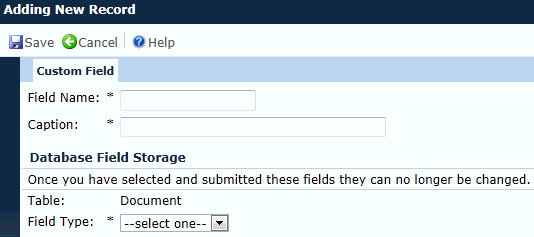
Adding a Record for a Custom Table
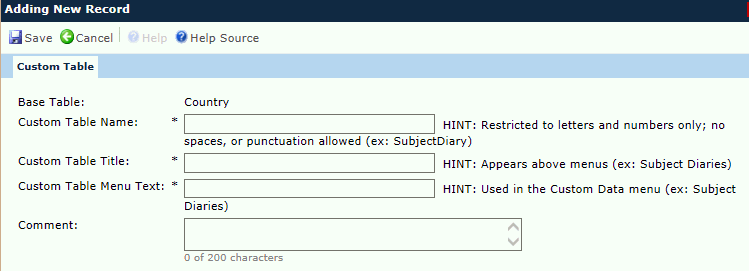
Editing a Record
When editing a custom field under any of the base tables, the Field Properties and Report Properties tabs become available. When editing either the Contact, Document, Institution, or ProjectEvent base tables, the Usage Filters tab also becomes available. This is where you can link each custom field in these base tables to the record type(s).
Editing a Record for a Custom Field
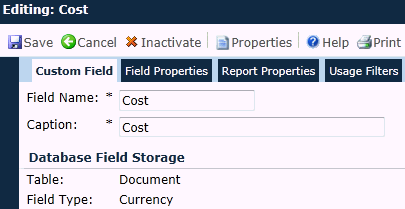
Editing a Record for a Custom Table Field
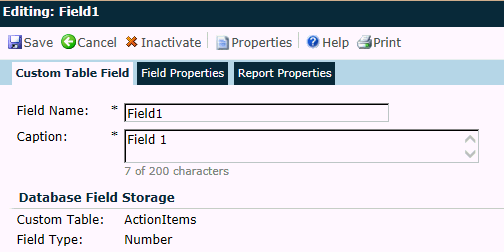
Field |
Description |
Field Name |
The user enters the name of this field with up to 25 upper or lower case letters. Spaces, numbers, symbols and other punctuation will not be allowed. This field is required. |
Caption |
This field is required and the user can enter up to 200 characters. |
Table/Custom Table |
This field is read only. |
Field Type |
This field is required when adding and read only when editing an existing record. The user can select between the following choices:
|