Users can select from one or more search criteria fields to find the desired subjects. A subject must meet all search criteria in order to be included in the results. After clicking the ![]() button, the results will appear in numerical order by Subject Identification number, the search criteria fields will be hidden, and
button, the results will appear in numerical order by Subject Identification number, the search criteria fields will be hidden, and ![]() will display above the results. Clicking this button returns the user to the search criteria fields so that the user can search again. To view more detail about the subject, click
will display above the results. Clicking this button returns the user to the search criteria fields so that the user can search again. To view more detail about the subject, click ![]() in the results window, which opens three tabs: Visits, Payments, and Deviations.
in the results window, which opens three tabs: Visits, Payments, and Deviations.
Users can search for subjects using the Subjects, Screens, and My Recent Subjects.
Click here for a description of the Common Buttons found throughout the system.
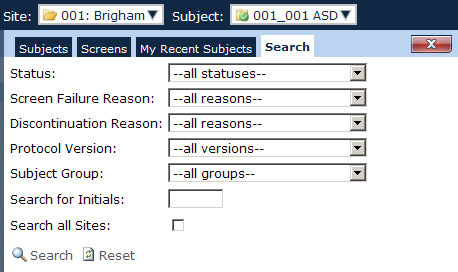
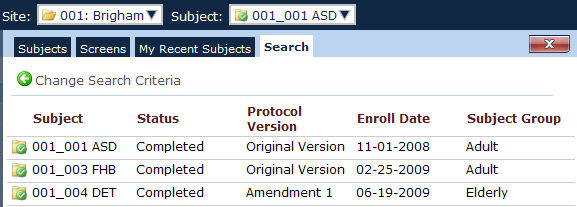
|
Field |
Description |
|
Status |
The user can select to search subjects with the following statuses:
|
|
Screen Failure Reason |
This field is based on the active Subject Screen Failure Reasons records from the Protocol Tables Page. |
|
Discontinuation Reason |
This field is based on the active Subject Discontinuation Reasons records from the Protocol Tables Page. |
|
Protocol Version |
This field is based on the active Protocol Version records from the Protocol Tables Page. |
|
Subject Group |
This field is based on the active Subject Groups for the current project and will be hidden if there are no active Subject Groups in the current project. |
|
Search for Initials |
This field will be limited to 3 characters |
|
Search for Sites |
This check box will cause searching to span all sites, not just the currently selected site. |
|
Button |
Description |
|
|
Click the button to view more detailed information about the subject including Visits, Payments, and Deviations. |
|
|
Indicates that the site is a Startup |
|
|
Indicates that the site is Open |
|
|
Indicates that the site is in Enrollment Hold |
|
|
Indicates that the site has the status Not Used. |
|
|
Indicates that the site is Closed |