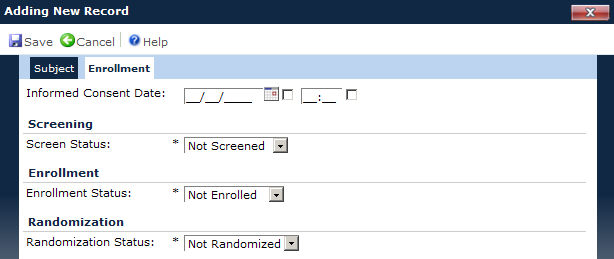
The Enrollment tab tracks subjects as they progress through a study. The system can be set to accept a single consent form or multiple consent forms. For instructions on how to set up the system to monitor subjects with multiple consent forms, see the primer on Multiple Informed Consent Forms.
Other tabs are available to track additional information including Subject, Custom Fields (if defined), Visits, Budget, Import (If enabled), Payments, Deviations, and Attachments.
Click Common Buttons for a description of the buttons found throughout the system and their uses.
Adding a Subject using a Single Informed Consent Form
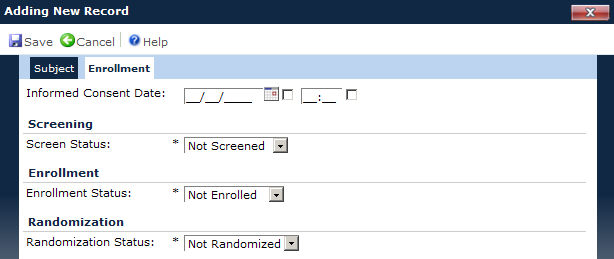
Editing a Subject using a Single Informed Consent Form
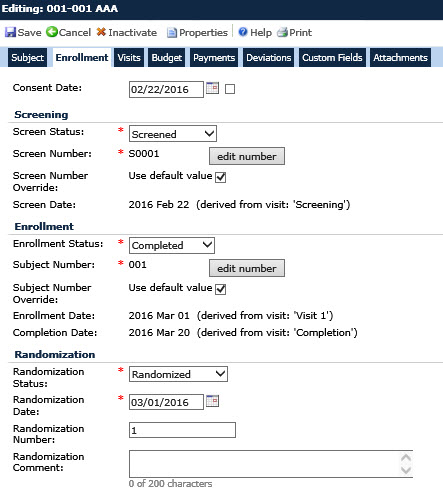
Editing a Subject using a Multiple Informed Consent Forms
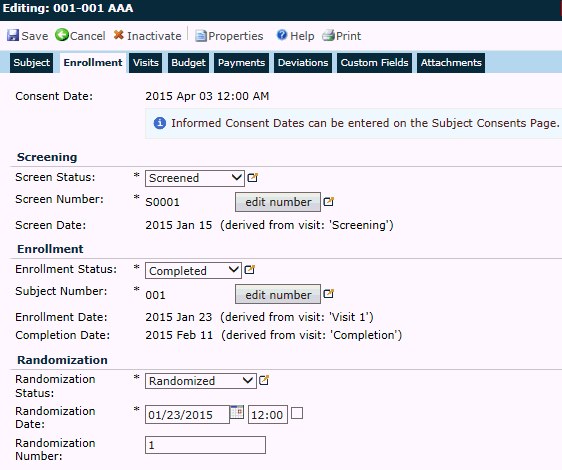
Example of Screen Failure Enrollment Screen
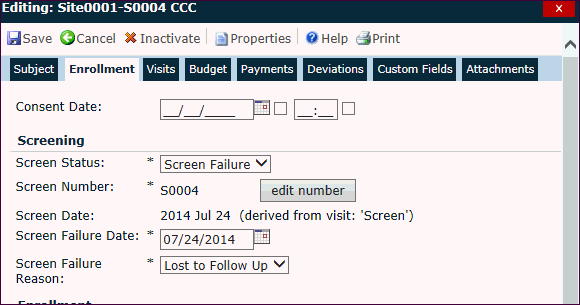
Field |
Description |
Informed Consent Date/Time |
This field will be hidden if the Enable Subject Informed Consent Date Configuration variable is set to False. If visible, it will be restricted to the current Site dates and the consent date may be Unknown. It will include the time if the Enable Subject Informed Consent Time Configuration variable under the Enrollment configuration group is set to True and the consent time may be Unknown. It will be read only if the Subject Consent Method” Configuration Variable under the Enrollment configuration group is set to Subject Consent Page (multiple per Subject). For instructions on how to set up the system to monitor subjects with multiple consent forms, see the primer on Multiple Informed Consent Forms. |
Screen Status |
This field will be read only if the Enable Data Import Configuration Variable under the Data Import configuration group is set to True and either of the following conditions are also true:
If editable, this field is required and is limited to the following choices:
|
Screen Number |
This field will be hidden if the Enable Screening configuration variable under the Enrollment configuration group is set to false. This field will be required if the Require Screening Number configuration variable under the Enrollment configuration group is set to True. The Screen Number is based on values established in the following Enrollment Configuration variables:
This field will be read only when editing
an existing record, but can be made editable by pressing the Clicking the |
Screen Number Override |
This field is visible when the Enable Screen Number Override configuration variable under the Enrollment configuration group is set to True and can hold up to 25 characters. The Use Default Value will be set to True. Users can remove the check and then enter the override value for the Screen Number. |
Screen Date |
This field will be hidden if the Enable Screening configuration variable under the Enrollment configuration group is set to false and if the Status field is set to Not Screened. The date is restricted to current Site dates and must be on or after the Informed Consent date if that field is visible and has a value entered. Future dates are not allowed. This field will be read only if the current Subject has at least one Subject Visit with a Visit Type of Screening Visit and a status of Completed. Otherwise, this field is required. A tooltip will display the source of the Screen Date value. |
Enrollment Status |
This field is read only if the Enable Data Import Configuration Variable under the Data Import configuration group is set to True and the Enable Enrollment Status Configuration Variable under the Enrollment configuration group is set to False. This field will be read only if the Screen Status field is set to Screen Failure, otherwise this field is required and the available choices are:
|
Subject Number |
This field will be visible if the Enrollment Status field is either Enrolled, Completed, or Discontinued or the Assign Subject Number at Status configuration variable under the Enrollment configuration group is set to Screened. If visible, the field is required if the Require Subject Number configuration variable under the Enrollment configuration group is set to True. It is based on the following Enrollment Configuration variables:
Clicking the |
Subject Number Override |
This field will be visible if the Enable Subject Number Override configuration variable is set to True. If visible, it can hold up to 25 characters. The Use Default Value will be set to True. Users can remove the check and then enter the override value for the Subject Number. |
Enrollment Date |
This field will be visible if the Enrollment Status field is either Enrolled, Completed, or Discontinued. If visible, it is required and will be restricted to the current Site dates. If the Screen Date is visible with a value entered, then the Enrollment Date must be on or after the Screen date. If the Informed Consent Date is visible with a value entered and the Screen Date is not visible, then the Enrollment Date must be on or after the Informed Consent date. If the current Subject has at least one Subject Visit with a Visit Type of Enrollment Visit and a status of Completed, then this field will be read only and a tooltip will display to indicate the source of the Enrollment Date value. |
Completion Date |
This field will be visible if the Status field is set to Completed. If visible, it is required and must be on or after the Enrollment date and between the current site dates. The field will be read only if the current Subject has at least one Subject Visit with a Visit Type of Completion Visit and a status of Completed. A tooltip will display to indicate the source of the Completion Date value. |
Randomization Status |
To activate this field, the Data Import configuration variable, Enable Randomization Status, must be set to True and the Enable Subject Randomization Configuration variable under the Enrollment configuration group is set to True. If visible, this field is required and the available choices are:
|
Randomization Date/Time |
This field will be visible if the Enable Data Import Configuration Variable under the Data Import configuration group is set to True and if the Enable Subject Randomization Enrollment Configuration variable is set to True and if the Randomization Status field is set to Not Randomized. It will include the time if the Enable Subject Randomization Time Configuration variable is set to True. The time can be unknown. If visible, it is required and must be on or after the Informed Consent date if that field is visible. This field will be restricted to the current Site dates. Place a check in the box if the randomization time is unknown. |
Randomization Number |
This field will be visible if the Enable Subject Randomization Enrollment Configuration variable is set to True or the Randomization Status field is set to Not Randomized. The user can enter up to 10 characters. |
Randomization Comment |
This field will be visible if the Status field is set to Randomized. If visible, it is optional and can hold up to 200 characters. |
Screen Failure Date |
This field will be visible if the Enable Screening Enrollment Configuration variable is set to true and the Status field is set to Screen Failure. If visible, this field is required and the date will be restricted to the current Site dates and must be on or after the Screen date. Future dates are not allowed. |
Screen Failure Reasons |
This field will be visible if the Enable Screening Enrollment Configuration variable is set to true and the Status field is set to Screen Failure. Users can select from the list of Subject Screen Failure Reasons from the Project Tables page. This field is required. |
Screen Failure Comment |
This field will be visible if the Status field is set to Screen Failure. If visible, it is optional and can hold up to 200 characters. |
Early DC Date |
This field will be visible if the Status field is set to Discontinued. If visible, it is required and must be on or after the Enrollment date and between the current site dates. |
Discontinuation Reason |
This field will be visible if the Status field is set to Discontinued. If visible, it is required and the user can select from the list of Subject Discontinuation Reasons from the Project Tables page. |
Discontinuation Comment |
This field will be visible if the Status field is set to Discontinued. If visible, it is optional and can hold up to 200 characters. |