The Subject Payments tab displays the list of payments for the current subject. If a visit status is Potential, the payment record will not appear.
This tab will be hidden for those users who do not have edit permission
for Site Payments and Subject
Management. Those with access can edit
an item by clicking ![]() , which opens the
Subject Payment
Transaction module. This
button will be hidden if the subject visit status is Potential.
, which opens the
Subject Payment
Transaction module. This
button will be hidden if the subject visit status is Potential.
Approve All
Users with edit permission for
the Site
Payments feature and
the Subject
Management feature can
set the status to Approved for all records that are
currently set to Not Approved
or Conditions
Not Met by clicking  . This
button will be hidden if the current database is read-only.
. This
button will be hidden if the current database is read-only.
Unapprove All
Users
with edit permission for the Site Payments feature and the Subject Management feature can set the status
to Not Approved for all records
that are currently set to Approved
by clicking  . This
button will be hidden if the current database is read-only.
. This
button will be hidden if the current database is read-only.
Reset Approval
Users with edit permission for the Site
Payments feature and
the Subject
Management feature can
remove any transactions with the Manual
Approval or Not Approved status unless the transaction has
already been invoiced by clicking  . This
button will be hidden if the current database is read-only.
. This
button will be hidden if the current database is read-only.
Other tabs that are available are Visits and SAEs.
Click Common Buttons for a description of the buttons found throughout the system and their uses.
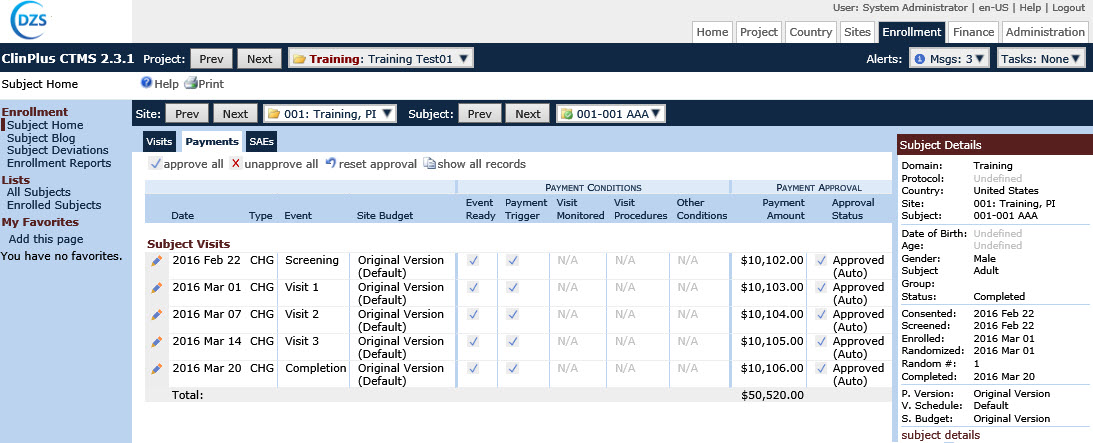
Field |
Description |
Date |
This column lists the date of the event. |
Type |
This column abbreviates the payment type. For instance, CHG means charge. |
Event |
This column lists the type of visit or event. |
Site Budget |
This column lists the budget that the charge is assigned. |
Payment Conditions |
|
Event Ready |
|
Payment Trigger |
|
Visit Monitored |
N/A = Condition Not Required |
Visit Procedures |
N/A = Condition Not Required |
Other Conditions |
N/A = Condition Not Required |
Payment Approval |
|
Payment Amount |
This column lists the amount of the invoice and a total at the bottom of this column. |
Approval Status |
This column lists the status of the invoice.
|
Payment Approval Link |
|