The New Subject Visit module
opens and allows the user to add a single Visit
record. Select the Visit in the
field and click ![]() to enter the rest of
the information. After clicking
to enter the rest of
the information. After clicking ![]() , you
are returned to the Visits
tab.
, you
are returned to the Visits
tab.
Click Common Buttons for a description of the buttons found throughout the system and their uses.
Adding a Subject Visit
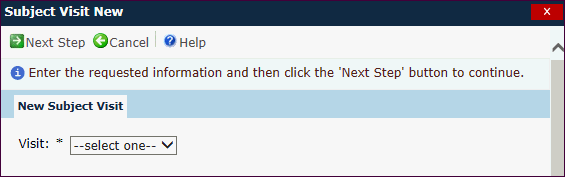
After
clicking ![]() ,
the Subject Visit module appears. When a new subject visit
is added through this dialog, it will be marked as a repeat visit and
the Meets Payment Conditions check
box will be checked by default.
,
the Subject Visit module appears. When a new subject visit
is added through this dialog, it will be marked as a repeat visit and
the Meets Payment Conditions check
box will be checked by default.
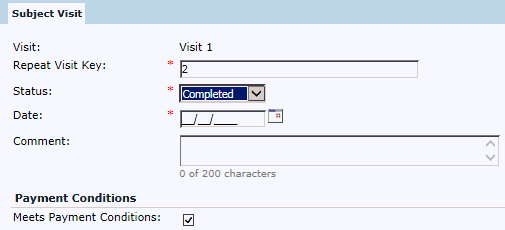
After clicking Save or when editing a Subject Visit, the Monitor Status, Visit Procedures, Custom Fields and Attachments tabs will appear.
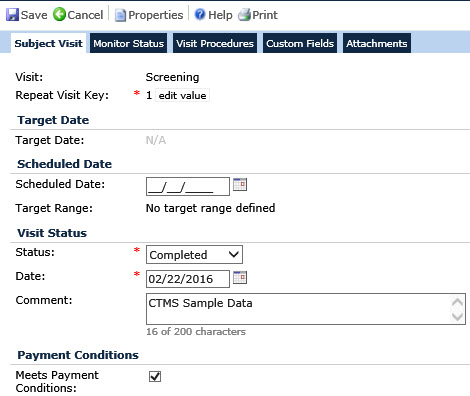
Field |
Description |
Visit |
The user selects from the list of Protocol Visits from the Project Tables page for the current project. This field is required when adding a record and read only when editing an existing record. |
Cycle |
This field will be visible if the Visit Type of the selected visit is Additional Cycle Visit. This type of visit will always begin with Cycle XX. This field is restricted to the list of possible cycle numbers for the current project. The choices will be zero-filled to two integer places. The minimum number in the list will be 01 and the maximum number in the list will be determined by the Maximum Visit Cycles per Subject configuration variable under the Project configuration group. Any cycle numbers that are already linked to Protocol Visits with a visit type of Cycle Visit will be excluded from the list. |
Repeat Key |
When saving a new or existing record, this field checks for uniqueness against other visits (including inactive visits) of the same type for this subject. This field is read only but can be made editable by pressing the Edit Value button. This field is required and can hold up to 25 characters. |
Target Date |
|
Target Date |
This field is read only and hidden if the visit is marked as a Repeat visit. |
Scheduled Date |
|
Scheduled Date |
This field allows future dates and is restricted to Site dates. |
Target Range |
This field is read only and hidden if the visit is marked as a Repeat visit. It is based on the Protocol Visit Schedules. |
Visit Status |
|
Status |
When adding a new record, the field is required and will default to Completed. Users can select from the following choices:
|
Date |
This field is visible when the Status field is equal to Completed. If visible, the field is required and the date must fall within the Site dates unless the Unknown Date check box is visible. The Unknown Date check box will display if the Enable Unknown Subject Visit Date Configuration Variable has been set to True and if an unknown date is assigned to a Subject Visit Date through a Data Import Process, regardless of the setting of the Enable Unknown Subject Visit Date Configuration Variable. |
Cancellation Date |
This field is visible when the Status field is equal to Cancelled. If visible, the field is required and the date must fall within the Site dates unless the Unknown Date check box is visible. The Unknown Date check box will display if the Enable Unknown Subject Visit Date Configuration Variable has been set to True and if an unknown date is assigned to a Subject Visit Date through a Data Import Process, regardless of the setting of the Enable Unknown Subject Visit Date Configuration Variable. If no date is entered, then today's date is automatically entered. |
Comment |
The user can enter up to 200 characters. |
Payment Conditions |
|
Meets Payment Conditions |
This field will default to checked when entering a new Subject Visit. |