To add a contact to a project, click
the  button which opens the Permissions Set
module.
button which opens the Permissions Set
module.
To add a project to a Project contact, go to the Project Team or Site Team menu item.
To add a project to a Site contact, go to the Site Staff menu item.
The Projects tab lists the projects that the contact can access and provides you with the ability to modify their access. The Projects tab is hidden when editing a System User, when adding a new record, and when the user does not have Administrative permission for the Global Contact feature.
To add a contact to a project, click
the  button which opens the Permissions Set
module.
button which opens the Permissions Set
module.
To add a project to a Project contact, go to the Project Team or Site Team menu item.
To add a project to a Site contact, go to the Site Staff menu item.
To change a user's role in a given project, click ![]() next to the appropriate project, which
will open the Project
Team or Site
Staff module, depending on whether
the contact has a Project
or Site
role in the system, where you can click
the
next to the appropriate project, which
will open the Project
Team or Site
Staff module, depending on whether
the contact has a Project
or Site
role in the system, where you can click
the  button.
Click the Project Team or Site
Staff link for more information.
button.
Click the Project Team or Site
Staff link for more information.
Additional information is available on the Contact, Status, Memo, Address, Phone, Fax, Email, Calendar, Custom Fields, Login, and Data Access tabs.
Click ![]() to return to the Contact List page.
to return to the Contact List page.
Click Common Buttons for a description of the buttons found throughout the system and their uses.
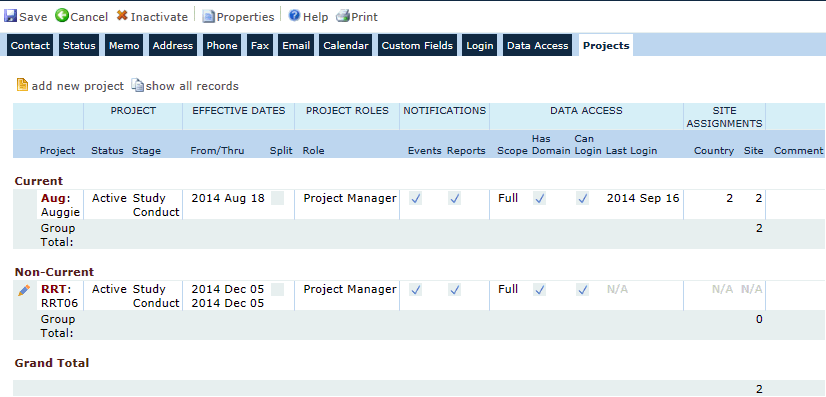
Field |
Description |
Project Current Non-Current |
The Project column displays the Project Name and groups them into those that are Current and those that are Not Current. |
PROJECT Status Stage |
The Project column displays the Status and Stage of the Project. The Status can be either Active or Read Only. The Stage reflects one of the stages on the Project Stages List on the System Tables. |
EFFECTIVE DATES From/Thru Split |
The From/Thru column displays the start and end of the change. If there is a Thru Date, then the Temporary check box will be checked. |
PROJECT ROLES Role |
The Project Roles column lists the roles the contact is assigned for the specific project. |
NOTIFICATIONS Events Reports |
A check in the Notifications
columns indicate if the contact is receiving notifications for
events and/or reports. An |
DATA ACCESS Scope |
The Scope column indicates the Domain Scope the contact has been granted. The options are:
A red strike (Full) indicates that the contact's domain scope does not include the project. To add access to the project, go to the Data Access tab and select the correct domain. |
Has Domain |
A check in this box indicates that
the contact has permission for the current Project's Domain. To
add domain access, go to the Data Access tab for this
contact. An |
Can Login |
A check in this box indicates that
the contact has permission to login into the system. An |
Last Login |
This column displays the date that this contact last logged into the system. |
SITE ASSIGNMENTS Country Site |
The Country and Site columns indicate the number of Countries and Sites the contact will be able to access. |
Comment |
The Comment column will display any comments, if they have been entered. |