The Global Contacts page contains a list of all available people who have been entered in the system. Within this module, the user can add and/or edit a single contact, make the contact record not current, and include multiple addresses, phone numbers, fax numbers, and email addresses.
A list of projects and roles for the contact also are displayed in this dialog. Contacts are linked to projects in the Project Team and Site Team modules. The contact can have only one login. The number of contacts with the ability to login is based on the number of licenses purchased.
The Contact Types include:
CRO
Other
Project
Site
Sponsor (This choice will be hidden unless the Enable Sponsor Contact and Institution Type Configuration Variable is set to True)
User-created contact types (Administrator adds contact types in the Contact Types system tables)
The user can add
a contact by clicking ![]() or edit
a contact by clicking
or edit
a contact by clicking ![]() , which
opens the Contact module.
, which
opens the Contact module.
If a contact has left the company:
Go to the Status tab to make his status Not Current. This enables CTMS to keep the Global Contact in the system for historical purposes without allowing them to be visible when adding Contacts to Projects.
Go to the Projects tab to add a Thru Date, which will maintain the records of their involvement in the Project Team reports.
Go to the Login tab to remove their login capability, if applicable. Each login counts to the license agreement.
For more information, click How to Remove/ReAssign a Contact.
To find a contact, either enter a word
or string in the Search
filter or select one of the letters below
the search filters for the first
initial of the user's last or surname.
To remove all search options, click the ![]() button.
button.
Columns can be sorted in ascending or descending order by clicking the column heading.
Click Common Buttons for a description of the buttons found throughout the system and their uses.
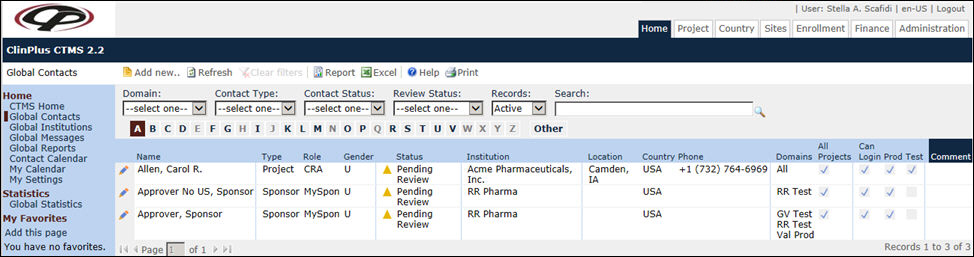
Field |
Description |
Search Fields |
Enter the first few letters of the
contact you want to locate and then press the |
Domain |
The user can filter the records based on the record's Domain Scope and Domains. The available choices are Production and Test and any other Domains that have been added if the system has been licensed for Multi-Domain Edition. |
Contact Type |
The user can filter the contacts based on whether their role is related to the project, site, CRO, Sponsor, or another function (other). The Sponsor choice will be hidden unless Enable Sponsor Contact and Institution Type Configuration Variable is set to True. |
Contact Status |
The user can filter the records based on the Contact Status of the record. The available choices are:
This field will default to the value set in the Default Status Filter on Lists configuration variable. |
Review Status |
The user can filter the records based on the Review Status of the record. The available choices are:
This filter will be hidden when the Enable Review Status Configuration Variable is set to False. |
Records |
The user can filter the records based on whether the records are active or inactive, or simply select all records. |
Search |
The user can enter any word or string to see if it exists in the global contacts database. |
Rolodex |
The Rolodex will appear when there are 51 or more contacts. |
Column Headings |
|
Name* |
The contact name will appear in this column by last or surname then first or given name. |
Type* |
Every contact will be placed under a contact type or function; either
|
Role* |
This column lists the contact's role or responsibility as it relates to ClinPlus CTMS. The default roles include:
Project Type
Site Type
The administrator can add or edit roles in the Roles module. |
Gender* |
The gender will display if it was input when the contact was created. This field will be hidden if the Enable Contact Gender configuration variable, which is under the System Configuration, Global Contacts configuration group, is set to False. |
Status* |
The Status field will display either
The Pending Review and Not Approved icons will not be displayed if the Enable Review Status Configuration Variable is set to False. |
Institution* |
The Institution associated with the contact will display. |
Location*
|
The City and State of the Contact's Primary Address will display if it was entered. |
Country*
|
The Country of the Contact’s Primary Address will display if it was entered. |
Phone*
|
The Contact’s Primary Phone will display if it was entered. |
Domains* |
The following choices will display based on the Contact’s Domain Scope:
|
All Projects |
A check in this column indicates that the contact has access to all projects. If there is no check then the contact may only have access to specific projects. |
Can Login? |
A check in this column indicates that the contact has the ability to login or enter the system. If there is no check, then the contact's password may have expired, they were locked out, permission was not granted, or permission was taken away. |
Prod |
A check in this column indicates that the contact has at least one Production license. If there is no check, the contact does not have a Production license. |
Test |
A check in this column indicates that the contact has at least one Test license. If there is no check, the contact does not have a Test license. |
Comment |
This column will display any comments input in the contact's record. |