This Login module allows the administrator with the ability to create a login for a contact or edit their existing login account. A contact can only have one login account. Adding a login to a contact's record counts toward the license agreement. Administrators can check the names of the users and the license availability on the Administration tab, System License menu item.
Under the Administration tab, System/Domain/Project Configuration for the Security configuration group, the Login Password Reset Method variable impacts how the password is sent to the user and if the user will be able to reset their own password. The three options are:
Additional information is available on the Contact, Status, Memo, Address, Phone, Fax, Email, Calendar, Custom Fields (if defined), Data Access and Projects tabs.
Click ![]() to return to the Contact List page.
to return to the Contact List page.
Click Common Buttons for a description of the buttons found throughout the system and their uses.
Login Tab Without a Login Account (See "Create A Login Account" Below)
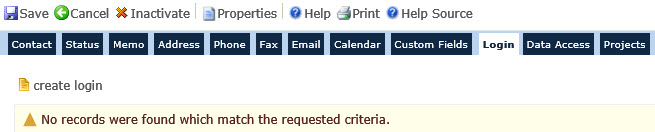
Login Tab
With a Login Account (Click  edit
account)
edit
account)
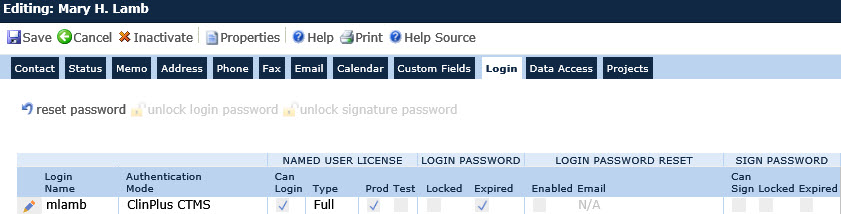
Create a Login Account
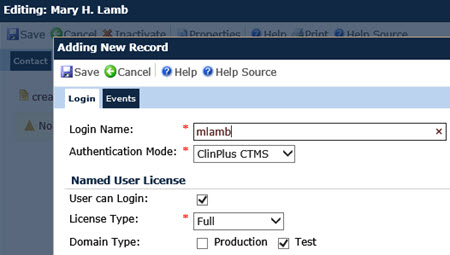
Field |
Description |
Login Name |
Enter the string that the user will use to log into the system. Many companies use first initial and last name. You can enter up to 50 characters. This field is required. |
Authentication Mode |
This field is required. Using the dropdown list, select either:
|
Named User Licenses |
|
User Can Login |
If a check appears, then the contact can log into the system. This field is disabled if the user is logged in as a the built-in System Administrator. A check in this box adds to the count of used licenses. |
License Type |
Use the dropdown list to select either Full or Read Only access. |
Domain Type Production Test |
A check indicates that the user has access to that type of License. A user can have access to both Production and Test. If there are no licenses available, the field will be read only. |
Click Save and additional fields appear. See table below for an explanation of the fields.
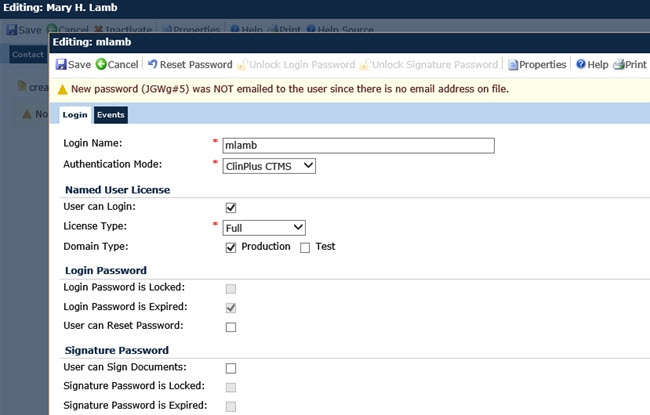
Field |
Description |
LOGIN PASSWORD |
|
Login Password is Locked |
This is a read-only check box and is only displayed if the Authentication Mode field is ClinPlus CTMS. A check will appear in this box if the user has attempted to login and failed beyond the number of times set in the System Configuration variable under the Security configuration group. To release the lock, click the Unlock Login Password button. |
Login Password is Expired |
A check in this column indicates that the contact's password has exceeded the time frame allowed as set in the System Configuration variable under the Security configuration group. |
User can Reset Password |
This field will be hidden when the Login Password Reset Method Configuration Variable under the Security configuration group is set to Temporary Password. |
Password Reset Email |
This field is required and limited to the list of active Email records for the Contact. This field is hidden when the Login Password Reset Method Configuration Variable under the Security configuration group is set to Temporary Password and when the User can Reset Password field is unchecked. |
SIGNATURE PASSWORD |
|
User Can Sign Documents |
This is a read-only check box. It is available only when User can Login is checked and the Enable Electronic Signature Configuration Variable under the Security configuration group is set to True. If a check appears, then the contact can sign documents for Site Visit Reports. This field is hidden if it is a System Contact Type. |
Signature Password is Locked Out |
This field is read only and is visible when the User can Login field is checked. This field is visible when the Enable Electronic Signature Configuration Variable under the Security configuration group is set to True. |
Signature Password is Expired |
This is a read-only check box and is only displayed if the Authentication Mode field is ClinPlus CTMS. This field will be hidden when the User can Login field is unchecked and when the Enable Electronic Signature Configuration Variable under the Security configuration group is set to False. A check will appear in this box if time has lapsed since the user had setup the current password. This is set in the System Configuration variable under the Security configuration group. |
Click Save again and you are returned to the Login tab.
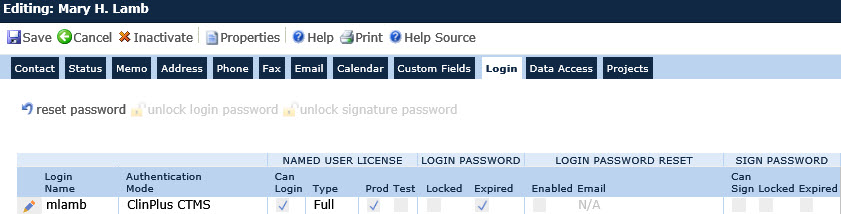
Field |
Description |
Login Name |
This column displays the name that the contact will use to log into the system. |
Authentication Mode |
This column displays either ClinPlus CTMS or Active Directory. ClinPlus CTMS encrypts the password and stores it in the CTMS database. Active Directory uses Microsoft Windows security and the system must be hosted locally. |
Default Role |
This column displays the Primary Role listed on the Contact tab. |
LOGIN Can Login |
A check in this column indicates that the contact has been given permission to log into the system. |
Can Sign |
A check in this column indicates that the contact will be able to provide their electronic signature on the site visit report. |
USER LICENSE Prod |
A check in this column indicates that the contact has been given permission access projects that are listed as Production. |
Test |
A check in this column indicates has been given permission access projects that are listed as Test. |
LOGIN STATUS Locked Out |
A check in this column indicates that the contact is not able to log into the system due exceeding the number of allowed attempts as set in the System Configuration variable under the Security base table. |
Password Expired |
A check in this column indicates that the contact's password has exceeded the time frame allowed as set in the System Configuration variable under the Security base table. |
Button |
Description |
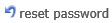 |
This button will be hidden if the User can Login field is unchecked or if the Authentication Mode field is set to Active Directory. |
 |
This button will be hidden if the User can Login field is unchecked or if the Authentication Mode field is set to Active Directory. It will be disabled if the Login Password is Locked field is unchecked. Upon clicking this button, the user will be prompted with a confirmation dialog and must choose to either continue or cancel.
|
 |
This button will be hidden if the User can Login field is unchecked or if the Enable Electronic Signature Configuration Variable under the Security configuration group is set to False. This button will be hidden if the Use Login Password for Electronic Signature Configuration Variable under the Security configuration group is set to True. This button will be disabled if the Signature Password is Locked field is unchecked. Upon clicking this button, the user will be prompted with a confirmation dialog and must choose to either continue or cancel.
|