The Site Team page provides a list of the project team members connected with the site and groups them into whether they are Current (contact has no date restrictions or current date is not included in the restrictions) or Non-Current (contact has date restrictions that exclude current date). Project Team Members must have a Data Access Scope of Full, Mixed or Restricted and the Assigned to Site Team field on the Site Assignment module must be checked.
To add one staff team member at a time, click the Add new button, which opens the Global Contact Browse module.
To edit a
site team member, click
![]() next
to the name, which opens the Project
Team module.
next
to the name, which opens the Project
Team module.
Columns can be sorted in ascending or descending order by clicking the column heading.
Click Common Buttons for a description of the buttons found throughout the system and their uses.
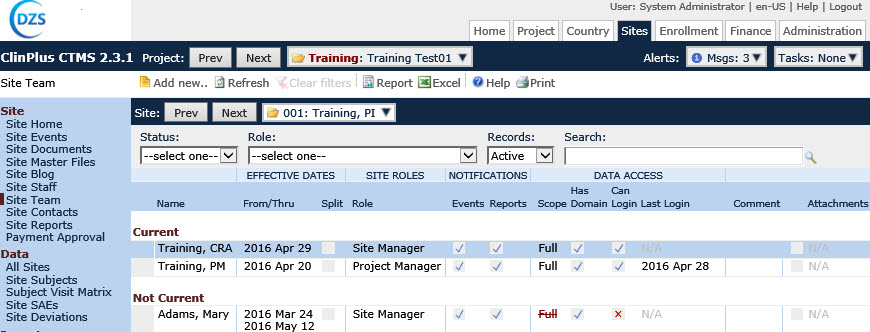
Field |
Description |
Search Fields |
Enter the first few letters of the
contact you want to locate and then press the |
Status |
The user can filter the records based on the Contact Status of the record. The available choices are:
|
Role |
The user can filter the contacts based on the list of active Roles including the following Role Types:
|
Records |
The user can filter the records based on whether the records are active or inactive, or simply select all records. |
Search |
The user can enter any word or string to see if it exists in the global contacts database. |
Column Headings |
|
Name* |
The contact name will appear in this column by last or surname then first or given name. |
From Date Thru Date Split |
These columns will display a From Date and a Thru Date if one was given. The check box field will be checked if the Project Team record was not continuously on the Project between the From Date and the Thru Date (or the current Date if no Thru Date exists) |
Role* |
This column lists the contact's role or responsibility as it relates to ClinPlus CTMS. The default roles include:
Project Type
The administrator can add or edit roles in the Roles module. |
Events |
This
column displays a check if the contact is set to receive Event
notifications. |
Reports |
This
column displays a check if the contact is set to receive Report
notifications. |
Scope |
This column displays the contact's Scope which is set to Single Site. If the contact does not have permission for the current Project’s Domain, this field will be displayed in a red strike-through font. |
Has Domain |
This
column displays a check If the Project Team record has permission
for the current Project’s Domain, otherwise it will display |
Can Login? |
A
check in this column indicates that the contact has the ability
to login or enter the system. If this
field displays |
Last Login |
This column will display the date of the contact's last login. |
Comment |
This column will display any comments input in the contact's record. |
Attachments |
This column displays the number of documents attached to the record using X of Y, where Y is the total number of attachments, and X is the number that have been linked/uploaded. A check in front of the display indicates that all attachments have been linked or uploaded. |