In the Contact tab, the user can add, edit, or inactivate a single Global Contact. A contact that is an active Project Team, Site Staff, or Sponsor Team member cannot have their record inactivated. Once added, additional tabs are available including Status, Memo, Address, Phone, Fax, Email, Calendar, Custom Fields (if defined), Login, Data Access, and Projects.
Click ![]() to return to the Contact List page
or the System
License page.
to return to the Contact List page
or the System
License page.
Click Common Buttons for a description of the buttons found throughout the system and their uses.

Field |
Description |
Contact Type |
For a new record, this field will be populated with the Contact Type passed in by the New Global Contact Dialog or left blank for the user to select from the drop down list. For an existing record, this field will be read-only. The choices are CRO, Project, Sponsor (if the system is licensed as Multi-Company), Site, or another function (Other). If entering from the Administration tab, System Users module, this field is read only with System pre-selected. |
Name (FML)* |
This field is used to enter the first or given name, which can hold up to 50 characters. In the middle box, the user enters the middle Initial if one exists, which can hold 1 character. The last box is for the last or family name, which can hold up to 50 characters. This field is required. |
To add a contact:
Select a Contact Type from the drop down list
Enter a First and Last name (Middle Initial is optional)
Click
the ![]() button for the system to check
for Potential
Duplicates. If there are
potential duplicates, the following screen will appear.
button for the system to check
for Potential
Duplicates. If there are
potential duplicates, the following screen will appear.
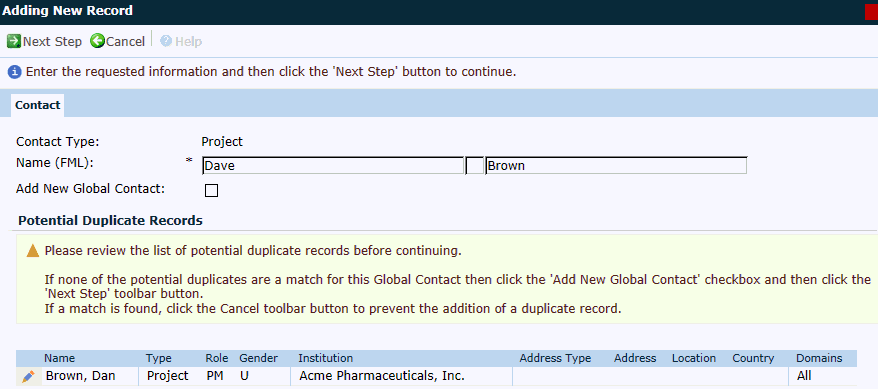
If the Contact does not
appear below the Potential
Duplicate Records section, then the user can place
a check in the Add New
Global Contact check box and click ![]() , which opens the Contact
tab with additional fields to complete.
, which opens the Contact
tab with additional fields to complete.
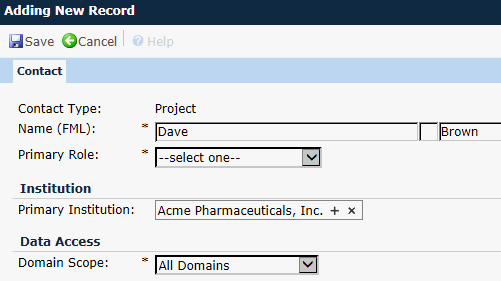
Select a Primary Role from the drop down list.
Use the + button if you want to select a different Primary Institution that is connected to the contact other than the one that is defaulted.
In the Domain Scope field, select from the drop down list. If you choose Selected Domains, you can select from a list of domains that the contact will be able to access.
Click the Save button for the following window to open:

If the Contact appears
below the Potential Duplicate
Records section, then the user can click the ![]() edit button, which will allow more fields to appear on the
Contact page. Additional
tabs become available
including Status,
Memo,
Address,
Phone,
Fax,
Email,
Calendar,
Custom
Fields (if defined), Login, Data Access, and
Projects.
edit button, which will allow more fields to appear on the
Contact page. Additional
tabs become available
including Status,
Memo,
Address,
Phone,
Fax,
Email,
Calendar,
Custom
Fields (if defined), Login, Data Access, and
Projects.
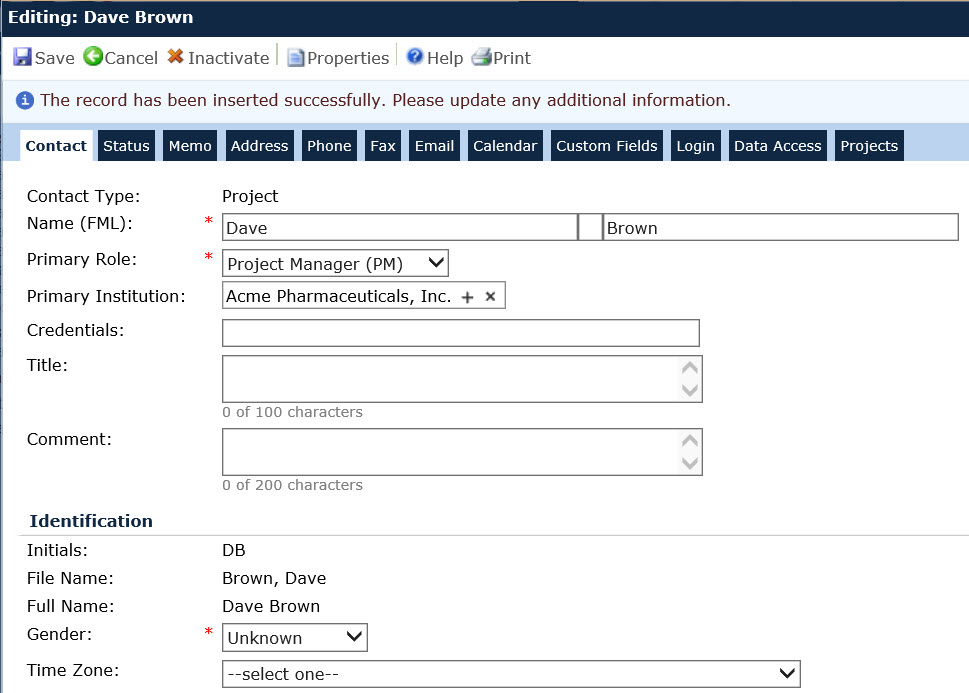
Example of a System User Account
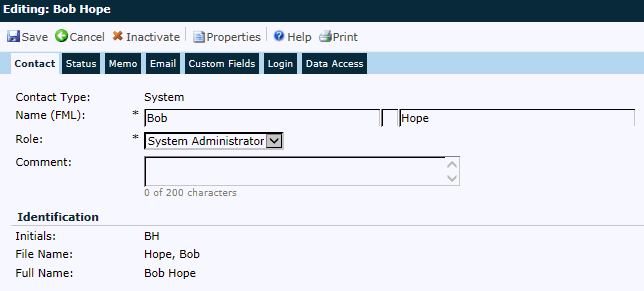
Field |
Description |
Contact Type |
For a new record, this field will be populated with the Contact Type passed in by the New Global Contact Dialog or left blank for the user to select from the drop down list. For an existing record, this field will be read-only. The choices are CRO, Project, Sponsor (if the system is licensed as Multi-Company), Site, or another function (Other) or any user created Contact Types. . If entering from the Administration tab, System Users module, this field is read only with System pre-selected. |
Name (FML)* |
In the first box, the user enters the first or given name, which can hold up to 50 characters. In the middle box, the user enters the middle Initial if one exists, which can hold 1 character. The last box is for the last or family name, which can hold up to 50 characters. This field is required. |
Primary Role* |
This field is required and is used to select a primary role for the Contact. The drop down list populates with all active Role records for the Contact Type selected. The role controls the contact's access within the system. You can view and edit roles by going to the Roles module. |
Role* |
If entering from the Administration tab, System Users module, this field is required and will populate with all active Role records for the System Contact Type. It will be read only when editing the built-in System Administrator Contact and when editing a System User with a Role of Service Account. |
Primary Institution |
This field is required and is filtered based on the Contact Type. Use the + to select a different institution. |
Credentials |
The Credentials field holds up to 50 characters and can include such items as a contact's academic diploma, academic degree, certifications, etc. |
Title |
The Title field holds up to 100 characters and can include the contact's position title, such as Director of Clinical Trials. |
Comment |
The Comment field holds up to 200 characters and can include additional information on the contact not captured in any field on this tab or the other tabs in this module. |
Data Access |
|
Domain Scope |
Use this drop down box to give the contact data access. The selections are: All Domains, All Production Domains, All Test Domains and Selected Domains. By default the Domain Scope of a new contact will default to Selected Domains and the Domain of the current Project will be selected. When the selected contact logs into the system, they will be restricted to the records that fall under their Domain Scope. This field will be displayed on the Data Access tab when editing existing contacts. This field will be read-only if the user does not have Administrative permission for the Global Contacts feature. This field is required. See Domain for more information. |
Identification |
|
Initials |
This field is read-only and takes the first character from the three name fields to form the Initials. |
File Name |
This field is read-only and takes the last name field first, then the first name, then the middle initial to form the File Name. |
Full Name |
This field is read-only and takes the fist name field, then the middle initial, then the first name field to form the Full Name. |
Global ID |
This field can be used to assign a globally unique ID to a contact that is used on all trials. This field is optional and is read only unless the current user has Admin Permission for Global Contacts Feature. |
Gender* |
This field will be hidden unless the Enable Contact Gender Configuration Variable is set to True. If visible, this field is required and the choices are Female, Male and Unknown. This field will default to unknown when adding a new Global Contact. |
Time Zone |
The user should select the time zone that the contact is connected to. This will impact certain dates throughout the system, such as a Visit Date to a site. |
*These fields are required