Permission
Set Accessed through Global
Contacts by clicking 
The Permission Set module is where you provide a contact with access to Projects. You can also edit the Data Access Scope and Project Role(s) of the contact.
The Permission Set record will be read only if the record is prior to the Current Permission Set or if the record has been used to Login by the Project Contact User and the current date is greater than the First Login Date.
For Project Team and Site Team Members, all of the Primary, Current, and Future Address, Phone, Fax, and Email records from the Global Contact will be added to the Included in Project section.
For Site Staff, all of the Primary, Current, and Future Address, Phone, Fax, and Email records from the Global Contact will be added to the Included in Project section if they are linked to the same Institution as the Site Institution.
Click Common Buttons for a description of the buttons found throughout the system and their uses.
Permission
Set Accessed through Global
Contacts by clicking 
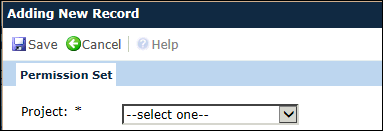
From the Project dropdown list, select the Project that the contact should have added to their record.
Click
![]() for the Permission
Set module to expand. You can
make changes to the editable fields if necessary.
for the Permission
Set module to expand. You can
make changes to the editable fields if necessary.
Click ![]() again
to open the Communication
tab as well as the Project
Team, Custom
Fields, and Attachments
tabs.
again
to open the Communication
tab as well as the Project
Team, Custom
Fields, and Attachments
tabs.
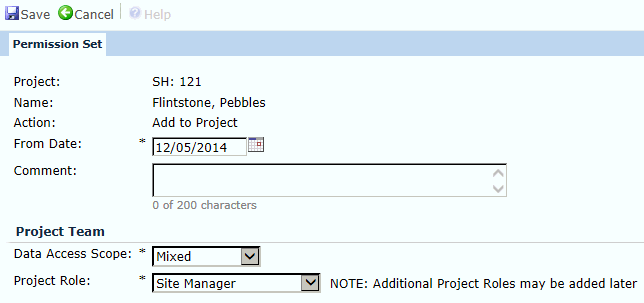
Field |
Description |
Project |
The Project field is read only and displays the name of the selected Project. This field is hidden when editing an existing record. |
| Name | The Name field is read only and displays the name of the selected Global Contact. |
Action |
The Action field is read only and states Add to Project. |
From Date |
This field is required and defaults to today's date. The date cannot be prior to the maximum date of the From Date, Thru Date, or Last Login Date. |
Comment |
The Comment field is available to add comments and can hold up to 200 characters. |
Data Access Scope |
This
field is required and will default to the value of the
Default Data Access Scope associated
with the current value of the Role
field.
The options for this field are Full,
Mixed, Restricted,
and
Read Only.
|
Project Role |
The Project Role is a required field and the choices for the dropdown list will be limited to the list of active Project Roles. It defaults to the role assigned to the selected Global Contact in the Primary Role field on the Contact tab. |
The Permission Set module is where you provide a contact with access to Projects and where you can make them more or less restrictive as needed. You can also edit the Data Access Scope and Project Role of the contact in this module. Additionally, if the Data Access Scope is set to Full, Mixed or Restricted, you can assign specific permissions to Countries and Assign Sites.
To
edit the Data Access Scope, click the  button to open the Permission
Set Scope module.
button to open the Permission
Set Scope module.
To
add a Project Role, click  to open the Project
Role module.
to open the Project
Role module.
To
edit a Project Role, click the  button to open the Project
Role module.
button to open the Project
Role module.
To
remove a Project Role, click  to open
the Project
Role module and add the new role. Then, return to this
module and click the
to open
the Project
Role module and add the new role. Then, return to this
module and click the  button next to the
role that is no longer current and click the
button next to the
role that is no longer current and click the ![]() button,
which returns you to this module.
button,
which returns you to this module.
To
Add or Remove Notifications, click  next to the desired role to open the Project Role module and place checks
in the appropriate boxes. Make sure that there is a valid email address
for the contact.
next to the desired role to open the Project Role module and place checks
in the appropriate boxes. Make sure that there is a valid email address
for the contact.
Permission Set for Project Role
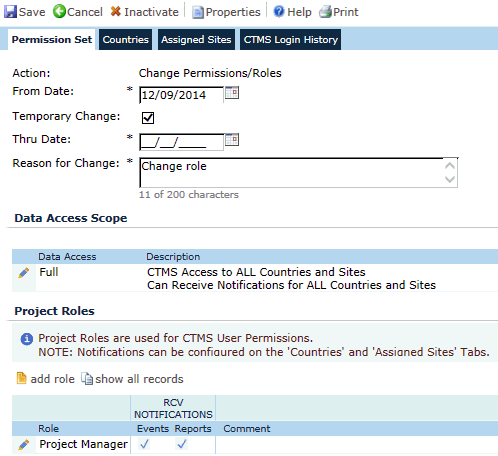
Permission Set for Site Role

Permission Set Accessed from Global Contact Browse Module

Click ![]() to open and edit if necessary the
Communication
tab as well as the Project
Team, Custom
Fields, and Attachments
tabs.
to open and edit if necessary the
Communication
tab as well as the Project
Team, Custom
Fields, and Attachments
tabs.
Field |
Description |
Action |
The Action field is read only and displays Change Permissions/Roles. |
From Date |
The From Date field is required. If you selected EDIT, then the From Date will reflect the last From Date for the Permission Set. If you select ADD or Remove, the From Date will display the date entered in the Date of Change field in the Change Permissions module. |
Temporary Change |
If you place a check in the check box, the Thru Date field will open providing you with the ability to add a date when the permissions will be restored back to the Current Permission Set. This box is hidden when adding a permission set record. |
Thru Date |
This field is visible when the Temporary Change field is checked and when adding a new Permission Set for a new Global Contact. If this field is visible, then it is required. The date must be on/after the From Date. Future dates are allowed and cannot be after the From Date of the next sequential active Permission Set. |
Reason for Change |
The Reason for Change field is required and is limited to 200 characters. It will display what was entered in the Reason for Change field in the Change Permissions module. |
Data Access Scope |
The Data
Access Scope field displays
the data access currently assigned to the user. You can edit the
Data Access
Scope by clicking the  to open the Permission Set Scope
module. The available choices are:
to open the Permission Set Scope
module. The available choices are:
|
Project Roles |
The Project
Roles list displays the
roles assigned to the current user. You can add, edit, or remove
the Project
Roles by clicking the  to open the Project Role module.
In this module, you also can add or remove permission for the
contact to receive notifications
for events and reports. This field
is restricted to the list
of active roles for the contact type of the contact. It
will be hidden when editing an existing Permission Set record.
It will be visible when the Contact
Type is
equal to Project and if
visible, is required.
to open the Project Role module.
In this module, you also can add or remove permission for the
contact to receive notifications
for events and reports. This field
is restricted to the list
of active roles for the contact type of the contact. It
will be hidden when editing an existing Permission Set record.
It will be visible when the Contact
Type is
equal to Project and if
visible, is required. |
Site Roles |
The
Site Roles list displays
the roles assigned to the current user. You can add, edit, or
remove the Project Roles
by clicking the |