 . This
opens
the Change Permissions
module. If
the contact is Non-Current, then the
action will Restore this Contact. If the contact
is Current
or Future,
then the action will Add a New Permission
Set.
. This
opens
the Change Permissions
module. If
the contact is Non-Current, then the
action will Restore this Contact. If the contact
is Current
or Future,
then the action will Add a New Permission
Set.The Project Team and Site Staff modules allow the user with the ability to add, change, and remove the contact's permissions to the selected project.
Although
you can edit each row in the table by clicking ![]() , it is better to keep the history of each
change that was made to the contact's record by clicking
, it is better to keep the history of each
change that was made to the contact's record by clicking  . This
opens
the Change Permissions
module. If
the contact is Non-Current, then the
action will Restore this Contact. If the contact
is Current
or Future,
then the action will Add a New Permission
Set.
. This
opens
the Change Permissions
module. If
the contact is Non-Current, then the
action will Restore this Contact. If the contact
is Current
or Future,
then the action will Add a New Permission
Set.
Additional tabs are available including Communication, Custom Fields, and Attachments.
Click Common Buttons for a description of the buttons found throughout the system and their uses.
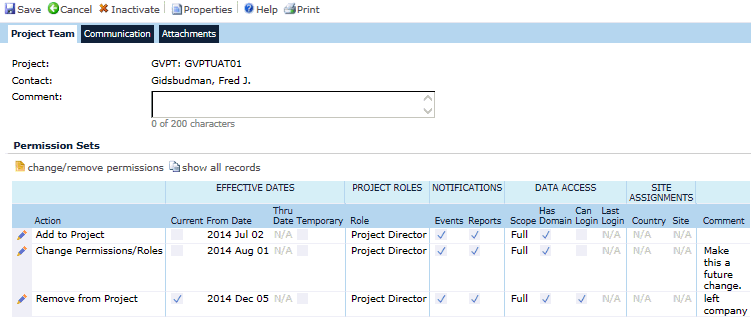
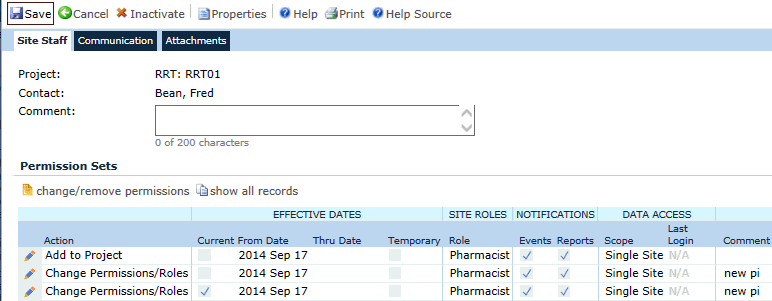
Field |
Description |
Project |
This field is read only and indicates the project that will have a change to the contact's record. |
Contact |
This field is read only and indicates the contact who will have a change made the record. |
Comment |
Enter a comment, if desired, up to 200 characters. |
PERMISSION SETS |
|
Action |
This column displays the events that occurred on this contact's record including Add to Project, Change Permissions/Roles, or Remove from Project. |
EFFECTIVE DATES Current From/Thru Temporary |
This Current column displays a check if the record is current. The From/Thru column displays the start and end of the change. If there is a Thru Date, then the Temporary check box will be checked. |
PROJECT/SITE ROLES Role |
The Project Roles column lists the roles the contact is assigned for the specific project. |
NOTIFICATIONS Events Reports |
A check in the Notifications columns indicate if the contact is receiving notifications for events and/or reports. |
DATA ACCESS
Scope
|
The Scope column indicates the Domain Scope the contact has been granted. The options are:
|
Has Domain* |
A check in this box indicates that the contact has permission for the current Project's Domain. To add domain access, go to the Data Access tab for this contact. |
Can Login* |
A check in this box indicates that the contact has permission to login into the system. To add Login capability, go to the Login tab for this contact. |
Last Login |
This column displays the date that this contact last logged into the system. |
SITE ASSIGNMENTS Country* Site* |
The Country and Site columns indicate the number of Countries and Sites the contact has access to. |
Comment |
The Comment column will display any comments, if they have been entered. |
* Not available on the Site Staff module