 button, which will display the first record in the list or click the
button, which will display the first record in the list or click the  button
to view the previous site in the list or click
button
to view the previous site in the list or click  ,
then this means that the user has only read access to this site.
,
then this means that the user has only read access to this site.The Site Home page provides access to the Site data and activities within a selected Site for the selected Project. This tab will be hidden if no current project exists in the user's session or if the user does not have permission for any features in the module.
Selecting a Site
To select a Site, you can either
click the  button, which will display the first record in the list or click the
button, which will display the first record in the list or click the  button
to view the previous site in the list or click
button
to view the previous site in the list or click ![]() then click one of the tabs to select Sites by Investigator,
Sites by
Number, Sites by Institution,
My Recent
Sites, My
Sites, Startup
Sites, Unused
Sites, or perform a Search.
Once a Site is selected, the Select button, i.e.
then click one of the tabs to select Sites by Investigator,
Sites by
Number, Sites by Institution,
My Recent
Sites, My
Sites, Startup
Sites, Unused
Sites, or perform a Search.
Once a Site is selected, the Select button, i.e. ![]() ,
will change to that site, i.e.
,
will change to that site, i.e. ![]() .
To view the list of sites again, click the button again to toggle back.
The folder in front of the site name indicates the status of the site.
See table below. If there is a lock on the right of the site name,
.
To view the list of sites again, click the button again to toggle back.
The folder in front of the site name indicates the status of the site.
See table below. If there is a lock on the right of the site name,  ,
then this means that the user has only read access to this site.
,
then this means that the user has only read access to this site.
Site Overview Tab
The Site Overview tab displays key metrics that include summary statistics for subjects and enrollment rates for the current site. Additional information is available on the Documents, Subjects, and Issues tabs.
A list of Site Statistics variables will be displayed. The last date and time the Site Statistics were compiled will be displayed at the top of the Site Overview section. If the Site Statistics have been queued for recompilation:
The date and time that the Site was added to the Statistics Queue will be displayed
A notification will be displayed to the user when an updated set of Statistics is available.
The System Variables that are displayed include the active System Variables from the System Variables system table that have a value of Yes for the Include on Site Overview field on the Usage tab. Data will be grouped by the Variable Group of each System Variable. The groups include:
All Subjects
Enrolled Subjects
Enrollment
Metrics
Project Events
Screening
Site Events
Site Visits
Sites
Subject Visits
A check in the TV column indicates that the Target was entered manually.
A check in the EV column indicates that the Value was entered manually. This column will be visible when the Enable Site Statistics Value Entry Configuration Variable under the Site configuration group is set to True.
When the Edit Targets button is clicked, the Site Target Set module will display the most current, active Site Target Set record (if one exists). Otherwise, the user will be able to add a new Site Target Set record. This button will be visible for users with Edit permission for the Site Management feature (see Roles).
When the Edit Values button is clicked, the Site Value Set module will display the most current, active Site Value Set record (if one exists). Otherwise, the user will be able to add a new Site Value Set record. This button will be visible for users with Edit permission for the Site Management feature (see Roles) and the Enable Site Statistics Value Entry Configuration Variable under the Site configuration group is set to True.
Each row of data will include the name of the System Variable, the Target and Value fields, and a Status Graphic Sprite control to display the percentage completed based on the Target and Value fields. The data will be retrieved from the most current Site Statistic Set.
 will display if the Actual
rate equals or exceeds the Target date and the Site will meet the projected
completion date.
will display if the Actual
rate equals or exceeds the Target date and the Site will meet the projected
completion date.
 will display if the Actual
date is less than the Target date and signals that the Site will not meet
the projected completion date.
will display if the Actual
date is less than the Target date and signals that the Site will not meet
the projected completion date.
Additional information can be found on the Side Panel (see table below).
Click Common Buttons for a description of the buttons found throughout the system and their uses.
Site Home Page Before Selecting a Site
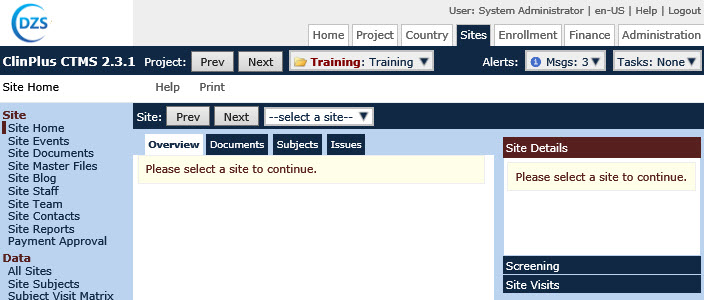
Site Home Page After Selecting a Site

Side Panel displays general information on the selected Site. By clicking the Site Details link on the side panel of the Site Home Page, additional tabs open including Site, Memo, Finance, Custom Fields, Key Roles, Import, and Exclusions as long as the user has permission for the Site Management feature.
Site Details displays the Project Site page and allows you to view and edit information. |
|
|
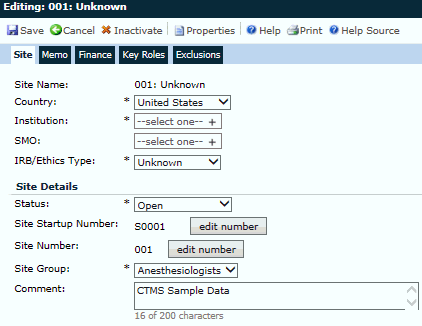 |
Screening displays a chart of the number of Subjects screened per month for the selected site. |
Sites displays a chart of the number of Sites initiated per month for the selected site. |
Site Visits displays a chart of the number of Site Visits completed per month for the selected site. |
|
|
|
Field |
Description |
Click the link for more information on the alerts. |
|
The user can view all messages. An alert indicates that there is an unread message. |
|
The user can view all tasks and mark them as either complete or incomplete. |
|
|
The name of the current project is displayed. Users can select projects to view or edit if they are in the System Administrator role or have an active role in the project in one of the following:
When a user clicks the Prev button, the current Project will change to the previous Project (in alphabetical order) in the user's current list of Projects. When a user clicks on the Next button, the current Project will change to the next Project (in alphabetical order) in user's current list of Projects.
An icon will display the status of the current project:
|
Site Number/Name |
The name is comprised of the Site number and the Site name. If a Site number has been assigned, it will be displayed; otherwise, it will be blank. The Site name is based on the Site Display Name Field Configuration variable. If the value is Institution Name and an institution has not been assigned to the site, then Unknown will be displayed. If the value is Investigator Name, then the name of the Principal Investigator will be displayed; otherwise, Unknown will appear. |
|
The site is a startup. |
|
The site is not used. |
|
The site is open. |
|
The site is on enrollment hold. |
|
The site is closed. |
Domain |
The current domain is displayed. It is the Domain the project was added to within Domains. |
Protocol |
The protocol displays the Protocol Number field of the Protocol tab. |
Country |
The current country is displayed. It is the country assigned while setting up a site. |
Site |
The Site is the name of the site. It can display number and investigator name or number and site name based on the Project Configuration settings. |
Status |
The status of the site is displayed. |
Institution |
The displays the site's institution. |
Site Key Roles |
The key roles, such as PI, SC and Pharm, are assigned on the Site Staff page. |
SMO |
Site Management Organizations is displayed. If no SMO has been entered, then this field will be hidden. |
IRB |
Institutional Review Board (IRB) is displayed. |
Site Group |
Site Groups are displayed unless they have not been defined for the current project. |
Custom Fields |
This section displays one row for each Custom Field that meets these requirements:
The caption for each row will be set to the Overview Caption of the Custom Field if it has been defined; otherwise it will be the Custom Field Caption. |
Site Key Events |
This section will display one row for each Site Key Event Date. The values will be retrieved from the Site Events page. A row will be hidden if the Site Key Event Date has not been entered. The possible Site Key Events will include:
|
Subjects Enrolled Per Month Chart |
The X axis will be displayed as Months starting with the date that the first subject was enrolled up through the current date. The Y axis will be displayed as number of subjects enrolled. If no subjects have been enrolled in the current site, this chart will be replaced by a message indicating that no subjects have been enrolled. This Chart will be hidden if the Enable Subject Detail Configuration Variable under the Enrollment configuration group is set to False |