 , which opens the Key Role module.
, which opens the Key Role module.On the Key Roles tab, the user
can view the members of the Project Team
who have been assigned a Key Role according to their Domain
Scope of Full. These members
are auto-assigned. This tab appears
on the Project
Details, Site,
Project,
and Project
Country modules. To edit a Key
Role, click  , which opens the Key Role module.
, which opens the Key Role module.
Click Common Buttons for a description of the buttons found throughout the system and their uses.
Key Roles Tab on Project Module:
On
the Project module, other available
tabs include Project, Protocol,
and Custom
Fields (if defined). Clicking ![]() opens the
Key Role module.
The Custom Fields tab
is defined under the Project base
table.
opens the
Key Role module.
The Custom Fields tab
is defined under the Project base
table.
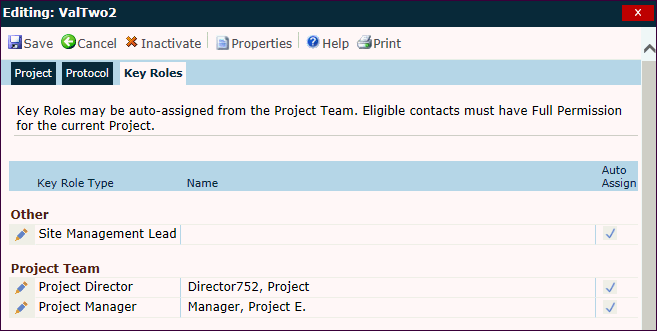
Key Roles Tab on Site Module:
On the Key Roles tab, the user can view the members of the Site Team who have been assigned a Key Role including all active Site Team members who have been assigned a Site Role equal to the Key Role Type.
For the Site module, other available tabs include Site, Memo, Finance, Custom Fields (if defined), Import if enabled), and Exclusions. The Custom Fields tab is defined under the Site base table.
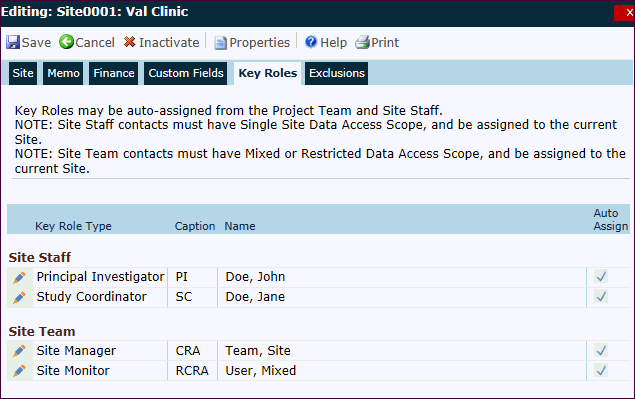
Key Roles Tab on Project Country Module:
On
the Project Country module,
other available tabs include Project
Country and Custom
Fields (if defined). Clicking ![]() opens the
Key Role module.
The Custom Fields tab
is defined under the ProjectCountry base
table.
opens the
Key Role module.
The Custom Fields tab
is defined under the ProjectCountry base
table.
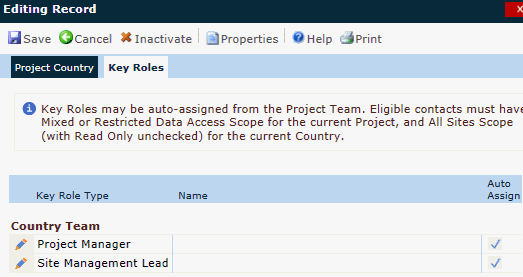
Field |
Description |
Key Role Type |
A list of default roles are displayed. |
Caption |
Shortened name of Key Role Type. |
Name |
The name of the global contact will be displayed if the project team member who has full domain scope. |
Auto Assign |
A check in this column indicates that the project team member has been automatically assigned to this role. |