The purpose of this page is to display the list of Site
Issues for the current Site. Users can click ![]() to add one issue at a time or
to add one issue at a time or ![]() to edit the desired issue in the Issue
module. If the Site Visit Report Template
includes a sub-report of issues, only the issues that have a start
date on or before the last day of the visit will be included. A closed
issue will appear on the subsequent report, but not after.
to edit the desired issue in the Issue
module. If the Site Visit Report Template
includes a sub-report of issues, only the issues that have a start
date on or before the last day of the visit will be included. A closed
issue will appear on the subsequent report, but not after.
This tab will be hidden if:
The other tabs that can be available are Overview, Panels, Monitoring, Narrative, Attachments, Documents, Subjects, Consents, Deviations, SAEs, Review, and History.
To
view the report as it will print, click ![]() , which opens
the report as a PDF file with the report status as Current
Version Preview and the signature
section is left blank. This button will be hidden if the current
Site Visit Report does
not have a Site Visit Report Template
assigned, or if the Site
Visit Report Status is Approved or
higher.
, which opens
the report as a PDF file with the report status as Current
Version Preview and the signature
section is left blank. This button will be hidden if the current
Site Visit Report does
not have a Site Visit Report Template
assigned, or if the Site
Visit Report Status is Approved or
higher.
The responses and data fields on the report will represent the current values at the time the button was clicked, except for any sub-report sections, which will reflect the current data up to the time the Site Visit Report Status is changed to First Draft. This prevents changes in sub-report data made after the First Draft from inadvertently updating the Site Visit Report.
Click Common Buttons for a description of the buttons found throughout the system and their uses.
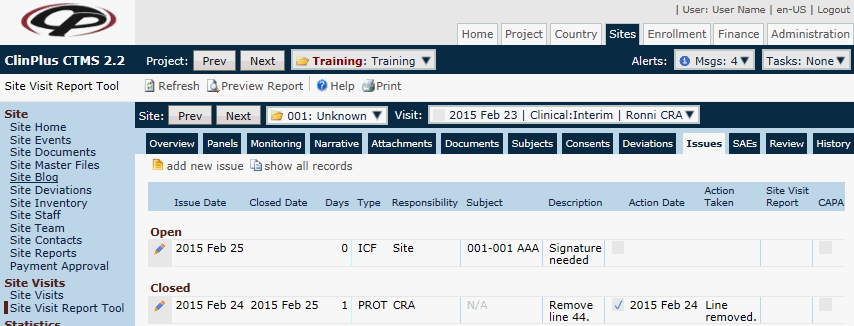
Field |
Description |
Issue Date |
This column displays the date that the issue was reported. |
Closed Date |
This column displays the date that the issue was closed. |
Days |
This column displays the number of calendar days between the Issue Date and the Closed Date. If the Closed Date has not been provided, the current date will be used. |
Type |
This column displays the issue's type, based on the selections entered in the Site Issue Types system table. |
Responsibility |
This column displays the role of the person who is held accountable for this issue. |
Subject |
This column lists the subject who is connected to the issue. If this issue does not apply to a subject, then N/A will display. |
Description |
This column lists the issue as described in the Issue module. |
Action Icon |
This column indicates whether Action Taken has been entered.
|
Action Date |
This column lists the issue's date as entered in the Issue module. |
Action Taken |
This column lists the action that was taken for the issue as described in the Issue module. |
Site Visit Report |
This column displays the Site Visit Date of the Approved Site Visit Report where this issue first appeared with a status of Closed at the time the First Draft was submitted. |
CAPA |
This column will be hidden if the Enable Site Issue CAPA Configuration Variable on the Site configuration group is set to False. |