The Site Visits page displays the list of visits for the site for the current project. It can be found on the Project, Country, and Sites tabs.
A user with proper permission can add an item by selecting Active
under the Records filter and clicking
![]() or
edit an item by clicking
or
edit an item by clicking ![]() ,
which opens the Site
Visit module.
,
which opens the Site
Visit module.
To find an item, use the Search filters:
Category will filter records based on the Site Visit Category of the Site Visit. The available choices are the list of Site Visit Categories defined on the System Tables page.
Type will filter records based on the Site Visit Type of the Site Visit. The available choices are the list of Site Visit Types defined on the System Tables page.
Country will filter records based on the Country of the Site of the Site Visit. The available choices will be the list of Project Countries defined on the Project Tables page. The list will exclude any Countries that the current User does not have access permission. (Not available on the Country tab)
Site will filter records based on the Site of the Site Visit. The available choices are the list of active Sites for the current Project. The list will exclude any Sites that the current User does not have access permission. (Not available on the Site tab)
Team Member will filter records based on the Team Members of the Site Visit. The Team Members will include the Site Visit Monitor, Site Visit Co-Monitor 1, Site Visit Co-Monitor 2, or Trip Report Author. The available choices will be the list of active Project Team records with a Contact Type of Project for the current Project. (Not available on the Country tab)
Records (Active, Inactive, or All)
Search for a word or string in the record.
To remove all search options, click the ![]() button.
button.
Columns can be sorted in ascending or descending order by clicking the column heading.
Click Common Buttons for a description of the buttons found throughout the system and their uses.
Site Visits Page on Project Tab

Site Visits Page on Project Tab for User Who is Not on Site Visit Report Process Roles
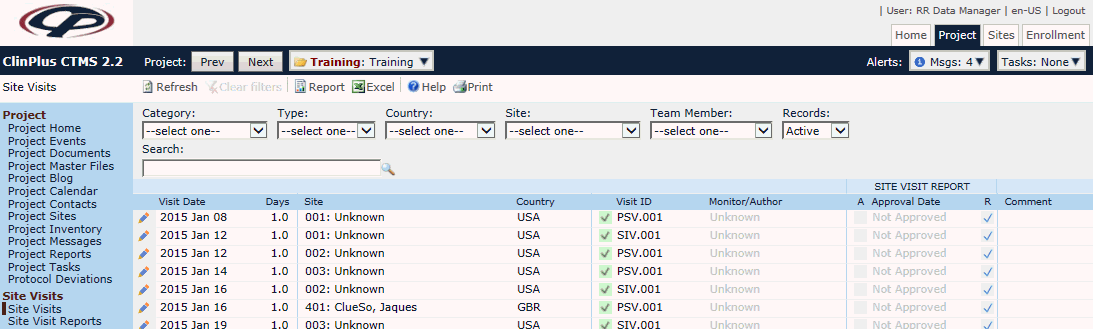
Site Visits Page on Country Tab
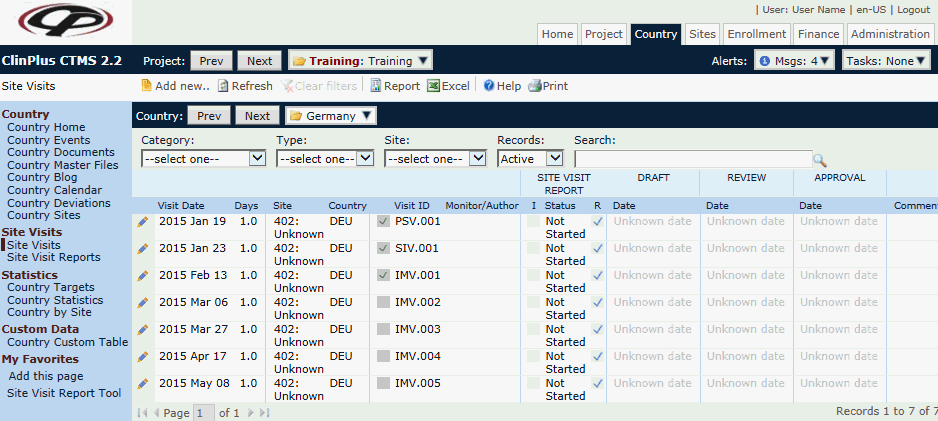
Site Visits Page on Sites Tab
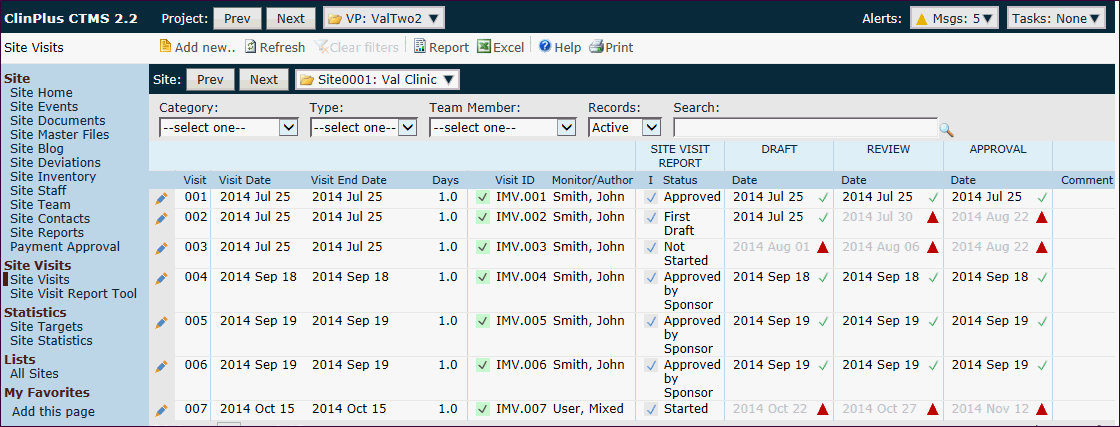
Field |
Description |
Visit* |
This column is on the Site tab and will sequentially number each visit for the Site regardless of Visit Type. The field will be zero-filled to three digits. |
Visit Date* |
This column lists the dates of the visits including dates in the future. |
Visit End Date* |
This column is on the Project tab and lists the last date of the visits including dates in the future. |
Days* |
This column lists the number of days that a visit will occur. |
Days Icon |
An information icon |
Site* |
This column is on the Project tab and lists the site. |
Country* |
This column is on the Project tab and lists the country associated with the site. |
Visit Icon |
This column displays a check box to indicate if the visit is completed (checked) or not completed (unchecked). The background color of the Visit Icon will be based on the color associated with the Site Visit Type (or Site Visit Category) within the System Tables. |
Visit ID* |
This column will display the Site Visit Category Type, a period, and a sequential number for that category of visit at each Site. The field will be zero-filled to three digits. |
Monitor/Author* |
This column lists the name of the Site Visit Monitor, Co-Monitors and Site Visit Report Author for the visit. The Author will have a prefix of A and the Co-Monitors with a prefix of C. |
A |
This column displays a check box indicating if a Site Visit Report has been Approved. This field will be visible if the current user is NOT in one of the Roles in the Site Visit Report Process Roles Configuration Variable under the Site Visit Report configuration group. |
Approval Date* |
This column lists the date the Site Visit Report was approved. This field will be visible if the current user is NOT in one of the Roles in the Site Visit Report Process Roles Configuration Variable under the Site Visit Report configuration group. |
I |
This column will display a check box indicating if the Site Visit Report uses the Integrated Report Tool. If the field is checked, the tooltip will indicate the Site Visit Report template name. This field will be visible if the current user is in one of the Roles in the Site Visit Report Process Roles Configuration Variable under the Site Visit Report configuration group. |
Status* |
This column lists the stage of the site visit:
|
R |
A check in this column indicates that the Site Visit Report has been marked as having Restricted Access. This field will be visible if the Enable Restricted Site Visit Reports Configuration Variable under the Site Visit Report configuration group is set to True. |
Draft Date* |
This column lists the First Draft due date. If the Site Visit Report has not reached the status of First Draft, the due date will be listed in a grey font. Otherwise this field will list the due date, Today or Tomorrow. This field will be visible if the current user is in one of the Site Visit Report Process Roles configuration variable under the Site Visit Report configuration group. |
Draft Icon |
This column displays an icon indicating
the status of the Draft
Days compared to the
Target Days
(which are defined in the
Number of Days
to Draft Report Configuration
Variable within Project
Configuration). The following can be displayed:
 = Draft Days is less
than or equal to the target days and the Site Visit Report has
reached First Draft status. = Draft Days is less
than or equal to the target days and the Site Visit Report has
reached First Draft status.
 = Draft Days is greater
than the target days. = Draft Days is greater
than the target days.
This field will be visible if the current user is in one of the Roles in the Site Visit Report Process Roles configuration variable under the Site Visit Report configuration group. |
Review Date* |
This column displays the due date of First Review. It will be displayed in a grey font if the Site Visit Report has not reached First Review Status. This field will be visible if the current user is in one of the Roles in the Site Visit Report Process Roles under the Site Visit Report configuration group. |
Review Icon |
This column displays an icon indicating
the status of the Review Days compared to the target days (which
are defined in the Number
of Days to Review Report Configuration
Variable within Project
Configuration). The following
can be displayed:
 = Review Days is less
than or equal to the target days and the Site Visit Report has
reached First Draft status. = Review Days is less
than or equal to the target days and the Site Visit Report has
reached First Draft status.
 = Review Days is greater
than the target days. = Review Days is greater
than the target days.
This field will be visible if the current user is in one of the Roles in the Site Visit Report Process Roles configuration variable under the Site Visit Report configuration group. |
Approval Date* |
This column displays the due date of Approval. It will be displayed in a grey font if the Site Visit Report has not reached Approval Status. This field will be visible if the current user is in one of the Roles in the Site Visit Report Process Roles under the Site Visit Report configuration group. |
Approval Icon |
This column will be visible if the current
user is in one of the Roles in the Site
Visit Report Process Roles configuration
variable under the Site
Visit Report configuration
group. This column displays an icon indicating the status of the
Approval Days compared to the target days (which are defined in
the Number
of Days to Approve Report Configuration
Variable within Project
Configuration). The following
will display:
 = Approval Days is less
than or equal to the target days and the Site Visit Report has
reached First Draft status. = Approval Days is less
than or equal to the target days and the Site Visit Report has
reached First Draft status.
 = Approval Days is greater
than the target days. = Approval Days is greater
than the target days. |
Comment |
This column lists any comments entered on the Site Visit tab. |
Attachments |
This column displays the number of documents attached to the record using X of Y, where Y is the total number of attachments, and X is the number that have been linked/uploaded. A check in front of the display indicates that all attachments have been linked or uploaded. |