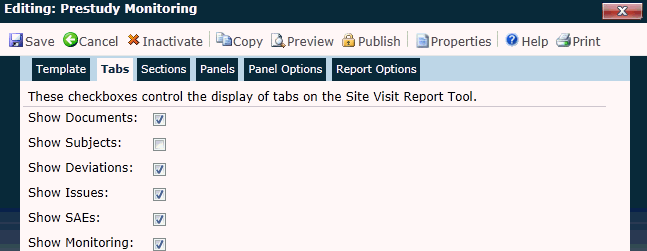
The Tabs section allows the creator of the Site Visit Report Template with the ability to determine which tabs will display on the Site Visit Report Tool. For example, on a Pre-study or Initiation visit template, the check should be removed from the Show Subjects check box. There is no need for the Subjects tab to display on the Site Visit Report before a study begins or as it starts since there are no subjects at this time.
Additional tabs are available including Template, Sections, Panels, Panel Options, and Report Options.
Click Common Buttons for a description of the buttons found throughout the system and their uses.
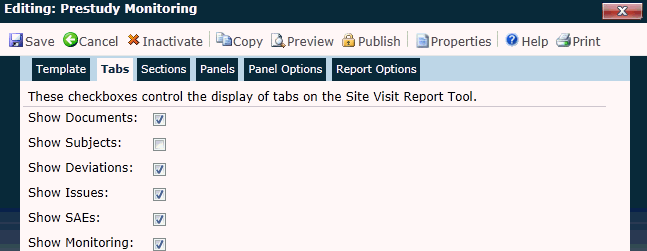
Field |
Description |
Show Documents |
A check in the box will allow the documents to appear in the report. |
Show Subjects |
A check in the box will allow the subjects to appear in the report. |
Show Deviations |
A check in the box will allow the deviations to appear in the report. |
Show Issues |
A check in the box will allow the issues to appear in the report. |
Show SAEs |
A check in the box will allow the SAEs to appear in the report. |
Show Monitoring |
A check in the box will allow the monitoring to appear in the report. |
Button |
Description |
|
Clicking the |
|
Clicking the
|
|
Clicking the |