The purpose of this tab section is to display the entire list of Site Visit Report Workflow History records for the current Site Visit Report as compared to the Site Visit Report Tool Overview tab, which shows the most recent status of each workflow step. If a user does not have permission for the SVR Process, then all Workflow Status records other than Approved and Approved by Sponsor will be hidden.
Each workflow history record that has an electronic signature will be verified using the Site Visit Report Tool Signature Verification Process. The verification process will not be performed if the Enable Electronic Signature on Site Visit Reports Configuration variable is set to False.
Additional information is available on the Overview, Panels, Monitoring, Narrative, Attachments, Documents, Subjects, Consents, Deviations, Issues, SAEs, and Review tabs. The administrator makes the tabs available by selecting the appropriate check boxes on the Administration tab > Site Visit Report Templates > Tabs module.
Click
![]() to open the Site
Visit Report Version module, which provides
the ability to view or "undo"
a
Site Visit Report Version for users with the proper permission.
to open the Site
Visit Report Version module, which provides
the ability to view or "undo"
a
Site Visit Report Version for users with the proper permission.
Clicking
![]() downloads the Site Visit Report as a PDF
document, if available.
downloads the Site Visit Report as a PDF
document, if available.
To
view the report as it will print, click ![]() , which opens
the report as a PDF file with the report status as Current
Version Preview and the signature section is left blank. This button
will be hidden if the current Site Visit
Report does not have a Site Visit
Report Template assigned, or if the Site
Visit Report Status is Approved
or higher. The responses and data fields on the report will represent
the current values at the time the button was clicked, except for any
sub-report sections, which will reflect the current data up to the time
the Site Visit Report Status is changed to First
Draft. This prevents changes in sub-report data made after the
First Draft from inadvertently updating the Site Visit Report.
, which opens
the report as a PDF file with the report status as Current
Version Preview and the signature section is left blank. This button
will be hidden if the current Site Visit
Report does not have a Site Visit
Report Template assigned, or if the Site
Visit Report Status is Approved
or higher. The responses and data fields on the report will represent
the current values at the time the button was clicked, except for any
sub-report sections, which will reflect the current data up to the time
the Site Visit Report Status is changed to First
Draft. This prevents changes in sub-report data made after the
First Draft from inadvertently updating the Site Visit Report.
Click Common Buttons for a description of the buttons found throughout the system and their uses.
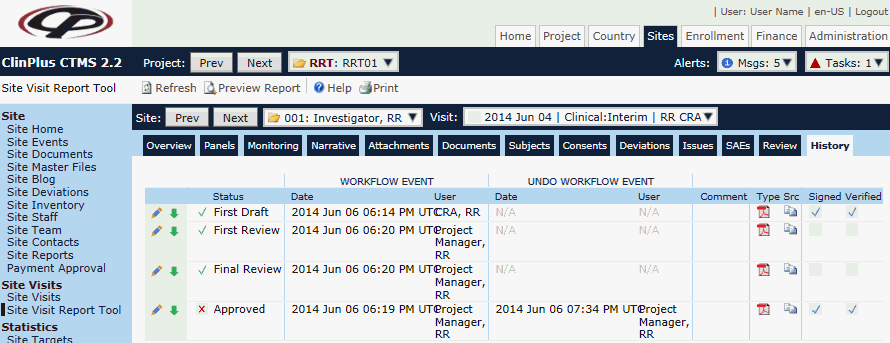
Field |
Description |
Status Icon |
|
Status |
One of the following choices will be displayed:
|
WORKFLOW EVENT |
|
Date |
The date displays as a UTC date and time. |
User |
The name of the user who performed the action is displayed. |
UNDO WORKFLOW EVENT |
|
Date |
The date displays as a UTC date and time. |
User |
The name of the user who performed the action is displayed. |
Comment |
The user's comments will be displayed. |
Type |
This column displays an icon of the document's file type, e.g. Word, Excel, PDF, etc. The available icons are listed on the Document Extensions page on the System Tables page of the Administration tab. |
Src |
This column displays the following icon, which indicates the location and availability of the document.
|
Signed |
A check in the box indicates that the workflow status includes an electronic signature. This field will be hidden if the Enable Electronic Signature on Site Visit Reports Configuration variable is set to False or if the Site Visit Report Method is set to Manual Report. |
Verified Icon |
This field will be hidden if the Signed field is unchecked or if the Enable Electronic Signature on Site Visit Reports Configuration variable under the Site Visit Reports configuration group is set to False or if the Site Visit Report Method is set to Manual Report. If visible, this field will display the validity of the electronic signature.
|