The purpose of this page is to display the list of Site
Visit Attachment records for the current Site Visit. Users can
click ![]() to add one document at a time or
to add one document at a time or ![]() to open the Document
module; or
to open the Document
module; or ![]() to download
the document.
to download
the document.
The Document Type base table is SiteVisit.
Additional information is available on the Overview, Panels, Monitoring, Narrative, Documents, Subjects, Consents, Deviations, Issues, SAEs, Review, and History tabs. The administrator makes the tabs available by selecting the appropriate check boxes on the Administration tab > Site Visit Report Templates > Tabs module.
To view the report as it will print, click
![]() , which opens the report as a PDF file
with the report status as Current
Version Preview and the signature
section is left blank. This button will be hidden if the current
Site Visit Report does
not have a Site Visit Report Template
assigned, or if the Site
Visit Report Status is Approved or
higher. The responses and data fields on the report will represent the
current values at the time the button was clicked, except for any sub-report
sections, which will reflect the current data up to the time the Site
Visit Report Status is changed to First
Draft. This prevents changes in
sub-report data made after the First Draft from inadvertently updating
the Site Visit Report.
, which opens the report as a PDF file
with the report status as Current
Version Preview and the signature
section is left blank. This button will be hidden if the current
Site Visit Report does
not have a Site Visit Report Template
assigned, or if the Site
Visit Report Status is Approved or
higher. The responses and data fields on the report will represent the
current values at the time the button was clicked, except for any sub-report
sections, which will reflect the current data up to the time the Site
Visit Report Status is changed to First
Draft. This prevents changes in
sub-report data made after the First Draft from inadvertently updating
the Site Visit Report.
Click Common Buttons for a description of the buttons found throughout the system and their uses.
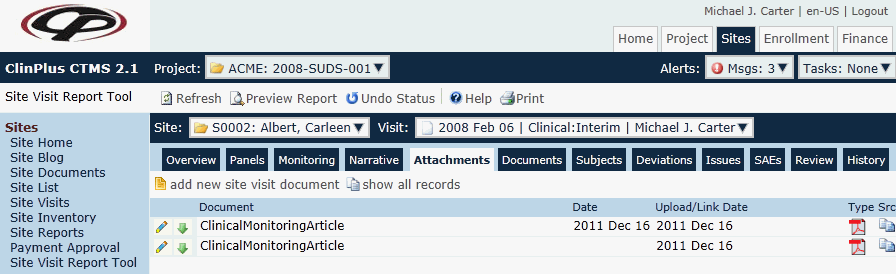
Field |
Description |
Document |
This column lists the document names. |
Comment |
This column displays any comments made on the Document module. |
Date |
This column displays the date provided for the document. |
Expiration |
This column displays the date that the document expires. It will display N/A if the document was defined to not have an expiration date on the Document module. |
Upload/Link Date |
This column displays the date that the document was added to the system. |
User |
This column displays the initials of the user who uploaded the document. |
Type |
This column displays an icon of the document's file type, e.g. Word, Excel, PDF, etc. The available icons are listed on the Document Extensions page on the System Tables page of the Administration tab. |
Src |
This column displays an icon that indicates the location and availability of the document.
|