Administrators can control the types of documents that can be uploaded or linked in the CTMS. Those extensions provided by CTMS are listed under System and those that are defined by users are listed under Custom.
Users can filter records on Active,
Inactive, or All
as well as search for a word or string in the record. To remove all search
options, click the ![]() button. Click
button. Click ![]() to add a record or
to add a record or ![]() to edit a record, which opens
the Document
Extension module.
to edit a record, which opens
the Document
Extension module.
Columns can be sorted in ascending or descending order by clicking the column heading.
Click Common Buttons for a description of the buttons found throughout the system and their uses.
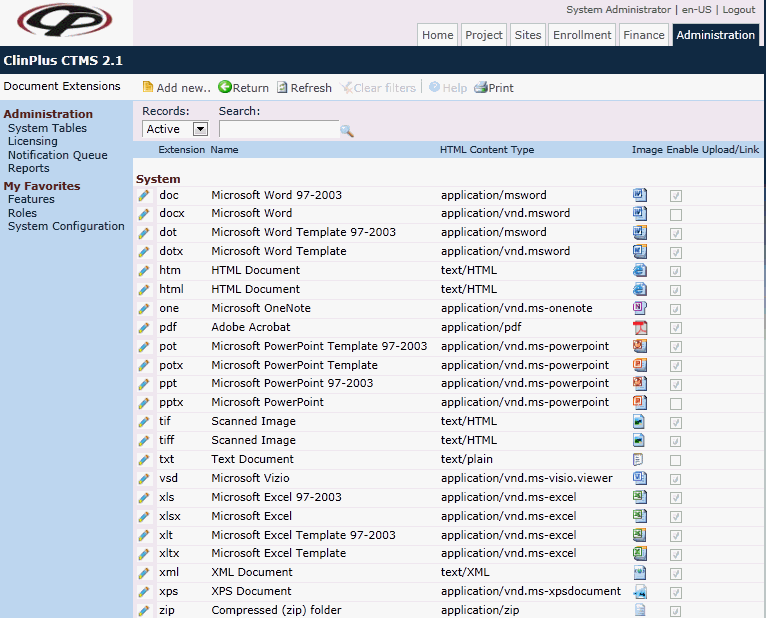
Field |
Description |
Search Fields |
|
Records |
The user can filter the records based on whether they are active or inactive, or simply select all records. |
Search |
The user can enter any word or string to see if it exists in the database. |
Column Headings |
|
Extension* |
This column displays the type of file by displayng the last few characters in the file's name after the period. |
Name* |
This column displays the name of the type of file indicated. |
HTML Content Type* |
This column displays the application that the document must be opened with to view its contents. |
Image* |
This column displays the actual image of the document extension type that will be displayed. |
Enable/Link* |
A check in the box indicates that the document extension type will be permitted to be uploaded or linked in the CTMS. |