The purpose of the Country Documents module is to provide the user with easy access to document information related to the project within a single country, such as protocols, blank forms, training materials, guidelines, etc. Documents are grouped according to their Document Category and Document Type as defined in the Administration tab. Documents that are shared from the Project Documents will have a PROJECT prefix.
If a document is not listed, check:
To add a record, select Active
under the Records
filter and click ![]() ,
or to edit or view a record,
click
,
or to edit or view a record,
click ![]() , which opens
the Document
module. To
find an item, enter a word or string
in the Search
filter. To remove all search options,
click the
, which opens
the Document
module. To
find an item, enter a word or string
in the Search
filter. To remove all search options,
click the ![]() button.
button.
To download an individual document, click
![]() next
to the document that you want to download. Click
next
to the document that you want to download. Click ![]() to
download all documents that have
been uploaded or linked, which will place them into a zip
file. Documents will be grouped within
sub-folders based on the Document
Category.
This button will be hidden when the
Enable Document Export
to Zip File Configuration Variable
is set to False, which can be found in the
Administration tab,
either in the System
Configuration, Domain Configuration,
or Project
Configuration modules and the Documents
configuration group.
to
download all documents that have
been uploaded or linked, which will place them into a zip
file. Documents will be grouped within
sub-folders based on the Document
Category.
This button will be hidden when the
Enable Document Export
to Zip File Configuration Variable
is set to False, which can be found in the
Administration tab,
either in the System
Configuration, Domain Configuration,
or Project
Configuration modules and the Documents
configuration group.
Click  to create this list into a PDF
document and click
to create this list into a PDF
document and click  to open the list into a
spreadsheet.
to open the list into a
spreadsheet.
Click Document Trial Master File for more information on the process.
Columns can be sorted in ascending or descending order by clicking the column heading.
Click Common Buttons for a description of the buttons found throughout the system and their uses.
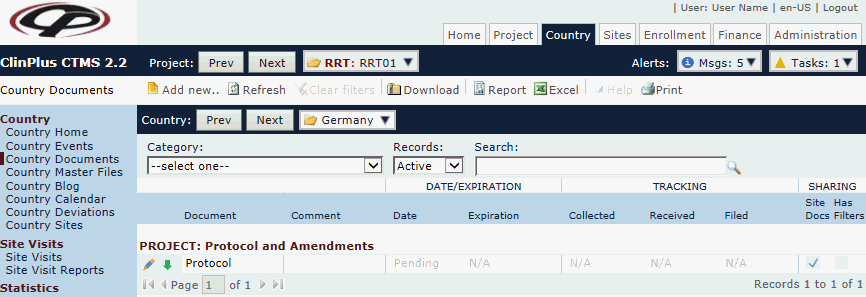
Field |
Description |
Search Fields |
|
Category |
The user can filter the records on their Document Category as defined in the System Tables. |
Records |
The user can filter the records based on whether they are active or inactive, or simply select all records. |
Search |
The user can enter any word or string to see if it exists in the database. |
Column Headings |
|
Document* |
This column lists the name of the document. |
Comment* |
This column lists any comments entered about the document on the Document module. |
DATE/EXPIRATION |
|
Date* |
This column indicates the date that the document was listed in the database. |
Expiration* |
This column lists the date that the document expires, if entered on the Document module. This field will be visible when the Display Expiration on Overview and List Configuration Variable on the Document base table is set to True. |
TRACKING |
|
Collected* |
This field will be visible when the Display Collected on Overview and List Configuration Variable is set to True. |
Received* |
This field will be visible when the Display Received on Overview and List Configuration Variable is set to True. |
Filed* |
This field will be visible when the Display Filed on Overview and List Configuration Variable is set to True. |
SHARING |
|
Site Docs |
A check in this column indicates that the document will appear on the Site Documents page. This column is populated by the Sharing tab on the Document module. It may be set on the Document Types System Tables page for the Document base table. |
Has Filters |
A check in this column indicates that filters have been set and only those documents will appear on the Site Documents page. This column is populated by the Sharing tab on the Document module. |
UPLOAD/LINK |
|
Upload/Link Date* |
This column indicates the date that the document was uploaded or linked to the system. This field will be visible if the Display Upload/Link on Overview and List Configuration Variable is set to True. |
User* |
This column displays the initials of the user who uploaded the document. |
Type |
This column displays an icon of the document's file type, e.g. Word, Excel, PDF, etc. The available icons are listed on the Document Extensions page on the System Tables page of the Administration tab. This field will be visible if the Display Upload/Link on Overview and List Configuration Variable is set to True. |
Src |
This column displays an icon that indicates the location and availability of the document. This field will be visible if the Display Upload/Link on Overview and List Configuration Variable is set to True.
|