In the Document Tracking and Storage module, the administrator sets the defaults for the document type on several parameters including document storage in the CTMS database, a link to a network copy (only available when CTMS is hosted on servers in your own network), or SharePoint (see description for Default Source in the table below):
Additional information is available on the Document Type, Project Defaults, Countries, Staff Roles and Trial Master Files tabs.
Clicking ![]() returns you to the Document Types page.
returns you to the Document Types page.
Click here for a description of the Common Buttons found throughout the system.
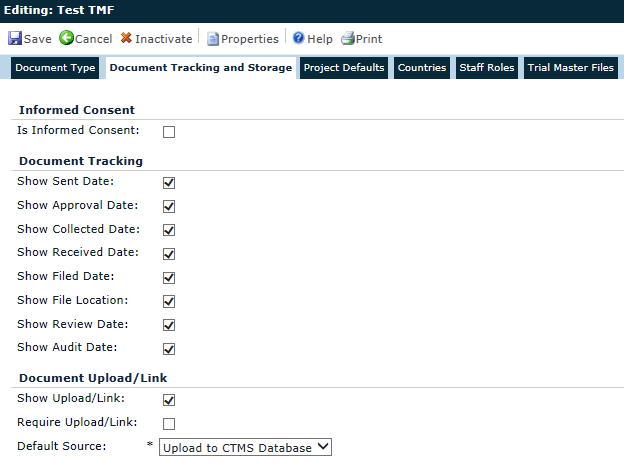
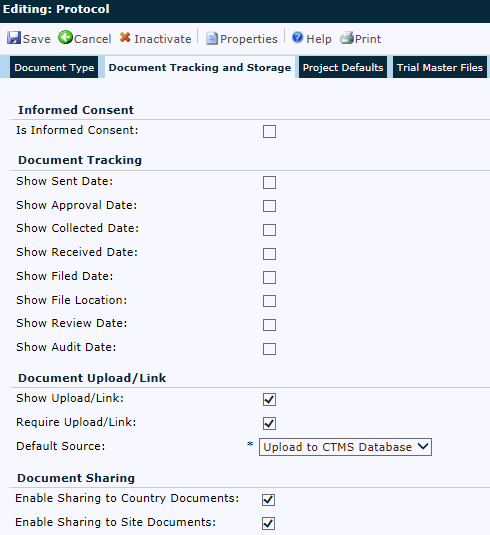
|
Field |
Description |
|
Is Informed Consent |
This field will be visible for document types with the Base Table set to Project, ProjectCountry, or Site. A check in the box indicates to the system that this is an informed consent document type. |
|
Document Tracking |
|
|
Show Sent Date |
A check in the box will allow the document type to show the date that the document was sent. |
|
Show Approval Date |
A check in the box will allow the document type to show the date that the document was approved. |
|
Show Collected Date |
A check in the box will allow the document type to show the date that the document was collected. |
|
Show Received Date |
A check in the box will allow the document type to show the date that the document was received. |
|
Show Filed Date |
A check in the box will allow the document type to show the date that the document was filed. |
|
Show File Location |
A check in the box will allow the user to enter the location of the file, e.g. file cabinet near water fountain. |
|
Show Review Date |
A check in the box will allow the document type to show the date that the document was reviewed. |
|
Show Audit Date |
A check in the box will allow the document type to show the date that the document was audited. |
|
Document Upload/Link |
|
|
Show Upload/Link |
This field is checked by default when entering a new record. A check in the box allows the document type to show whether a document has been uploaded. |
|
Require Upload/Link |
A check in the box will allow the document type to require a document to be uploaded. This field is visible when the Show Upload/Link check box is checked. |
|
Default Source |
A check must be in the Show Upload/Link for this field to appear. If visible, the user can select the default setting for this document type:
|
|
Enable Sharing to Country Documents |
This field is visible when the Base Table is set to Project. Placing a check in this box allows this form to display on the Country Documents page. |
|
Enable Sharing to Site Documents |
This field is visible when the Base Table is set to either Project or ProjectCountry. Placing a check in this box allows this form to display on the Site Documents page. |