To help organize a project's documentation, users create categories in the Document Categories module. Then, users come to this module, Document Type List, to create Document Types that are under the Document Categories. Both Document Categories and Document Types are placed within these different base tables:
| Blog | ProjectCountry | SiteBudget | SubjectVisit |
| Budget | ProjectEvent | SiteIssue | SubjectVisitMonitor |
| Invoice | ProtocolDeviation | SitePassThruCost | SubjectVisitProcedure |
| Project | ProtocolVersion | SitePayment | VendorCost |
| ProjectContact | SAE | SiteVisit | VendorInvoice |
| ProjectContactDetail | Site | Subject | VendorPayment |
Documents are then added to the document type in another module. As an example, under the Project base table, a user may add a Document Category called Training Materials. Then, the user may add the Document Type called Initiation Visit Presentation. These document types are then available in other modules, such as Project Documents, where the actual documents are placed.
Select the base table first,
then you can filter the records on Active,
Inactive, or All
as well as search for a word or string in the record. To remove all search
options, click the ![]() button. To add a record,
select the correct Base Table
and click
button. To add a record,
select the correct Base Table
and click ![]() or edit a record, click
or edit a record, click ![]() ,
which opens the Document
Type module.
,
which opens the Document
Type module.
Columns can be sorted in ascending or descending order within their groups by clicking the column heading.
Click Common Buttons for a description of the buttons found throughout the system and their uses.
Project Base Table

Site Base Table
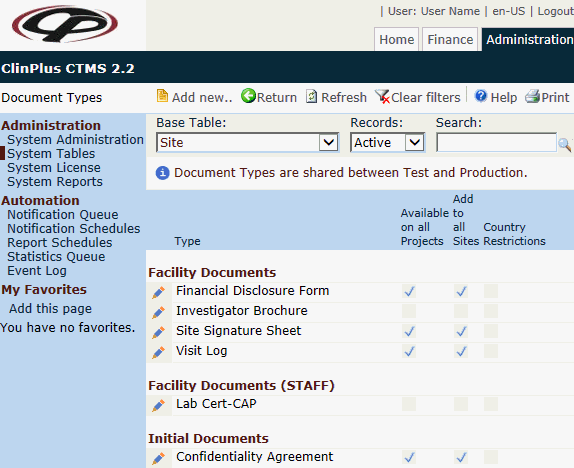
Field |
Description |
Search Fields |
|
Base Table |
The document categories are placed into one of these sections:
|
Records |
The user can filter the records based on whether they are active or inactive, or simply select all records. |
Search |
The user can enter any word or string to see if it exists in the database. |
Column Headings |
|
Type* |
This column displays the names of the document types that the documents are placed into. First, documents are categorized by the base table, then their document category, and then their document type. |
Include on Country Documents |
A check in this box indicates that this document type will display on the Country Documents page. This column is visible when the Base Table is set to Project. |
Include on Site Documents |
A check in this box indicates that this document type will display on the Site Documents page. This column is visible when the Base Table is set to Project. |
Available on all Projects |
A check in this box indicates that this document type will be available for all projects. If not checked and the user needs this document type on a project, the document type can be added to the Project Document Type table. |
Add to all Sites |
A check in this box indicates that this document type will be available for all sites. This column is visible when the Base Table is set to Site. |
Country Restrictions |
A check in this box indicates that there are countries earmarked to use this document type. This column is visible when the Base Table is set to Site. |