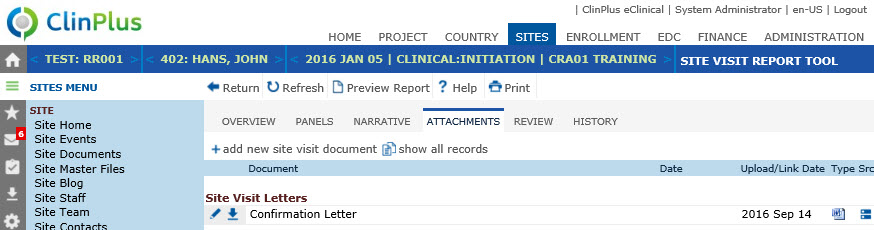Attachments (Report Tool)
The Attachments tab connects documents
to their modules. The number next to the Attachment header indicates the
number of documents that have been uploaded to this module. Users can
click the +Add
New button to
add one document at a time or  to open the Document module; or
to open the Document module; or  to download the document.
to download the document.
The Document
Type base table is Site.
This Attachments tab is available
for site visit reports that are either Manual
or Integrated (see the Overview tab for more
information). For an Integrated report, other tabs may be available including
Overview,
Panels, Monitoring,
Narrative, Documents,
Subjects, Consents,
Deviations, Issues,
SAEs, Review,
and History
tabs. The administrator makes the tabs available by selecting the appropriate
check boxes on the Administration
tab > Site Visit Report Templates
> Tabs module.
To
view the report as it will print, click Preview
Report button, which opens the report
as a PDF file with the report status as Current
Version Preview and the signature
section is left blank. This button will be hidden if the current
Site Visit Report does
not have a Site Visit Report Template
assigned, or if the Site
Visit Report Status is Approved or
higher. The responses and data fields on the report will represent the
current values at the time the button was clicked, except for any sub-report
sections, which will reflect the current data up to the time the Site
Visit Report Status is changed to First
Draft. This prevents changes in
subreport data made after the First Draft from inadvertently updating
the Site Visit Report.
When printing the site
visit report, the attachments are not included or merged into the report
like a sub-report. The attachments can be viewed or downloaded on this
page, the
Site Visits page, and the Site Visit Reports page.
Click Common
Buttons for a description of the buttons found throughout the
system and their uses.
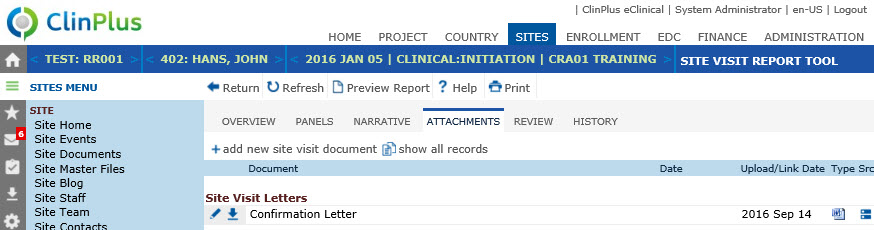
Field |
Description |
Document |
This column lists the document
names. |
Date |
This column displays the date provided
for the document. |
Upload/Link
Date |
This
column displays the date that the document was added to the system. |
Type |
This
column displays an icon of the document's file type, e.g. Word,
Excel, PDF, etc. The available icons are listed on the Document Extensions page
on the System Tables page
of the Administration
tab. |
Source |
This column displays an icon that indicates
the location of the document.
|
 to open the Document module; or
to open the Document module; or  to download the document.
to download the document.