 to edit the desired record
in the Narrative
module.
to edit the desired record
in the Narrative
module.The purpose of this page is to display the list of Site Visit Report Narrative records for the current Site Visit Report. The information listed here will be included in the Additional Comments section of the Site Visit Report. There is no limit to the number of records that are included in the report, only a 5000 character limit for each record.
This tab will be hidden if:
If
the report's Site Visit Report Status is either Not
Started, Started, or
Comments Returned
and the user is in the
Report Author
role, the user can
click the Add
New Site Visit Report Narrative to add one record at a time or
 to edit the desired record
in the Narrative
module.
to edit the desired record
in the Narrative
module.
Additional information is available on the Overview, Panels, Monitoring, Attachments, Documents, Subjects, Consents, Deviations, Issues, SAEs, Review, and History tabs. The administrator makes the tabs available by selecting the appropriate check boxes on the Administration tab > Site Visit Report Templates > Tabs module.
To view the report as it will print, click the Preview Report button, which opens the report as a PDF file with the report status as Current Version Preview and the signature section is left blank. This button will be hidden if the current Site Visit Report does not have a Site Visit Report Template assigned, or if the Site Visit Report Status is Approved or higher. The responses and data fields on the report will represent the current values at the time the button was clicked, except for any subreport sections, which will reflect the current data up to the time the Site Visit Report Status is changed to First Draft. This prevents changes in subreport data made after the First Draft from inadvertently updating the Site Visit Report.
Click Common Buttons for a description of the buttons found throughout the system and their uses.
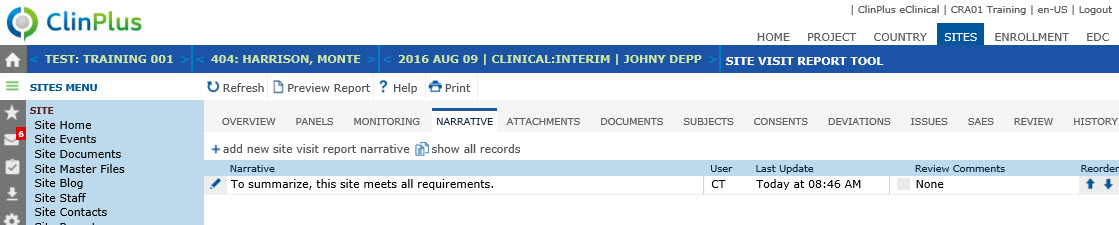
Field |
Description |
Narrative |
This column displays Information that has been entered on the Narrative module. |
User |
This column displays the user's initials. |
Last Update |
This column displays the last UTC date and time that the Panel was saved. |
Review Flag Icon Review Comments |
This column displays an icon to represent the completion status of any Review Comments. If comments have been entered, this column will display.
|
Reorder
|
This column includes two links that move the current row either up or down in the list. |