 to edit
the desired deviation in the Deviation
module.
to edit
the desired deviation in the Deviation
module.The purpose of this page is to display the list of all Deviation records for the current Site in descending date order. Records will be grouped based on the Subject. If a deviation is not linked to a specific subject, then it will be displayed at the top of the list and not in a group.
The caption for this tab is defined in the Protocol
Deviation Caption Plural configuration variable under the Protocol Deviation configuration
group with a default caption of Deviations.
Users can click the Add New Deviation
to add one deviation at a time or  to edit
the desired deviation in the Deviation
module.
to edit
the desired deviation in the Deviation
module.
This tab will be hidden if:
The other tabs that can be available are Overview, Panels, Monitoring, Narrative, Attachments, Documents, Subjects, Consents, Issues, SAEs, Review, and History.
To view the report as it will print, click the Preview Report button, which opens the report as a PDF file with the report status as Current Version Preview and the signature section is left blank. This button will be hidden if the current Site Visit Report does not have a Site Visit Report Template assigned, or if the Site Visit Report Status is Approved or higher. The responses and data fields on the report will represent the current values at the time the button was clicked, except for any subreport sections, which will reflect the current data up to the time the Site Visit Report Status is changed to First Draft. This prevents changes in subreport data made after the First Draft from inadvertently updating the Site Visit Report.
Click Common Buttons for a description of the buttons found throughout the system and their uses.
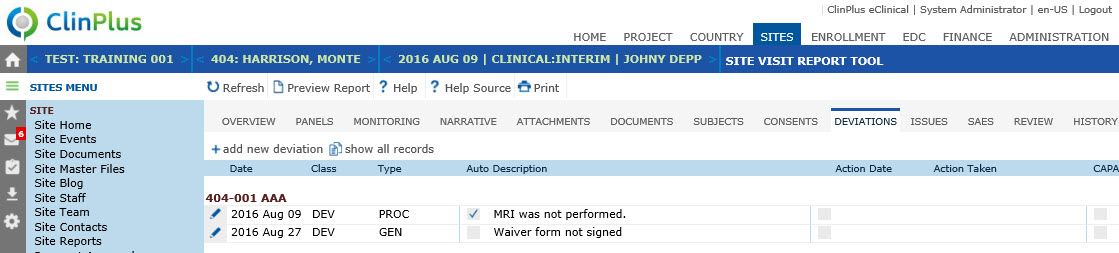
Field |
Description |
Date |
This column displays the date that the deviation was recorded. |
Class |
This column displays whether the record is a deviation, or a minor/major violation. It will be hidden if the Enable Protocol Deviation Class Configuration variable under the Protocol Deviation configuration group is set to False. |
Type |
This column displays the type of deviation. |
Auto |
A check in the box indicates that the deviation was system generated. |
Description |
This column displays any notation that was entered at the time of the deviation record. |
Action Icon |
This column displays a check if action has been entered on the Corrective Action module. |
Action Date |
This column displays the date that the action was taken as indicated on the Corrective Action module. |
Action Taken |
This column displays the action that was taken as indicated on the Corrective Action module. |
CAPA |
A check in this column indicates that a CAPA (Corrective Action/Preventative Action) flag was indicated. Additional information will be entered on the CAPA module. |