 to edit the desired
subject in the Monitoring
module.
to edit the desired
subject in the Monitoring
module.The purpose of this page is to display the list of Site
Visit Report Monitoring records for the current Site
Visit Report. If
the report's
Site
Visit Report Status is either
Not
Started, Started, or Comments Returned
and the
user is in the Report
Author role, the user can click the Add
New Monitoring button
to add one subject at a time or  to edit the desired
subject in the Monitoring
module.
to edit the desired
subject in the Monitoring
module.
This tab will be hidden if:
To display the Monitored Subjects on the Report, the Site Visit Report Template needs to include a Section for either the Site Visit Report Monitored Subjects subreport, which only shows subjects or the Site Visit Report Monitored Visits subreport, which shows subjects and visits, depending on the level of detail desired.
The other tabs that may be available are Overview, Panels, Narrative, Attachments, Documents, Subjects, Consents, Deviations, Issues, SAEs, Review, and History.
To view the report as it will print, click the Preview Report button, which opens the report as a PDF file with the report status as Current Version Preview and the signature section is left blank. This button will be hidden if the current Site Visit Report does not have a Site Visit Report Template assigned, or if the Site Visit Report Status is Approved or higher. The responses and data fields on the report will represent the current values at the time the button was clicked, except for any subreport sections, which will reflect the current data up to the time the Site Visit Report Status is changed to First Draft. This prevents changes in subreport data made after the First Draft from inadvertently updating the Site Visit Report.
Click Common Buttons for a description of the buttons found throughout the system and their uses.
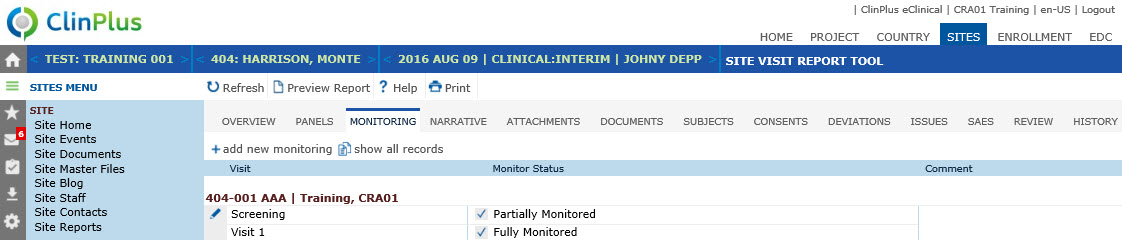
Field |
Description |
Subject |
The subject's number and initials are displayed. |
Visits |
The related visit is displayed. |
Comment |
Any comments given on this subject and visit is displayed. |
User |
This column displays the user's initials. |
Last Update |
This column displays the last UTC date and time that the Panel was saved. |