 to edit a record, which opens the Document Extension module.
to edit a record, which opens the Document Extension module.Administrators can control the types of documents that can be uploaded or linked in CTMS. Those extensions provided by CTMS are listed under System and those that are defined by users are listed under Custom. To add custom Images, first add the image in the Custom Image module.
Users can filter records on Active,
Inactive, or All
as well as search for a word or string in the record. To remove all search
options, click the Reset Filters button.
Click the Add New button to add
a record or  to edit a record, which opens the Document Extension module.
to edit a record, which opens the Document Extension module.
Most columns can be sorted in ascending or descending order by clicking the column heading.
Click Common Buttons for a description of the buttons found throughout the system and their uses.
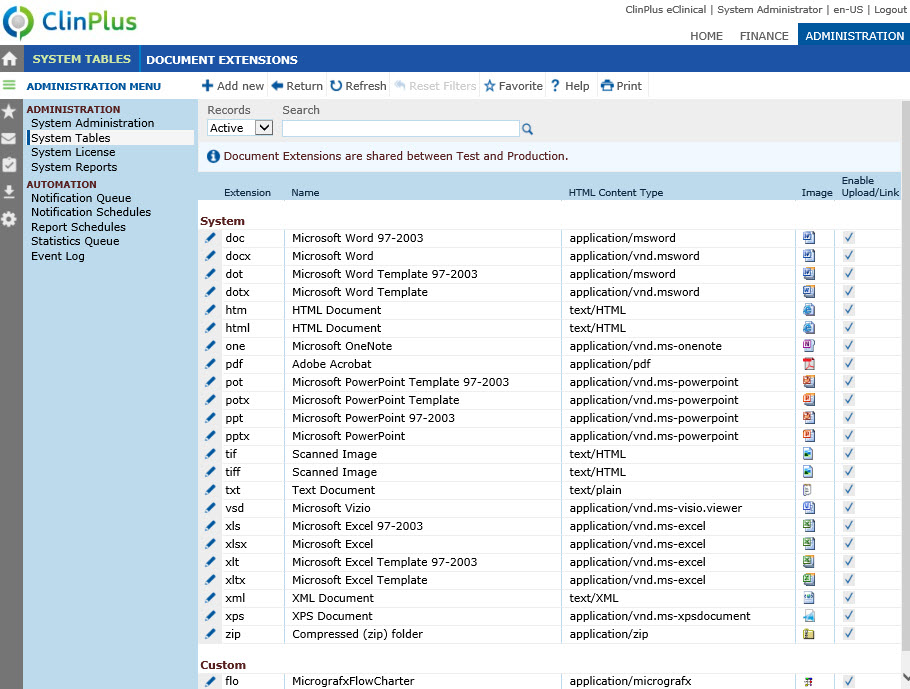
Field |
Description |
Extension |
This column displays the type of file by displaying the characters in the file's name after the period. |
Name |
This column displays the name of the type of file indicated. |
HTML Content Type |
This column displays the application that the document must be opened with to view its contents. |
Image |
This column displays the actual image of the document extension type that will be displayed. |
Enable/Link |
A check in the box indicates that the document extension type will be permitted to be uploaded or linked in the CTMS. |