The Visits tab displays the visits for the subject. Standard visits are defined on the Project Tables page and added to each subject based on the protocol version. Repeat and unscheduled visits can be added manually or through Data Imports using a Repeat Key.
Click ![]() to add a record or
to add a record or ![]() to edit a record, which opens the Subject Visit module. Other tabs
are available to track additional information including Subject, Enrollment, Custom Fields (if defined),
Budget,
Import
(if enabled), Payments, Deviations, and Attachments.
to edit a record, which opens the Subject Visit module. Other tabs
are available to track additional information including Subject, Enrollment, Custom Fields (if defined),
Budget,
Import
(if enabled), Payments, Deviations, and Attachments.
Click Common Buttons for a description of the buttons found throughout the system and their uses.
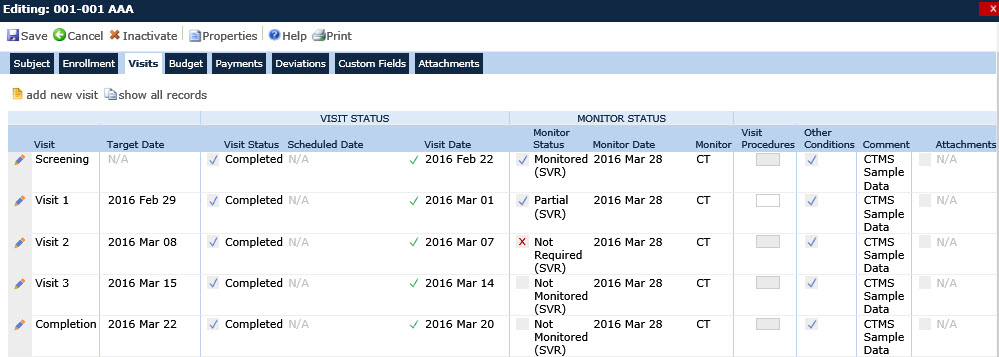
Field |
Description |
Visit |
This column lists the visits that the subject attended. |
Target Date |
This column lists the date that the subject is expected, which is based on the visit schedule defined in the Project Tables. The tool tip indicates the number of days from a target visit that was used to calculate the target date. |
Status Icon |
The field will display one of the following icons:
|
Visit Status |
This column lists the status of the visit. The available choices are Completed, Planned, and Scheduled (default when adding a new record). |
Visit Date |
This column lists the dates of the
visits. A yellow caution icon |
Visit Date Icon |
The field will display one of the following icons:
|
Monitor Status |
The Monitor Status fields are based on the first active Subject Visit Monitor Status record, ordered by highest to lowest Monitor Status, then by Monitor Date, then by the internal Unique ID of the SubjectVisitMonitor record.
|
Monitor Date |
This column lists the date that the subject was monitored and is brought forward from the Monitor Status module. |
Monitor |
This column lists the Monitor, if they were identified on the Monitor Status module. |
Visit Procedures |
This column displays an icon that indicates the status of the subject's completing the project's procedures:
|
Other Conditions |
This column displays whether the subject completed other procedures. This is only for imported data.
|
Comment |
This column displays any additional information that was recorded for this subject. |
Attachments |
This column displays the number of documents attached to the record using X of Y, where Y is the total number of attachments, and X is the number that have been linked/uploaded. A check in front of the display indicates that all attachments have been linked or uploaded. |