Click EDIT
Click
the  button, which will open the Permission Set
module.
button, which will open the Permission Set
module.
The Change Permissions module is used to add or edit or remove permissions of a contact. It is recommended that when editing permissions that you select Add as the Action because it will track the history of the changes. You can also make a Temporary Change where you can add a Thru Date when you want the permissions returned to the previous entry.
To edit a user's current permissions without a history of the change:
Click EDIT
Click
the  button, which will open the Permission Set
module.
button, which will open the Permission Set
module.
To add a new permission set to a user that will track the history:
Click ADD
Enter a Reason for Change.
Click the  button,
which will open the Permission
Set module.
button,
which will open the Permission
Set module.
To remove a user from the selected project:
Click REMOVE
Enter a Reason for Change.
Click the  button,
which will open the Permission
Set module.
button,
which will open the Permission
Set module.
Click Common Buttons for a description of the buttons found throughout the system and their uses.
Project Team Record Status is Current or Future
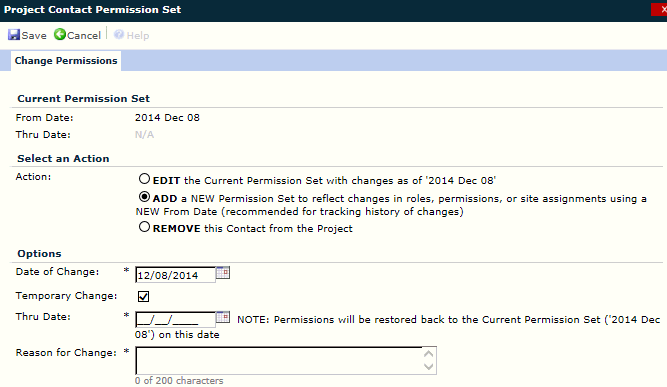
Project Team Record Status is Non-Current
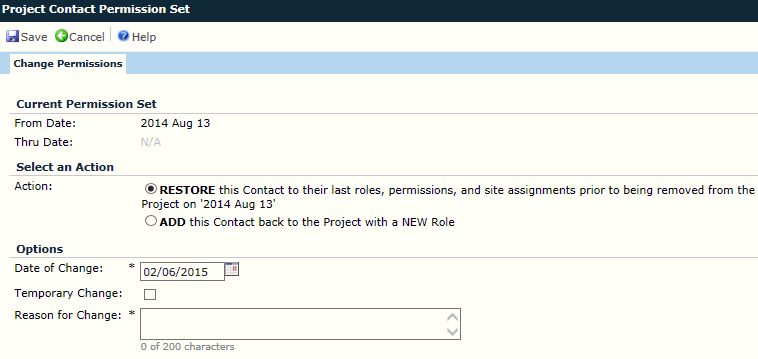
Field |
Description |
CURRENT PERMISSION SET From Date |
The From Date field is read only and displays the From Date of the current Permission Set or of adding a permission, the current date is used. |
Thru Date |
The Thru Date field is read only and displays the Thru Date of the current Permission Set. |
SELECT AN ACTION
Action |
If the Project Team record status is Current or Future, the Action will default to ADD a NEW Permission Set. If the Project Team record status is Non-Current, the Action will default to RESTORE this Contact.
|
OPTIONS
Date of Change |
This Date of Change field is required and defaults to the current date. This field allows future dates, however, it will be limited to the previous Permission Set and Project Login Date. The date cannot be prior to the maximum date of:
|
Temporary Change |
This field will be hidden when adding a new Permission Set for a new Global Contact. If you place a check in the check box, the Thru Date field will open providing you with the ability to add a date when the permissions will be restored back to the Current Permission Set. |
Role |
This field is visible when the Action field is set to ADD. If visible, It is required and limited to the list of active Role records for the Contact’s Contact Type. |
Thru Date |
This field is visible when the Temporary Change field is checked. If visible, it is required and must be on or after the From Date. It will allow future dates. |
Reason for Change |
This field is required and can hold up to 200 characters. |