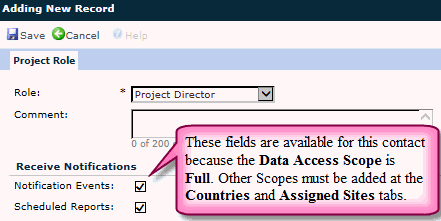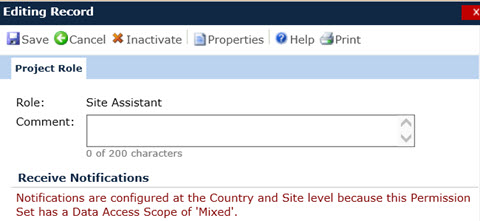Project Role
You can view and edit a Project Role
from this module for contacts with the Contact
Type of Project. Notification Events and Scheduled
Reports are only editable here if the contact's Data Access Scope is set
to Full. If the Data
Access Scope is Mixed or
Restricted, the Notifications
can be configured on the Countries
and Assigned
Sites tab.
The record will be read only if the
Permission
Set record is prior to the Current
Permission Set or if the
Permission
Set record has been used
to Login by the Project Contact User and
the current date is greater than the First Login Date.
An error will be generated when
the user attempts to inactivate a Project Role record when it is
the last active Project Role within the Project
Team Permission Set.
To Add
a Role:
Click on the down
arrow in the Role field to
display a list of available Roles. The list of roles are based on
the Contact's Type, either
Project, Site,
Sponsor, CRO,
or Other.
Optionally,
you can leave a Comment.
Optionally,
you can configure Notifications
if the Data Access Scope
is Full.
Click  and you will be returned to the Permission
Set module.
and you will be returned to the Permission
Set module.
To Edit a Role:
If the contact has
only one role listed on the Permission
Set module, then you need to add the new role in this module (see
above steps).
Click  next to the role that is no longer
valid on the Permission
Set module.
next to the role that is no longer
valid on the Permission
Set module.
Click  to
remove the role from the contact.
to
remove the role from the contact.
Click  and you will be returned to the Permission
Set module.
and you will be returned to the Permission
Set module.
Click Common
Buttons for a description of the buttons found throughout the
system and their uses.
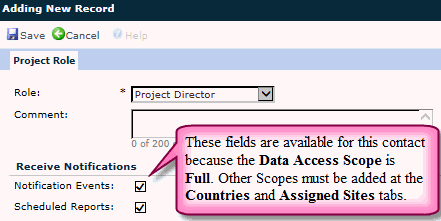
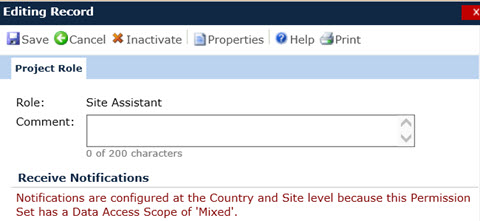
Field |
Description |
| Role |
This
field is required and is limited to the list of active
Roles for the Contact’s Contact
Type. Any roles that have already been added to this Project
Team Permission Set will be hidden from the list, including inactive
Project Roles. This field will be read only when editing an existing
Project Role record |
| Comment |
Enter any comments
up to 200 characters. |
| Notification
Events |
This field is visible when the Project
Team Permission Set Scope is set to Mixed
or Restricted. A check means that the contact will
be able to receive Event
Notifications. For more
information on roles and notifications, see the Roles Notification
page. The contact needs to have
a valid email address. |
| Scheduled
Reports |
This field is visible when the Project
Team Permission Set Scope is set to Mixed
or Restricted. A check means that the contact will
be able to receive Event
Notifications. For more
information on roles and notifications, see the Roles Notification
page. The contact needs to have
a valid email address. |
![]() and you will be returned to the Permission
Set module.
and you will be returned to the Permission
Set module.