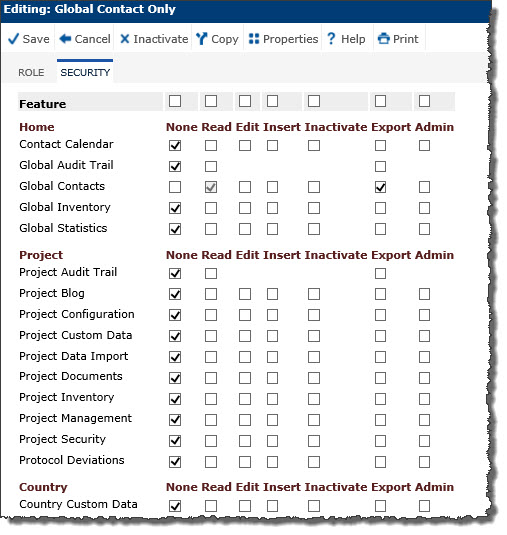
The Security tab provides the user with a list of active roles grouped by Home, Project, Country, Sites, Enrollment, Finance, and Administration. These roles can be assigned different levels of permission. Standard Roles (roles that come with the system) are editable when the Enable Standard Role Editing configuration variable under the Security system configuration group is set to True.
To modify a standard role:
Checking or unchecking a check box at the top of a permission column will check or uncheck all of the check boxes in that column. The Admin check box works the same way on all features in that it checks all boxes. However, on some pages, it adds additional functionality. Please see the chart below for the key differences.
The Export check box enables the Export button when running Reports.
Users must have Inactivate permission for Project Management to inactivate Project Events within a Project and Insert permission to add Project Events within a Project.
Users must have Inactivate permission for Site Management to inactivate Site Events within a Site and Insert permission to add Site Events within a Site.
The Feature Name column of the System Pages List report provides more information on each feature. You can run this report if you have access to the Administration tab, System Reports menu item, Administration module, Type is Report.
Click Common Buttons for a description of the buttons found throughout the system and their uses.
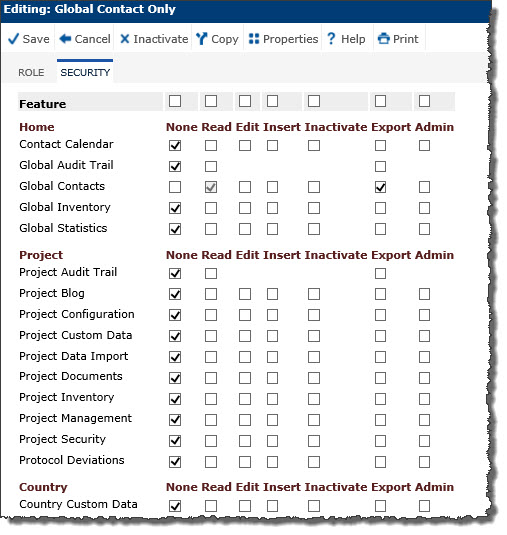
Feature |
Admin Functionality |
Global Contacts/ Institutions |
Enables editing of additional
fields, such as Current
Status, Review Status,
Use as Vendor, All
Projects, Domain Scope,
and Global
ID. Access provided for
the Data
Access and Projects tabs.
The All Projects, Can Login, Production and Test columns are hidden if the user does not have Admin permission for the Global Contacts Feature
All fields on Contact Status page are read only if the user does not have Admin permission for the Global Contacts Feature The Data Access Tab is hidden if the user does not have Admin permission for the Global Contacts Feature
GLOBAL CONTACT DIALOG WHEN ADDING A NEW RECORD Domain Scope will be read only if the user does not have Admin Permission for the Global Contacts Feature Review Status will be hidden if the user does not have Admin Permission for the Global Contacts Feature
GLOBAL CONTACT ADDRESS, PHONE, FAX, EMAIL DIALOGS The Projects Tab will be hidden when the user does not have Admin Permission for the Global Contacts Feature
The Company and Vendor fields are hidden if the user does not have Admin Permission for the Global Contacts Feature All fields on Contact Status page are read only if the user does not have Admin permission for the Global Contacts Feature The Data Access Tab is hidden if the user does not have Admin permission for the Global Contacts Feature The Project Tab is hidden if the user does not have Admin Permission for the Global Contacts Feature |
Project Management |
Enables locking/unlocking of Baseline Events, and the Advanced tab on Project Events. Adds the Compile Statistics button on the Project Statistics pages.
The Set Baseline, Lock Baseline and Unlock Baseline Toolbar Buttons will be hidden if the user does not have Admin Permission for the Project Management Feature
The Set Baseline and Remove Baseline Toolbar Buttons will be hidden if the user does not have Admin Permission for the Project Management Feature
The Compile Toolbar Button will be hidden if the user does not have Admin Permission for the Project Management Feature |
Country Management |
Enables locking/unlocking of Baseline Events, and the Advanced tab on Country Events. Adds the Compile Statistics button on the Country Statistics pages.
The Set Baseline, Lock Baseline and Unlock Baseline Toolbar Buttons will be hidden if the user does not have Admin Permission for the Country Management Feature
The Set Baseline and Remove Baseline Toolbar Buttons will be hidden if the user does not have Admin Permission for the Country Management Feature
The Compile Toolbar Button will be hidden if the user does not have Admin Permission for the Country Management Feature |
Site Management |
Enables locking/unlocking of Baseline Events. Adds the Compile Statistics button on the Site Statistics pages. Can always view/edit/use the Site Visit dialog, the Attachments tab to the Site Visit Dialog, the Site Visit Report Tool, and the Undo Status regardless of whether they are a Monitor, Reviewer, etc. or Restricted.
The Set Baseline, Lock Baseline and Unlock Baseline Toolbar Buttons will be hidden if the user does not have Admin Permission for the Site Management Feature
The Set Baseline and Remove Baseline Toolbar Buttons will be hidden if the user does not have Admin Permission for the Site Management Feature
Users that are not listed as one of the Site Visit Monitors, Reviewers, Approvers, or the Site Visit Author must have Admin Permission for Site Visit Reports to edit or inactivate a Site Visit record. Users that are not listed as one of the Site Visit Monitors, Reviewers, Approvers, or the Site Visit Author must have Admin Permission for Site Visit Reports to view the Attachments Tab on Restricted Site Visit Reports.
SITE VISIT REPORT TOOL Users that are not listed as one of the Site Visit Monitors, Reviewers, Approvers, or the Site Visit Author must have Admin Permission for Site Visit Reports to view any of the Site Visit Report Tool Tabs on Restricted Site Visit Reports.
SITE VISIT REPORT VERSION DIALOG Users that have Admin Permission for Site Visit Reports can use the Undo Status Toolbar Button on any Site Visit Report Version, provided their Domain Scope does not restrict them from having edit permission for the Site.
The Compile Toolbar Button will be hidden if the user does not have Admin Permission for the Site Management Feature |
System Security |
Provides
access to the Login tab on the Contact Dialog, as well as the System
Security Tables on the System Tables page
Enables editing of Current Status, Review Status, Domain Scope for System Users. All fields on the Status and Data Access Tabs will be read-only if the user does not have Admin Permission for the System Security Feature |