 , which
opens the Contact
Phone module.
, which
opens the Contact
Phone module. In the Phone tab, the user can store multiple phone numbers for the selected contact. You can reach this page through the Global Contacts, Global Institutions, or My Settings pages.
To add one phone number at a time, click the Add New Phone button, which opens the Contact Phone module.
To edit a desired phone number,
click  , which
opens the Contact
Phone module.
, which
opens the Contact
Phone module.
To indicate that
a phone number is no longer valid,
click  , which opens the Contact
Phone module and enter a Thru
Date.
, which opens the Contact
Phone module and enter a Thru
Date.
To inactivate a phone
number, if the record is linked
 , then you must go to the source module
where the record was created and click the Inactivate button.
The source modules include Global
Contacts, Global Institutions, or My
Settings.
, then you must go to the source module
where the record was created and click the Inactivate button.
The source modules include Global
Contacts, Global Institutions, or My
Settings.
Phone numbers are displayed under Primary, Current and Not Current categories. There can only be one Primary phone number and this also is managed on the Contact Phone module.
From the Global Contacts module, additional information is available on the Contact, Status, Memo, Address, Fax, Email, Calendar, Custom Fields (if defined), Login, Data Access, and Projects tabs. Click Save to return to the Contact List page.
From the Global Institutions module, additional information is available on the Institution, Status, Memo, Address, Fax, Vendor, Custom Fields (if defined), Data Access, Contacts, and Projects tabs. Click Save to return to the Global Institution List page.
From the My Settings page, additional information is available on the Contact, Address, Fax, Email, and Calendar, tabs. Click Save to return to the My Settings page.
Click Common Buttons for a description of the buttons found throughout the system and their uses.
From Global Contacts Module
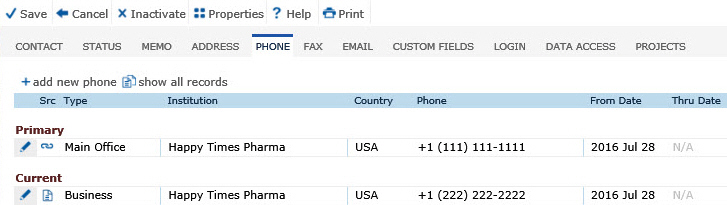
From My Contact Information Module from the My Settings Page
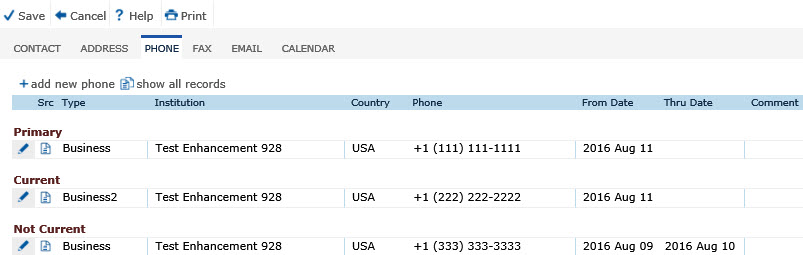
Field |
Description |
Src |
This column displays whether the record is linked to the Global Contact Institution or not.
|
Type |
This column displays the type of phone that was selected:
|
Institution |
This column displays the Institution that is indicated for this contact, if entered. |
Country |
This column displays the Country. |
Phone |
This column displays the Phone Number. |
From Date
|
This column displays the date that the phone number is in effect. The default is the date that the phone number was added. |
Thru Date |
This column displays the date that the phone number is no longer valid. If this is not the Primary phone number, select or add another phone number in the Contact Phone module and make that phone number Primary. This will display the phone number under the Not Current category. |
Comment |
This column displays any comments entered in the Contact Phone module about this phone number. |