Site Events
The Site Events tab displays
milestone events and dates, including Baseline,
Target, and Completed,
for the current site. This tab will be visible for users with permission
for the Site Management feature.
Users with this permission can add an event by clicking the Add
New button or edit an event by clicking  , which
opens the Site
Event module. Administrators
can add and edit project event groups and types in the Administration
tab, Project
Event Groups and Project
Event Types modules and select whether these events should
appear on the Site Events page.
, which
opens the Site
Event module. Administrators
can add and edit project event groups and types in the Administration
tab, Project
Event Groups and Project
Event Types modules and select whether these events should
appear on the Site Events page.
Below the filters, the last
date and time that the Site Events were compiled, which is part of the
Site
Statistics, will display.
If the Site Statistics are queued for recompilation, the date and time that the Site is
added to the Statistics Queue
will display.
When the Reset Order button is clicked, the
sort order of the Site Events will be reset to the order defined on the
Project Event Type page. Custom
Events will be ordered in alphabetical order before any Events
from the Project
Event Type page.
Baseline
Users
with Admin
permission for Site
Management feature may also
Set,
Lock,
and Unlock
the
Site Event Baseline by clicking
either the
Set Baseline, Lock Baseline, or
Unlock Baseline
buttons. These buttons
will display when:
The
Enable Baseline Events Configuration
Variable under the Site configuration
group is set to True
The
current user has Admin permission
for the Site Management feature
The
Site Event Baseline is unlocked
to set and lock; and locked to unlock
For more information, click
Instruction
on How to Manage the Project, Country and Site Events Pages.
Most columns
can be sorted in ascending
or descending order by clicking
the column heading.
Click Common
Buttons for a description of the buttons found throughout the
system and their uses.
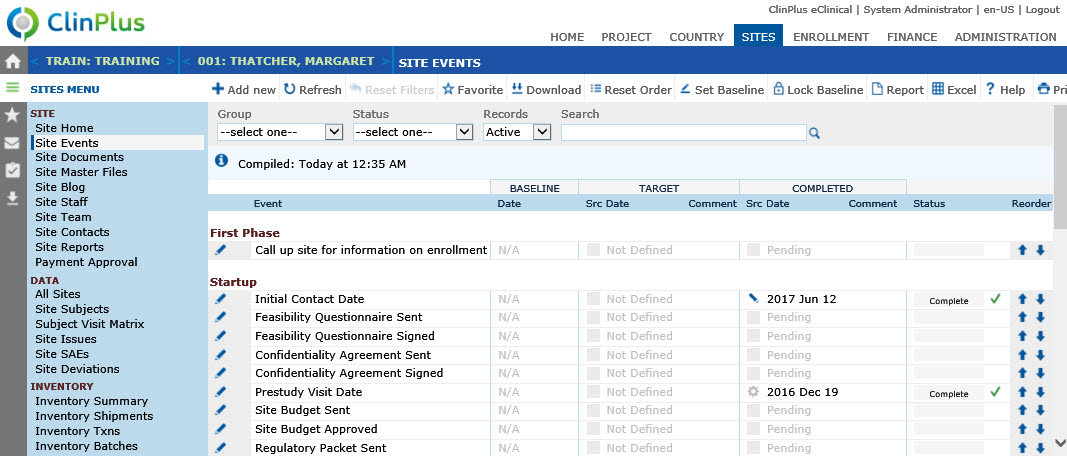
Field |
Description |
Event |
This
column displays the Site Event
Type that was defined in the System
Tables within Project
Event Types. |
BASELINE |
|
Baseline Date |
This
field will be hidden if the Enable
Baseline Events Configuration Variable under the Project configuration group is set to False. |
TARGET |
|
Target Src |
 = Target value has
not been set
= Target value has
not been set
 = Target value has been
set manually = Target value has been
set manually
 = Target value has
been set by a System Calculation
= Target value has
been set by a System Calculation
 = Target value has
been set by a Data Import
= Target value has
been set by a Data Import
|
Target Date |
This
field will display one of the following values when no value has
been provided:
|
Target Comment |
Comment
entered under Target within
the Site
Event. |
COMPLETED |
|
Completed Src |
 = Completed value
has not been set
= Completed value
has not been set
 = Completed value has
been set manually = Completed value has
been set manually
 = Completed value has been set by a System Calculation
= Completed value has been set by a System Calculation
 = Completed value has
been set by a Data Import = Completed value has
been set by a Data Import
|
Completed Date |
This
field will display one of the following values when no value has
been provided:
|
Completed Comment |
Comment
entered under Completed
within the Site Event. |
| Status |
A
Graphic Sprite will display in this column showing the Number
of Days early or late. The number of days will be determined by
the number of days between the Target and Completed Dates. If
the Target Date is missing but the Completed Date has been provided,
the control will display Complete. |
Reorder |
|
 , which
opens the Site
Event module. Administrators
can add and edit project event groups and types in the Administration
tab, Project
Event Groups and Project
Event Types modules and select whether these events should
appear on the Site Events page.
, which
opens the Site
Event module. Administrators
can add and edit project event groups and types in the Administration
tab, Project
Event Groups and Project
Event Types modules and select whether these events should
appear on the Site Events page. 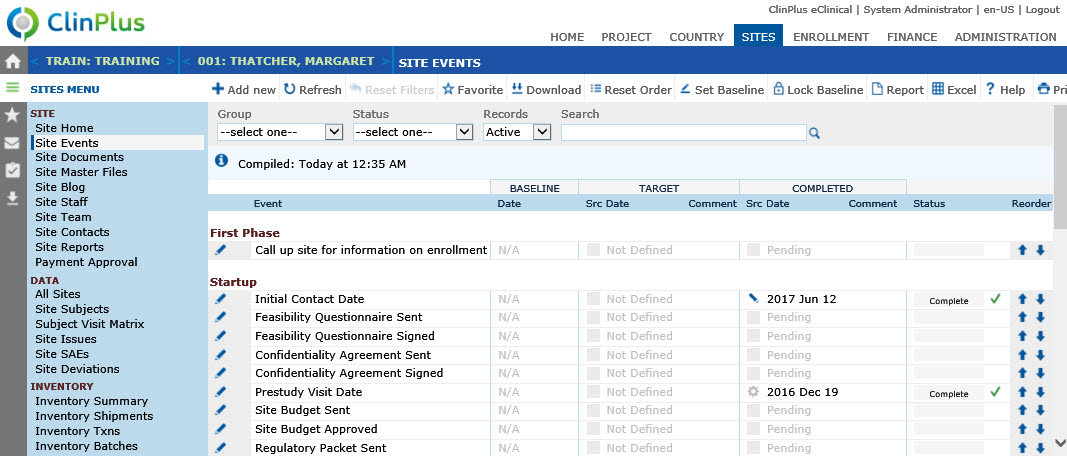




 button or down in the list by using the
button or down in the list by using the  button.
If the record is last in the list and
button.
If the record is last in the list and