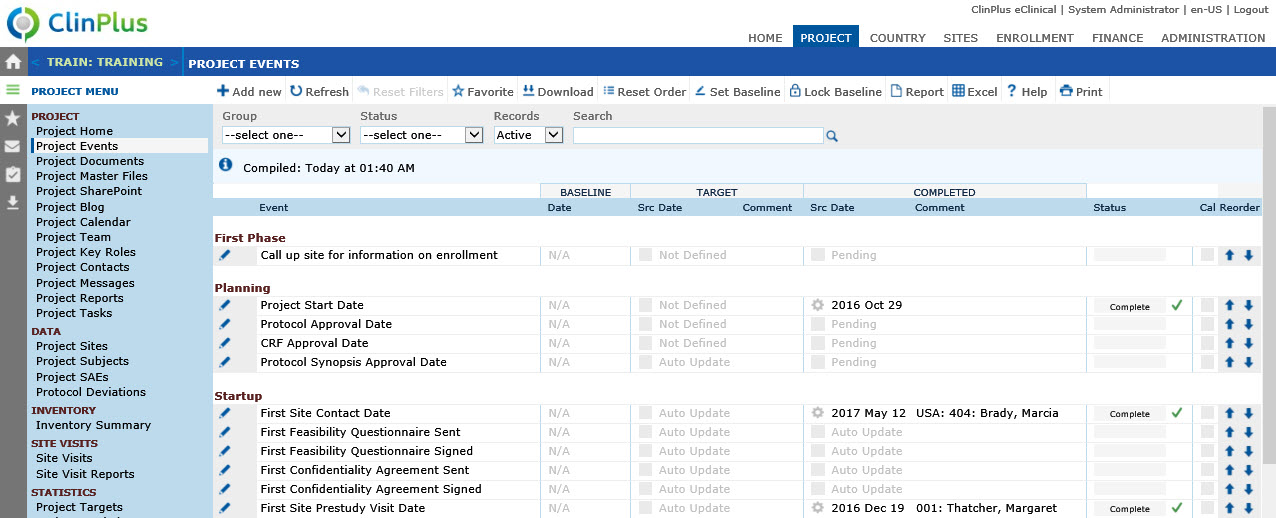Project Events
The Project Events
tab displays milestone events and dates, including Baseline,
Target, and Completed,
for the current Project. This tab will be visible for users with Admin permission for the Project
Management feature. Users with this permission can add an event
by clicking the Add New button
or edit an event by clicking  , which opens the Project Event
module. Administrators can add and edit project event groups and types
in the Administration tab, Project
Event Groups and Project
Event Types modules, where you can indicate if these events
should be added to the Country
and/or Site
Events pages. The date that populates events that stem from
Country or Site Events can be brought forward using the earliest
or latest date of those events
as indicated on the Project
Event Types module.
, which opens the Project Event
module. Administrators can add and edit project event groups and types
in the Administration tab, Project
Event Groups and Project
Event Types modules, where you can indicate if these events
should be added to the Country
and/or Site
Events pages. The date that populates events that stem from
Country or Site Events can be brought forward using the earliest
or latest date of those events
as indicated on the Project
Event Types module.
When the Reset Order button is clicked, the
sort order of the Project Events will be reset to the order defined on
the Project Event Type page. Custom Project Events
will be displayed after the Project
Events from the Project Event Type
List until they are reordered.
Baseline
Users
may also Set,
Lock,
and Unlock
the
Project Event Baseline by clicking
either the
Set Baseline, Lock Baseline, or
Unlock Baseline
buttons. These buttons
will display when:
The Enable
Baseline Events Configuration Variable under the Project
configuration group is set to True
The current user has Admin
permission for the Project Management
feature
The Project
Event Baseline is unlocked to set and lock; and locked to unlock
To
set the Baseline, first enter
the Target Dates and Comments,
then click the Set Baseline button.
You will be asked to confirm that the Target
Date and Comment field
values will overwrite any existing Baseline
Date and Comment field
values.
When
clicking the Lock Baseline button,
the user will be asked to confirm that the current Baseline will be locked. If the user confirms the action,
the Project Baseline will be locked.
When clicking the
Unlock
Baseline button,
the user will be asked to confirm that
the current Baseline will be unlocked. If the user
confirms the action, the Project Baseline will be unlocked.
To add or remove events, see Instruction
on How to Manage the Project, Country and Site Events Pages.
Most columns
can be sorted in ascending
or descending order by clicking
the column heading.
Click Common
Buttons for a description of the buttons found throughout the
system and their uses.
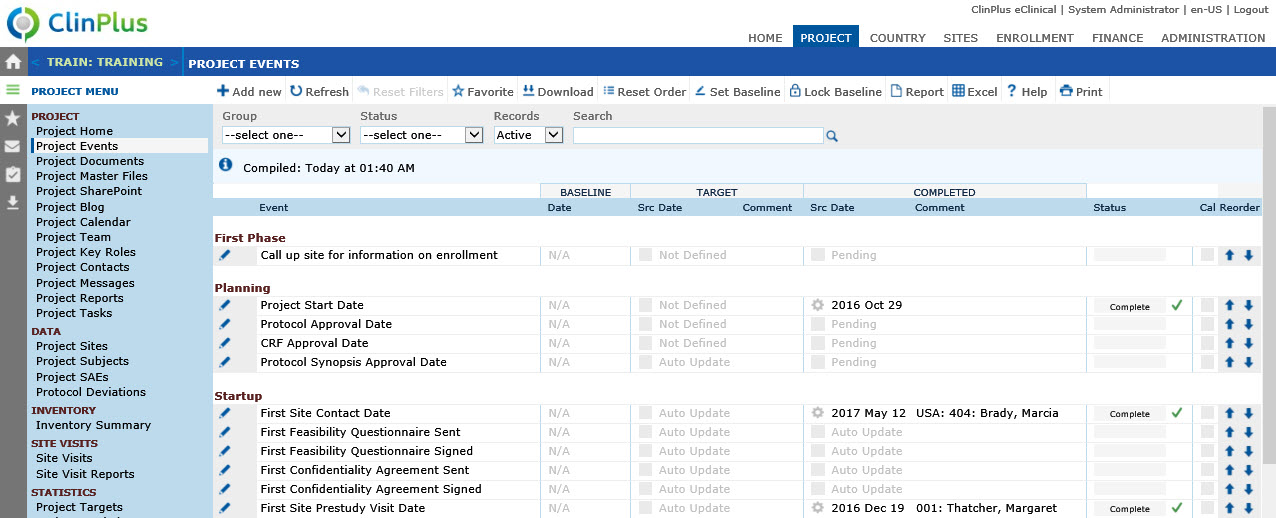
Field |
Description |
Event |
This
column lists the events as defined on the Project
Event Type page. |
BASELINE |
|
Date |
This column will be visible if
the Enable Baseline Events
configuration variable under the Project
configuration group is set to True. |
TARGET |
|
Src |
This column displays
an icon that indicates the source of the information.
 =
Target value has not
been set =
Target value has not
been set
 =
Target value has been set manually =
Target value has been set manually
 =
Target value has been set by a System
Calculation =
Target value has been set by a System
Calculation
 = Target value has been set by a Data
Import = Target value has been set by a Data
Import
|
Date |
If a date is not populated in this column,
then one of the following values will appear in a grey
font:
|
Comment |
This
column displays information that was entered on the Project
Event module. |
COMPLETED |
|
Src |
This column displays
an icon that indicates the source of the information.
 =
Target value has not been set =
Target value has not been set
 =
Target value has been set manually =
Target value has been set manually
 = Target value has been set by a System
Calculation = Target value has been set by a System
Calculation
 = Target value has been set by a Data Import = Target value has been set by a Data Import
|
Date |
If a date
is not populated in this column, then one of the following
values will appear in a grey font:
|
Comment |
This
column displays information that was entered on the Project
Event module. |
Status |
This
column displays a Graphic Sprite. |

|
A
Critical icon appears
if the Target Completion Date is prior to the current date |

|
An
OK icon appears if the
Projected Completion Date is on or before the Target Completion
Date. |
Cal |
This
column will display a check if the event will appear on the calendar.
This is based on the check box on the Project
Event module for
the Show
on Calendar field. |
Reorder |
The
two arrows move the rows up  or down
or down  . Inactive records
always will be excluded during the reorder process. When an inactive
record is reactivated after the records have been reordered, then
the record will appear at the end of the list. . Inactive records
always will be excluded during the reorder process. When an inactive
record is reactivated after the records have been reordered, then
the record will appear at the end of the list. |
 , which opens the Project Event
module. Administrators can add and edit project event groups and types
in the Administration tab, Project
Event Groups and Project
Event Types modules, where you can indicate if these events
should be added to the Country
and/or Site
Events pages. The date that populates events that stem from
Country or Site Events can be brought forward using the earliest
or latest date of those events
as indicated on the Project
Event Types module.
, which opens the Project Event
module. Administrators can add and edit project event groups and types
in the Administration tab, Project
Event Groups and Project
Event Types modules, where you can indicate if these events
should be added to the Country
and/or Site
Events pages. The date that populates events that stem from
Country or Site Events can be brought forward using the earliest
or latest date of those events
as indicated on the Project
Event Types module.