 , which opens
the Role
and Security modules. Users
can be assigned one role, multiple roles, or new roles can be created
assigning just those features the user needs.
, which opens
the Role
and Security modules. Users
can be assigned one role, multiple roles, or new roles can be created
assigning just those features the user needs. The Roles page lists all the
roles available to assign to users. To add a record, click Add
New button or edit a record, click  , which opens
the Role
and Security modules. Users
can be assigned one role, multiple roles, or new roles can be created
assigning just those features the user needs.
, which opens
the Role
and Security modules. Users
can be assigned one role, multiple roles, or new roles can be created
assigning just those features the user needs.
These records can be filtered on Active, Inactive, or All and can be searched for a word or string within the record. To remove all search options, click the Reset Filters button.
The System Pages List document lists the menu items and their corresponding features. If no Feature is listed, then all users receive that feature.
Most columns can be sorted in ascending or descending order by clicking the column heading.
Click Common Buttons for a description of the buttons found throughout the system and their uses.
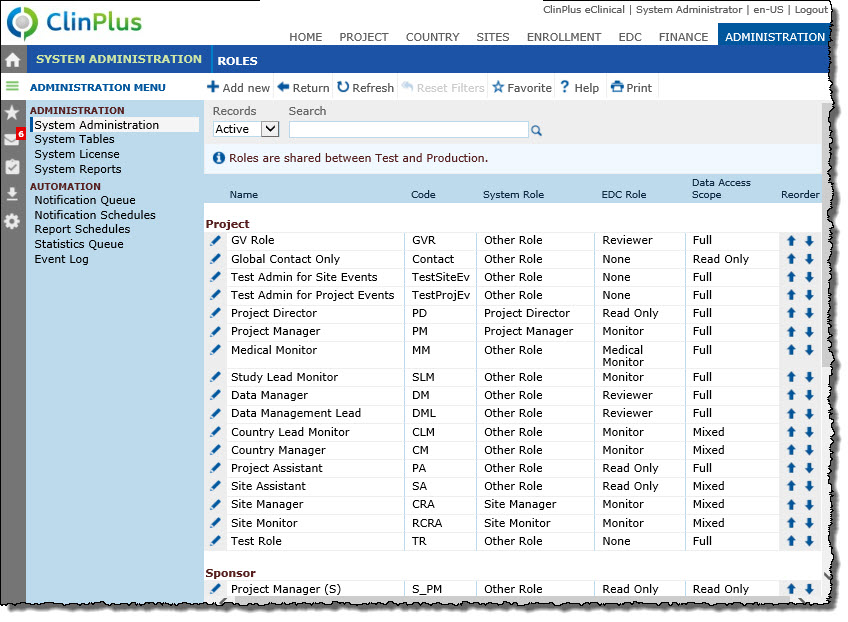
Field |
Description |
Name |
This column displays the names of the roles that are available to assign to a user and are grouped by Project, Sponsor, Site, Other (will be hidden if no roles), and System. |
Code |
This column indicates the code that is associated with the role. |
System Role |
This column displays the name of the system role associated with the role. |
EDC Role |
This column displays the name of the role associated with the role if the system is licensed for EDC. |
Data Access Scope |
This column displays whether the role will have Full, Mixed, Restricted, or Read Only access to the assigned projects.
|
Reorder |
The user can change the order that the row appears on the page by clicking either the up or down arrow. |