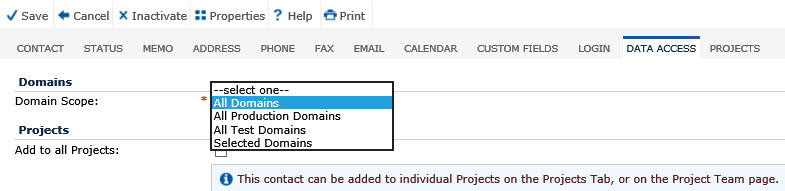
The Data Access tab provides the ability to change the user’s access to projects within Domains. The tab is visible to users who have Admin Permission for the Global Contacts feature. A user can be given access to All Domains, All Production Domains, All Test Domains, or Selected Domains. For Selected Domains, the Admin picks from a list of domains. In addition, the Admin can adjust access per project on the contact’s Projects tab.
Additional information may be available on the Contact, Status, Memo, Address, Phone, Fax, Email, Calendar, Custom Fields (if defined), Login, Data Access, and Projects tabs.
Click Save to return to the Contact List page or System Users page..
Click Common Buttons for a description of the buttons found throughout the system and their uses.
From Contact List Page of a Project Contact
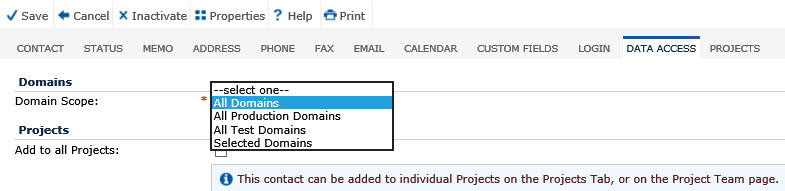
From System Users Page
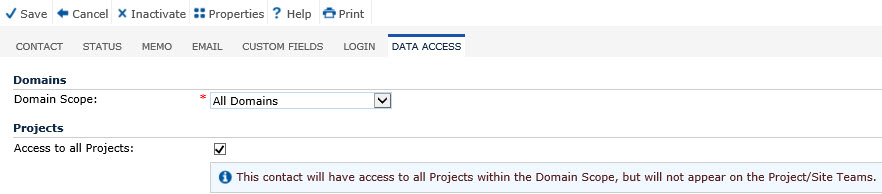
Field |
Description |
Domain Scope |
Use this drop down box to select the domain scope for the contact. The selections are: All Domains, All Production Domains, All Test Domains and Selected Domains. This field will be displayed on the Contact tab when creating a new contact but will display on the Data Access tab when editing an existing contact.. When the selected contact logs into the system, they will be restricted to the records that fall under their Domain Scope. This field will be read-only if the user does not have Administrative permission for the Global Contacts feature. This field is required. See Domain for more information. |
Add to all Projects |
The check box, Add to all Projects, places the user into All Projects within the Domain selection when checked. Unchecking the box DOES NOT remove the user’s access to the projects. You will have to remove and adjust access on the contact’s Projects tab. If the Add to all Projects is checked, the Data Access Scope field appears. It automatically populates by the Default Data Access Scope that is associated with each Role. You can change the default on the Administration tab, System Administration menu item, Roles module. The choices are:
As a best practice, do not check the Add to all Projects box for CRAs and PMs. You will have the most control by adding project access on the Projects tab or the Project Team page. |
Access to All Projects |
The check box gives the contact access to all projects within the Domain Scope, but will not appear on the Project/Site Teams. |
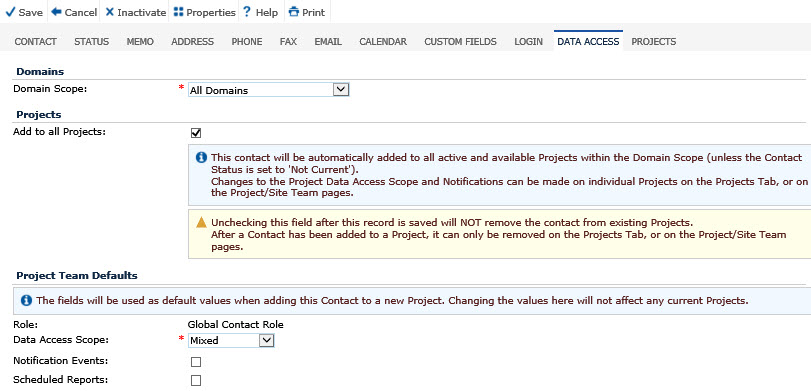
Field |
Description |
Role |
This field displays the read-only Global Contact Role. |
Data Access Scope: |
This field is required and displays when the Add to all Projects check box is checked. This field is hidden if the Contact Type is set to Site. This field will be read-only unless the user is a System Administrator. This field will default to the value of the Default Data Access Scope associated with the current value of the Role field. The options for this field are Full, Mixed, Restricted and Read Only.
|
Notification Events |
The check boxes display when the Add to all Projects check box is checked. This field is hidden if the Contact Type is set to Site. This field will be read-only unless the user is a System Administrator. Each contact can Opt In/Out of receiving Notification Events and Scheduled Reports. The default is to be opted out of receiving notifications and reports. Place a check in both boxes to opt in to both. See Notification Schedule for more information. |
Scheduled Reports |