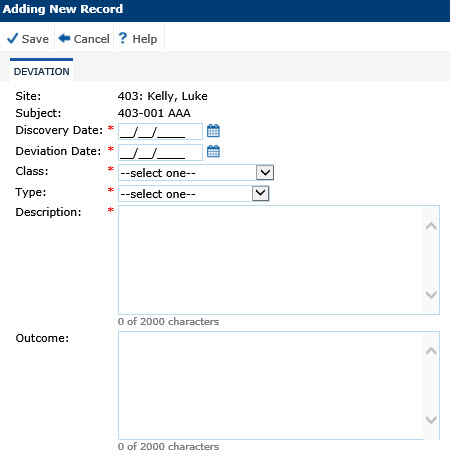
The user can add or edit one deviation at a time. Additional information can be connected to the deviation after saving the new deviation and when editing in the Pre-Approval, CAPA, Corrective Action, Custom Fields (if defined), and Attachments tabs. The Pre-Approval tab will be hidden if the Enable Protocol Deviation Pre-approval configuration variable under the Protocol Deviation configuration group is set to False. The Corrective Action tab will be hidden if the Enable Protocol Deviation Action configuration variable under the Protocol Deviation configuration group is set to False.
The administrator can modify the caption for this tab in the Protocol Deviation Caption Configuration variable under the Protocol Deviation configuration group. The default caption is Deviation.
The Activate button will be hidden if the deviation was auto-generated. Click Auto-generation of Deviations for more information.
Click Common Buttons for a description of the buttons found throughout the system and their uses.
Adding Deviations:
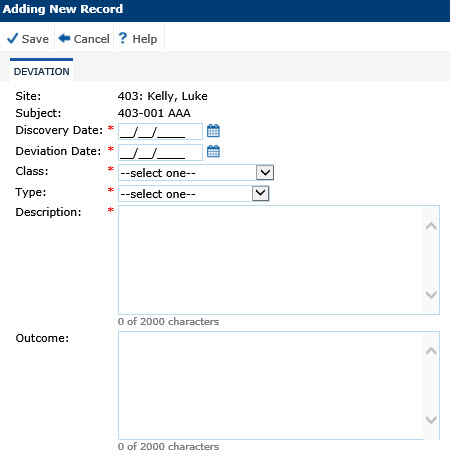
Editing Deviations:
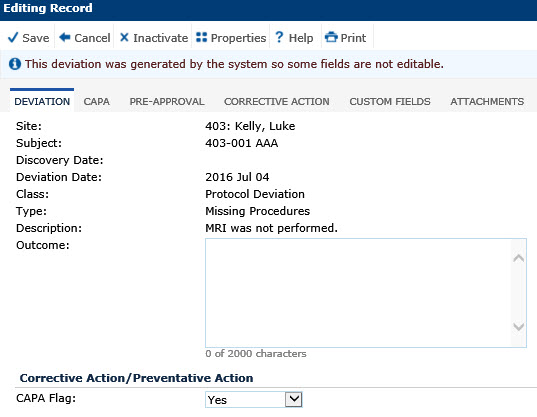
Field |
Description |
Site |
This field is required if not pre-filled. The user can select from a list of active sites. If the deviation was auto-generated, then the field will be read only. |
Subject |
The user can select from a list of subjects for the selected Site. If the deviation was auto-generated, then the field will be read only. This field will be hidden if the Enable Subject Detail Configuration Variable under the Protocol Deviation configuration group is set to False. |
Discovery Date |
When adding a record, the user selects the date that the deviation was found. This field is required. If the deviation was auto-generated, then the field will be read only. |
Deviation Date |
When adding a record, the user selects the date that the deviation was brought to the attention of the site. This field is required. If the deviation was auto-generated, then the field will be read only. |
Class |
This field is required. The user can select either Protocol Deviation, Protocol Violation Major, or Protocol Violation Minor. It will be hidden if the Enable Protocol Deviation Class Configuration variable under the Protocol Deviation configuration group is set to False. If the deviation was auto-generated, then the field will be read only. |
Type |
The user can select from a list of Protocol Deviation Types from the System Tables Page. This field is required. If the deviation was auto-generated, then the field will be read only. |
Description |
The user can enter up to 2000 characters. This field is required. If the deviation was auto-generated, then the field will be read only. |
Outcome |
The user can enter up to 200 characters. This field will be hidden if the Enable Protocol Deviation Class Configuration variable under the Protocol Deviation configuration group is set to False. |
CORRECTIVE ACTION / PREVENTATIVE ACTION |
|
CAPA Flag |
The user selects yes if corrective or preventative action must be applied. If yes is selected, then the CAPA tab will appear. |