 to open the Contact module.
to open the Contact module.The System Users page displays the list of System Users. They are grouped into Standard Users and Additional Users. Standard Users are the two accounts that come with the system and do not count against your licensed users:
The Service Account is used for a variety of system-related tasks that are not associated with a specific user. For example, the Service Account is used to run Data Imports from IVRS and EDC vendors. It is also used when creating a new Project to populate some of the required tables d to send notifications. It cannot be used to log into CTMS, there can never be a username and password associated with it. Any changes by the service account is documented in the audit trail.
Additional Users are the system users that the System Administrator has added. They will be hidden if the current user does not have the System Administrator role. These users count towards the license count. Click Named Users to see a full list of licensed users. System Administrator accounts should only be used for managing system changes, such as Configuration changes or adding new Projects. Day-to-day activities that involve actual studies (like trip report review, etc.) should always be performed with a user linked to a Global Contact so that the audit trail reflects that actual name of the user instead of “System Administrator.”
These records can be filtered on Active, Inactive, or All and can be searched for a word or string within the record. To remove all search options, click the Reset Filters button.
To Edit a System
User, click the  to open the Contact module.
to open the Contact module.
Most columns can be sorted in ascending or descending order by clicking the column heading.
Click Common Buttons for a description of the buttons found throughout the system and their uses.
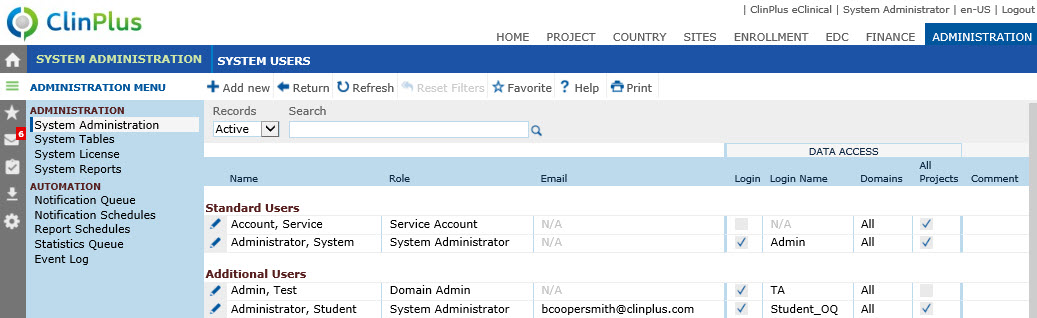
Field |
Description |
Name |
This column displays the names of the roles that are available to assign to a user and are grouped by Project, Sponsor, Site, Other (will be hidden if no roles), and System. |
Role |
This column indicates the code that is associated with the role. |
This column displays the email address of the contact if entered. |
|
Login |
A check in the box indicates that the contact can login. |
Login Name |
This column displays the information that the contact enters to log into the system. |
Domains |
Not all systems are installed with the Domain feature. A Domain is a way to categorize your projects. CROs usually have Client domains and Pharmaceutical companies often have therapeutic area or department domains. If the system has domains, this column will display the following choices, which are based on the Contact’s Domain Scope:
|
All Projects |
A check in this column indicates that the contact has access to all projects |
Comment |
This column displays any information entered in the Comment field of the Contact module. |