The Visits Events tab displays
one record for each of the active Protocol Visits for the
current project. By clicking ![]() , the
Visit
Event module opens and
allows the user the ability to set up different payment rates for
each visit in the visit schedule and set different payment triggers that
are based on whether a visit has been approved, completed, or awaiting
manual approval.
, the
Visit
Event module opens and
allows the user the ability to set up different payment rates for
each visit in the visit schedule and set different payment triggers that
are based on whether a visit has been approved, completed, or awaiting
manual approval.
Payments for each visit can be dependent on other visits, for example, you can hold off on paying the Screening visit until after Visit 1 is complete.
Additionally, users have the option to prevent auto-approval of a payment transaction based on one or more payment conditions being met at the subject visit level, including completion of procedures, completion of monitoring, or completion of some other condition(s). Users can define the itemized costs for each Subject Visit Event to indicate the total payment for that visit.
Users can set up a Combined Rate, which is an alternate amount to pay if two visits occur on the same day (ex. If the Screening visit pays $100 and Visit 1 pays $100 separately, but if they occur on the same day, then you can choose to pay a lower amount, such as $180).
On the Site Budget
module, other tabs are available including the Site Budget, Subject Events, Pass-Thru Costs, Custom
Fields and Attachments
tabs. Clicking ![]() returns you to the Site Budget List
page.
returns you to the Site Budget List
page.
On the Budget Template module,
other tabs are available including the Budget Template, Subject Events, Pass-Thru Costs, and Attachments.
Clicking ![]() returns you to the Budget Template
List page.
returns you to the Budget Template
List page.
Click Common Buttons for a description of the buttons found throughout the system and their uses.
When the Budget Rate Method field on the Budget Template tab is set to Specific Amount per Event
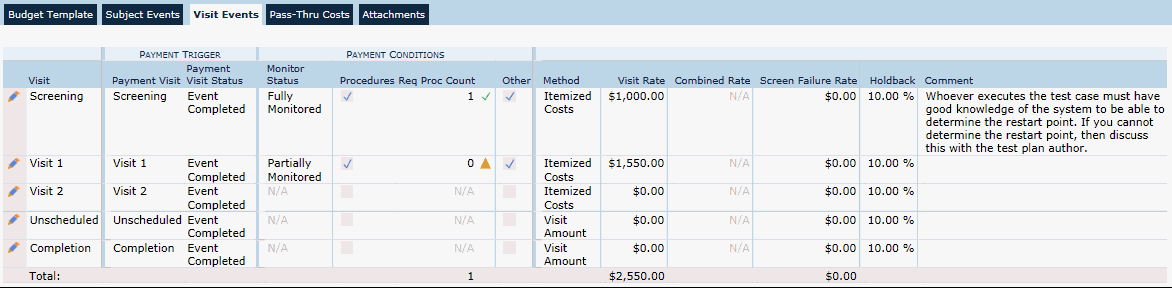
When the Budget Rate Method field on the Budget Template tab is set to Percent of Total Subject Budget

When the Budget Rate Method field on the Site Budget tab is set to Specific Amount per Event
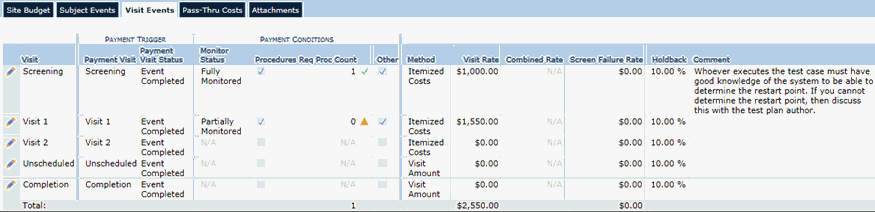
When the Budget Rate Method field on the Site Budget tab is set to Percent of Total Subject Budget

Field |
Description |
Visit |
This column lists the names of each of the active Protocol visits as listed on the Protocol Visits page for the current project. |
Payment Trigger |
|
Payment Visit |
This column lists the visit that will trigger the payment of the visit listed in the Visit column.. |
Payment Visit Status |
This column displays either Event Approved, Event Completed or Manual Approval and is used in conjunction with the Payment Visit. For example, if the row with Screening as the Visit has Visit 1 as the Payment Visit and Manual Approval under Payment Visit Status, then when the user approves Visit 1, the Screening visit will be approved, too. |
Payment Conditions |
|
Monitor Status |
This column displays a Monitor Status of either Partially Monitored or Fully Monitored. A check will appear if the Require Monitor Status check box is checked on the Visit Event page. A Fully Monitored visit will not be able to be approved for payment until the visit has been indicated fully monitored on the Monitor Status page. (Enrollment/select site and subject and visit) |
Procedure |
This column displays a check if procedures are required for payment. A check will appear if the Require Visit Procedures check box is checked on the Visit Event page. This is used in conjunction with the Payment Calculation Method, which must be set to Itemized Costs. Then the Visit Cost tab appear, where you list the procedures that are required and not required for payment approval. |
Req Proc Count |
This column shows the number of procedures that are required in order for a visit to be approved for payment as indicated on the Visit Cost tab. |
Other |
The Other column is checked if the Require Other Payment Conditions check box is checked on the Visit Event page. This option is only available when importing data. |
Method |
This field will display the Payment Calculation Method of either Itemized Costs or Visit Amount indicated on the Visit Event page. If Itemized Costs is selected, then the Visit Cost tab will appear, |
Percent |
This field will be visible if the Budget Rate Method field on the Site Budget tab is set to Percent of Total Subject Budget. |
Visit Rate |
A total for this field will be displayed. |
Combined Rate |
This field will be visible if the Budget Rate Method field on the Site Budget tab is set to Specific Amount per Event. A separate rate can be assigned when two visits occur on the same day. The user sets the payment on the second day, which covers the payment for both. |
Screen Failure Rate |
This field will be visible if the Budget Rate Method field on the Site Budget tab is set to Specific Amount per Event. |
Holdback |
This field will display the Holdback percentage if the Holdback Percentage check box is checked on the Visit Event page. |
Comment |
This field will display comments input on the Visit Event page. |