The user can edit a single Site Budget record or copy from either an existing Budget Template or other Site Budgets from the same site. Site Budgets can be modified for a specific Site by adjusting the reimbursement rate for events, visits, pass-thru costs and additional information on the following tabs: Subject Events, Visit Events, Pass-Thru Costs, Custom Fields (if defined) and Attachments.
Click Common Buttons for a description of the buttons found throughout the system and their uses.
Adding a Site Budget
After clicking ![]() ,
a new Site Budget record is created. All subject events, visit events,
and rates are copied from the budget selected in the Copy
From field into the newly created Site Budget, which will open
the Site Budget
dialog.
,
a new Site Budget record is created. All subject events, visit events,
and rates are copied from the budget selected in the Copy
From field into the newly created Site Budget, which will open
the Site Budget
dialog.
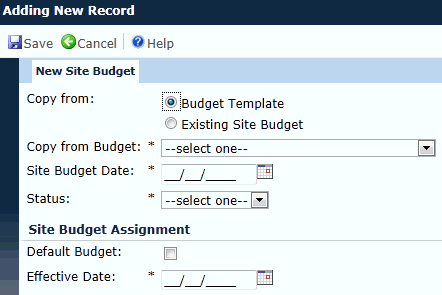
Editing a Site Budget when the Budget Rate Method option is set to Specific Amount per Event
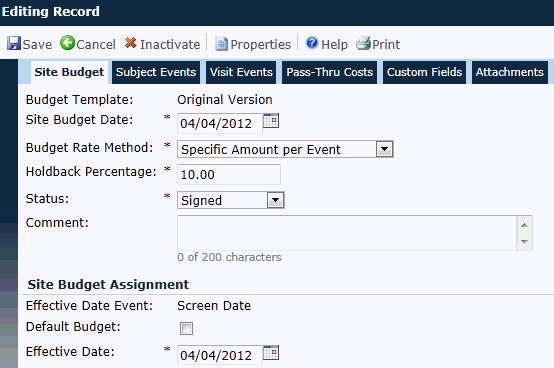
Editing a Site Budget when the Budget Rate Method option is set to Specific Amount per Event
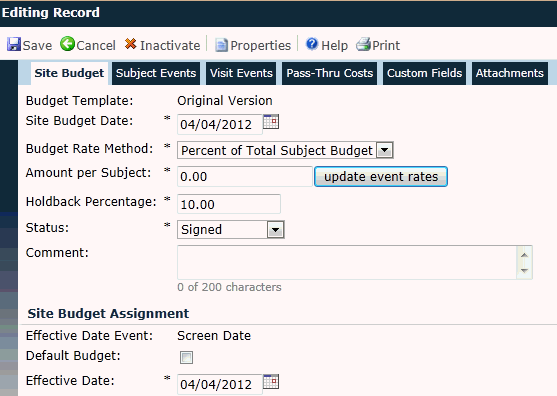
Field |
Description |
Copy From |
When adding a site budget, the user selects between Budget Template or Existing Site Budget. The selection in this field will determine the display items in the Copy from Budget field. This field is required. |
Copy from Budget |
If the user selects Budget Template from the Copy From field, then this field will display the active Budget Templates for the current Project. If the user selects Existing Site Budget from the Copy From field, then this field will display the active Site Budgets for the current Site. |
Site Budget Date |
This field is required, allows future dates, and is restricted to the current site dates. It is used for informational purposes only and may be different from the Effective Date Event field. It is commonly used to identify a site budget, such as the approval or the signature date. |
Status |
This field is required. The user can select between Preliminary and Signed. Preliminary Site Budgets are never used for the payment of any transactions. |
Budget Template |
This field will be read only and indicates what type of budget template is being viewed. |
Budget Rate Method |
The user selects between having the budget based on Specific Amount per Event or Percent of Total Subject Budget and this field is required. |
Holdback Percentage |
The user can enter numbers between zero and 100 and up to two decimal places. This field is required. |
Default Budget |
By placing a check in this box, all subject transactions will be assigned to this budget until another signed site budget is defined with an effective date on or before the consent date. All subsequent Site Budgets for the same Budget Template within the Site must have a unique Effective Date. Only one active Site Budget can be marked as the Default Budget. |
Effective Date Event |
This field is read only and is set on the Budget Template dialog. This field is used for determining the correct Site Budget during financial processing. Anytime you change or backdate the effective date of a Budget, the system will re-assign the site budget for each subject based on the new Effective Date. Charges that have already been invoiced will not be impacted by a change in a site budget. |
Effective Date |
This field lists the date that the site budget went into effect. It is used in conjunction with the Effective Date Event from the Budget Template to determine which Site Budget will be assigned to each Subject. This field allows future dates within the current Site Dates and unknown dates. The unknown date check box is checked by default. When the unknown date check box is checked, the date is determined by the Finance and Budgets Configuration variable called Budget Effective Date Event. The default is the date of Subject’s Consent and the override variables are Screening, Enrollment, or Randomization dates. |
Amount per Subject |
This field will be visible if the
Budget Rate Method field
is set to Percent of Total Subject
Budget. If visible, this field is required. The |
Comment |
The user can enter up to 200 characters. |