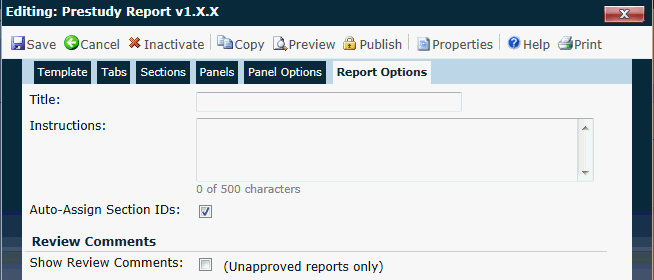
The user enters the title of the report and instructions that are pertinent to this report. Additional tabs are available including Template, Tabs, Sections, Panels, and Panel Options.
Click Common Buttons for a description of the buttons found throughout the system and their uses.
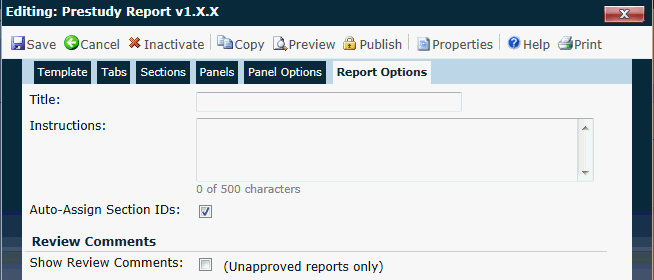
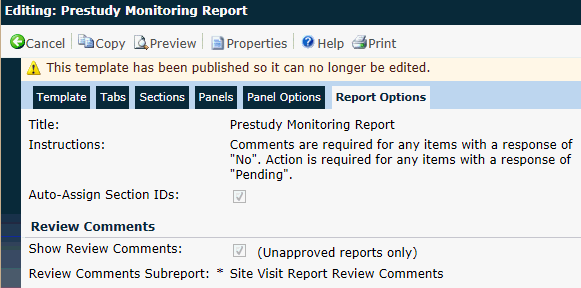
Field |
Description |
Title |
This field can contain up to 50 characters. |
Instructions |
This field can contain up to 500 characters. |
Auto-Assign Section IDs |
A check in the box, which is the default, indicates that the report will automatically assign letters starting with "A" to the sections and numbers starting with "1" to each section's questions. Removing the check allows the report designers the ability to number the sections using their own numbering system. |
Review Comments |
A check in the box indicates that the comments will appear on the report for unapproved reports only. |
Review Comments Sub-report |
This field is restricted to the list of Reports with a type of Sub-report and with a Data source of Site Visit Report Review Comments. This field will be hidden unless the Show Review Comments check box is checked. |
Button |
Description |
|
Clicking the |
|
Clicking the
|
|
Clicking the |