This module displays the list of panels within the template. The panels will be grouped by section, and will be listed in the order in which they are displayed within the template.
Each panel can be added by clicking ![]() or edited by clicking
or edited by clicking ![]() for the Site
Visit Report Panel module to open. Additional tabs are available
including Template,
Tabs, Sections,
Panel Options,
and Report
Options.
for the Site
Visit Report Panel module to open. Additional tabs are available
including Template,
Tabs, Sections,
Panel Options,
and Report
Options.
Click Common Buttons for a description of the buttons found throughout the system and their uses.
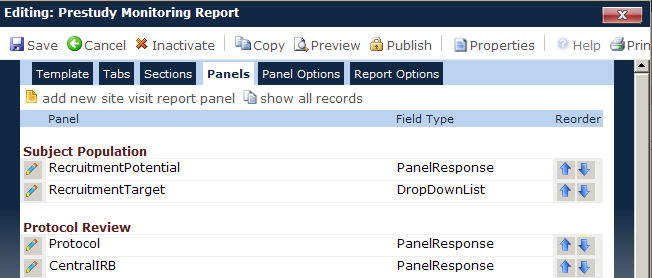
Field |
Description |
Panel |
The user can enter the name of the site visit category. This field can hold up to 50 characters and is required. |
Field Type |
When adding a field, the user selects whether the field will be:
Once the record is added, the field type cannot be changed. The field becomes read only. |
Reorder |
This column will be hidden for sections
with a type of Sub-report
or if the current template is published. The user can click the
arrows to move the selected panel either up |
Button |
Description |
|
Clicking the |
|
Clicking the
|
|
Clicking the |