For a standard report (report that comes with the system), the columns
are read only on this tab. To edit, click
![]() , which will produce a duplicate
of the selected report template that can be modified to the user's needs.
You can select the columns that will appear, adjust the width of
the columns, arrange them in a specific order, and enter new column
headings. Fields that are hidden from the report can be used for grouping
and sorting. Additional information is on the Report, Design, Group
Fields, Sort
Fields, and Parameter
Fields tabs.
, which will produce a duplicate
of the selected report template that can be modified to the user's needs.
You can select the columns that will appear, adjust the width of
the columns, arrange them in a specific order, and enter new column
headings. Fields that are hidden from the report can be used for grouping
and sorting. Additional information is on the Report, Design, Group
Fields, Sort
Fields, and Parameter
Fields tabs.
Click ![]() to add one field at a time. Click up
to add one field at a time. Click up ![]() or down
or down
![]() to
move the fields for placement on the report. Click
to
move the fields for placement on the report. Click
![]() next
to the field to edit this field's parameters in the Report Field
module.
next
to the field to edit this field's parameters in the Report Field
module.
Clicking ![]() to open a new tab that will allow the user the ability to select report
parameters for the report to produce the desired information.
to open a new tab that will allow the user the ability to select report
parameters for the report to produce the desired information.
Click Common Buttons for a description of the buttons found throughout the system and their uses.
Standard Report
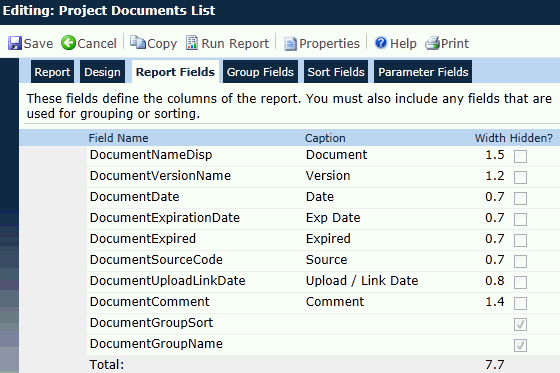
Customizing a Standard Report or Creating a New Report
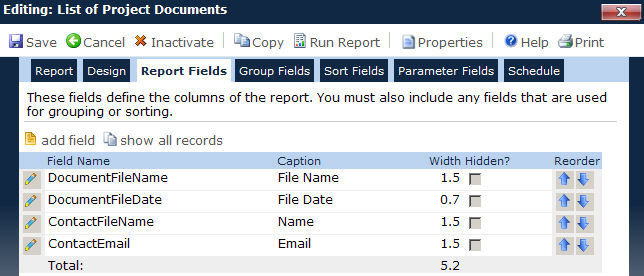
Field |
Description |
Field Name |
This column lists the names of the fields that have been selected to appear in the report. |
Caption |
This column lists the caption or brief description of the field that has been selected to appear in the report. |
Width |
The widths of each field and the total widths for all fields that are not hidden will be displayed. If the total widths for the fields exceeds the width of a page, each row of the report will be split across multiple pages. The first non-hidden field in the report will be repeated as the first field on each page.
If the report is in landscape mode, then the total column width should be under 10 inches. If the report is in portrait mode, then the total column width should be under 7.5 inches.
For a Sub-Report, the width must be on or below 6.5 inches. |
Hidden |
A check in this field indicates that the field will not appear in the report but can be used for grouping and sorting. |