Under the Group Fields tab, the user can define the fields that can group records on the report. These fields are a subset of the report, but do not have to be displayed. To group the fields, the user must first select them in the Report Fields tab. Additional information is on the Report, Design, Report Fields, Sort Fields, and Parameter Fields tabs.
Click the ![]() button
to add one field at a time. Click up
button
to add one field at a time. Click up ![]() or down
or down
![]() to
move the fields for placement on the report. Click
to
move the fields for placement on the report. Click ![]() next to the field to edit this field's parameters for the Group
Field module will open.
next to the field to edit this field's parameters for the Group
Field module will open.
Click Common Buttons for a description of the buttons found throughout the system and their uses.
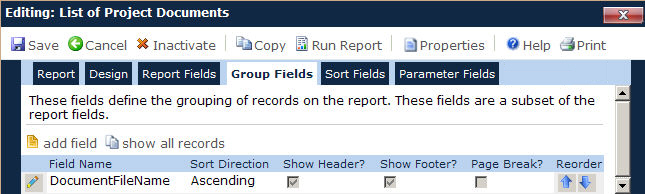
Field |
Description |
Field Name |
This column lists the names of the fields that have been selected to be connected together in the report. In the example above, the report will first group the contacts by the contact's country listed in the database, then by the institution listed as their affiliation. |
Sort Direction |
This column shows whether the field
will be listed in ascending (A |
Show Header |
A check in the box indicates that on each new result in the field, the new result will appear above the table. For instance, if the field group is country, then the name of the country will appear above its table. |
Show Footer |
A check in the box indicates that the total will appear at the bottom of each table. For instance, if the field group is country, then the total number of records in the table for a specific country will appear below its table. |
Page Break |
A check in the box indicates that the page will break when a new result occurs for this field. |