In the Institution module, the user can add or edit an Institution's information. Once editing an institution, the Type and Name fields will be populated from when the record was added. The Use as Project Company check box will appear for Institution Types of either CRO or Sponsor. Additional information can be found on the Status, Memo, Address, Phone, Fax, Vendor, Custom Fields, Data Access, and Projects tabs.
Click ![]() to return to the Global Institution List page.
to return to the Global Institution List page.
Click Common Buttons for a description of the buttons found throughout the system and their uses.
To add an institution:

Select an Institution Type from the drop down list
Enter the Name of the institution as it will appear on reports
Click
the ![]() button
for the system to check for
Potential Duplicates. If there are potential duplicates, the
following screen will appear.
button
for the system to check for
Potential Duplicates. If there are potential duplicates, the
following screen will appear.

If
the Contact does
not appear below the Potential
Duplicate Records section, then the user can place a check
in the Add New Global Contact
check box and click ![]() ,
which opens the Institution
tab with additional fields.
,
which opens the Institution
tab with additional fields.
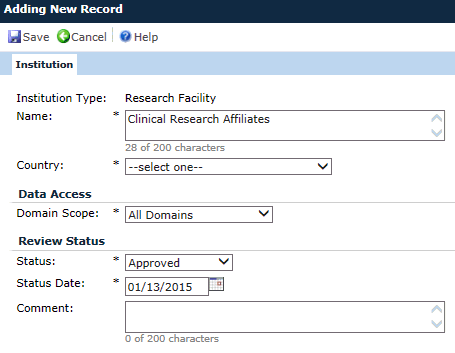
If
the institution appears below the Potential
Duplicate Records section, then the user can click the
![]() edit button, which will allow
more fields to appear on the Institution
page. Additional tabs become available including Status,
Memo,
Address,
Phone,
Fax,
Custom
Fields, Data
Access, and Projects.
edit button, which will allow
more fields to appear on the Institution
page. Additional tabs become available including Status,
Memo,
Address,
Phone,
Fax,
Custom
Fields, Data
Access, and Projects.
Editing a Record for Research Facility, SMO, or Sponsor Types
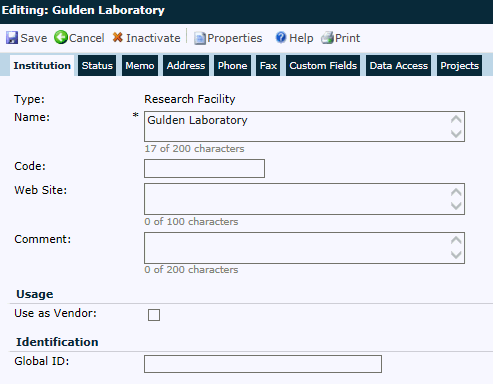
Editing a Record for CRO or Other Types
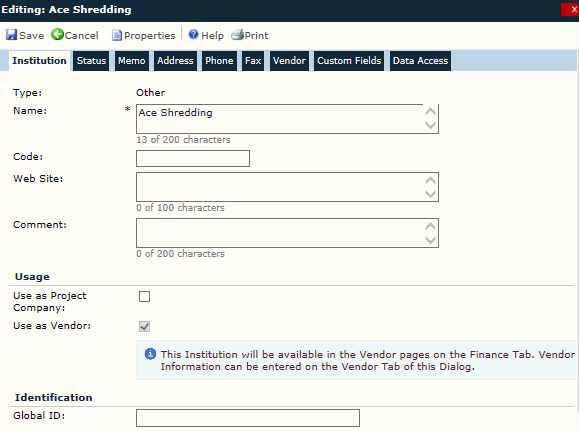
Editing a Record for System Type
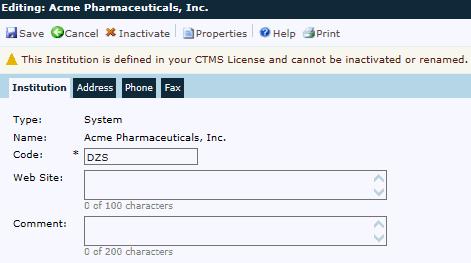
Field |
Description |
(Institution) Type |
The Type field is required when adding a record and read-only when editing. The types include:
|
Name |
When adding an institution, the user can enter a name up to 200 characters. This field is required. When editing, the institution's name should appear and the field is editable. This field will be read only when editing the Global Institution defined in the CTMS License. |
Country |
This field will be hidden when editing an existing record. If visible, it is required. The choices for this field is restricted to the list of active Countries under the Project tab, Project Countries module. |
Code* |
The user can enter a code up to 10 characters. |
Web Site* |
The Web Site field holds up to 100 characters for the institution's web address. |
Comment* |
The Comment field holds up to 200 characters and can include additional information on the institution. |
| DATA ACCESS |
|
Domain Scope |
This
field is required and includes the
following choices:
|
| REVIEW STATUS |
|
Status |
This field is required and will have the following choices:
This field will be visible if the Enable Review Status Configuration Variable is set to True. This field will be hidden on the Institution Tab when editing existing records, but will be displayed on the Status tab instead. This field will be read-only if the user does not have Admin Permission for the Global Contacts feature. When adding a new Global Contact, this field will default as follows:
|
Status Date |
This field will be visible if the Review Status field is set to Approved or Not Approved. If visible, this field is required. When editing existing records, this field will be hidden on the Institution tab, but will display on the Status tab instead. This field will be read-only if the user does not have Admin Permission for the Global Contacts feature. |
Comment |
This field will be visible if the Review Status field is set to Approved or Not Approved. If visible, this field can hold up to 200 characters. When editing existing records, this field will be hidden on the Institution tab, but will display on the Status tab instead. This field will be read-only if the user does not have Admin Permission for the Global Contacts feature. |
| USAGE |
|
Use as Project Company* |
This field is visible when the application is licensed for Multi-Company mode. It will be checked and disabled if the Global Institution has been used as a Company for at least one active Project. When this field is checked, the Institution will be available in the Company field on the Project Dialog and on the Company Configuration Page. |
Use as Vendor* |
A check in this box indicates that payments can be tracked for this institution. If this field is checked, the Institution will be available as a Vendor on the Vendor Selection Control. This field will be checked and read only if there are any active Vendor Costs for the Institution. This field will be hidden when editing the Global Institution defined in the CTMS License. This field will be hidden unless the current user has Permission for the Vendor Payments Feature. |
| IDENTIFICATION |
|
Global ID* |
This field will be hidden when editing the Global Institution defined in the CMTS License. If visible, it can hold up to 25 characters. This field will be read only unless the current user has Admin Permission for the Global Contacts Feature. |
*These fields appear when editing a record.