Domains are used to separate groups of projects. There are two Domain Types; Test, which can be used for testing, training, etc., and Production, which is used for your live studies. Users having login permissions to Test and Production will use only one CTMS user license.
You can add specific Domains into each Domain Type. For example, CROs can have Client domains and Pharmaceutical Companies can have Therapeutic Area or Department domains. Projects are created under specific domains.
Global Contacts and Global Institutions can be made available to all domains or restricted to certain ones. Global Contacts can be given permission at any of these levels as well as permission to access certain Countries or Sites. In addition, you can give users Mixed Access meaning that they have Full Access to certain sites and Read Only access to other sites as well as Restricted Access meaning that they have full access to certain sites and no access to other sites.
The Domain tab displays general information about the selected domain.
When adding a domain, the administrator decides whether the domain type is for Test or Production purposes and completes the other fields prior to clicking ![]() . After saving a new domain, the administrator cannot change the domain's type. When editing a domain record, a list of projects for this domain will appear at the bottom of the page.
. After saving a new domain, the administrator cannot change the domain's type. When editing a domain record, a list of projects for this domain will appear at the bottom of the page.
Click  next to the desired Project to view or edit the project information.
next to the desired Project to view or edit the project information.
Click ![]() to return to the Domains List page.
to return to the Domains List page.
Click Common Buttons for a description of the buttons found throughout the system and their uses.
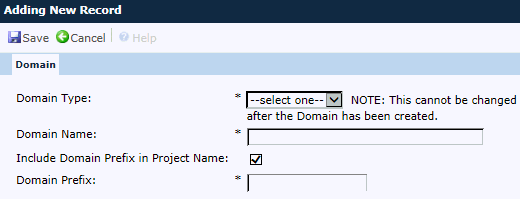
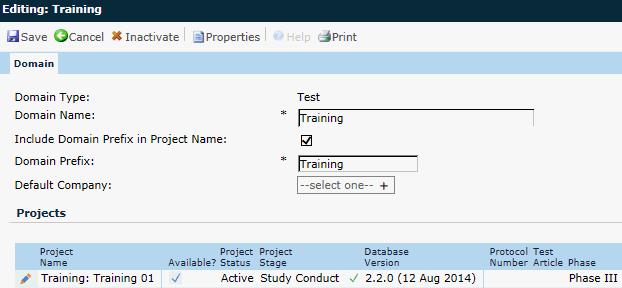
|
Field |
Description |
|
Domain |
|
|
Domain Type |
When adding a record, the field is required and the user can select either Production or Test. When editing, the field is read only. |
|
Domain Name |
The user can enter a name for the domain up to 50 characters. This field is required. |
|
Include Domain Prefix in Project Name |
A check in this box will make the Domain Prefix field appear and the administrator can create a prefix for the domain that will appear in front of the project to help users locate the project. |
|
Domain Prefix |
If visible, this field is required and the user can enter a name up to 10 characters. The prefix will appear in front of the project name. This field will be hidden if the Include Domain Prefix in Project Name check box is not checked. |
|
Default Company |
This field is required and will display only if the application has been licensed for Multi-Domain use. This field filters on the Global Institutions that have the Use as Project Company field checked. |
|
Projects |
This section will be hidden unless the user is in the System Administrator role. |
|
Project Name |
When visible, the SQL database project name will be displayed. If the Include Domain Prefix in Project Name check box is checked, then the Domain name prefix will appear in front of the project name. |
|
Available |
A check indicates that users can access the project. No check means that the project has been taken offline. |
|
Project Status |
This column displays whether the project is either Active or Read Only. |
|
Project Stage |
This column displays the stage that the project is in: Analysis, Complete, Data Management, Planning, Regulatory, Reporting, Startup, or Study Conduct. This information is brought forward from the Project tab. |
|
Database Version |
This column displays the version number of the database. An icon will display to the left of the version number to indicate the database is current or not current.
|
|
Protocol Number |
This column displays the Protocol Number of the project that was entered on the Protocol tab. |
|
Test Article |
This column displays the Test Article of the project that was selected on the Protocol tab. |
|
Phase |
This column displays the Phase of the project that was selected on the Protocol tab. The choices are:
|