This tab will be hidden when adding a new record. When visible, the administrator enters the desired parameters of the field based on the type of field that was selected in the Custom Field or Custom Table Field modules.
If a dropdown list was selected
as the field type, the administrator can add selections for this field
by clicking the ![]() button or edit selections
by clicking
button or edit selections
by clicking ![]() for
the Custom
Field Choice module to open.
for
the Custom
Field Choice module to open.
Other tabs that are available for the Custom
Field module include Custom
Field, Report
Properties and Usage
Filters (for Contact, Document,
Institution, or ProjectEvent base
tables). Clicking ![]() returns you to the Custom Fields
page.
returns you to the Custom Fields
page.
Other
tabs that are available for the Custom Table Field module
include Custom Table Field and Report
Properties. Clicking ![]() returns you to the
Custom Tables
page.
returns you to the
Custom Tables
page.
Click Common Buttons for a description of the buttons found throughout the system and their uses.
Field Properties for Currency and Number (Custom Field)
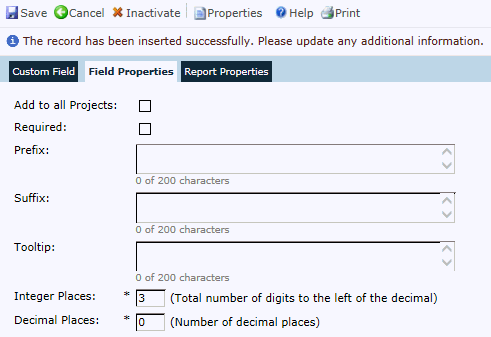
Field Properties for Currency and Number (Custom Table Field)
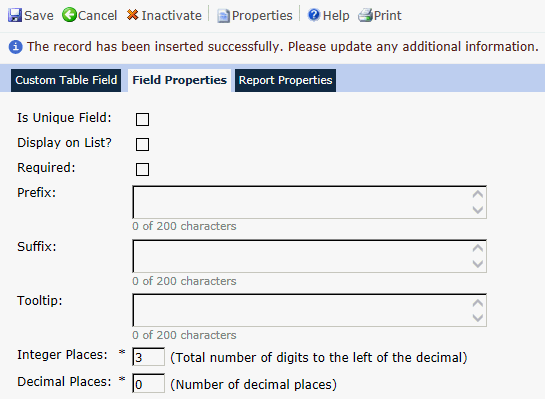
Field Properties for Checkbox (Custom Field)
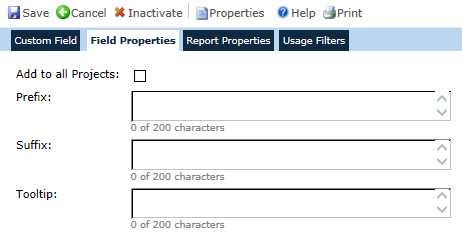
Field Properties for Checkbox (Custom Table Field)

Field Properties for Date and DateTime (Custom Field)
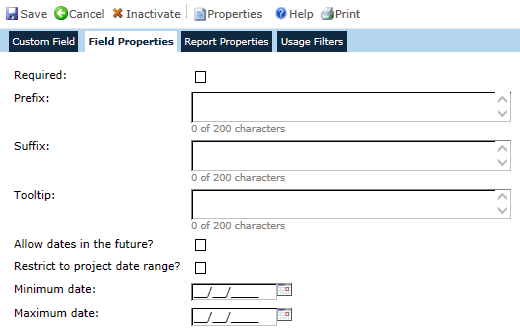
Field Properties for Date and DateTime (Custom Table Field)
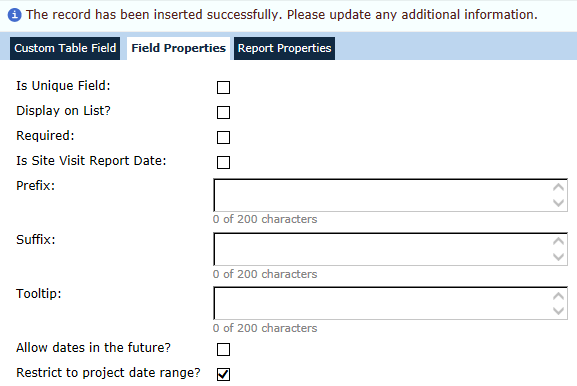
Field Properties for Time (Custom Field)
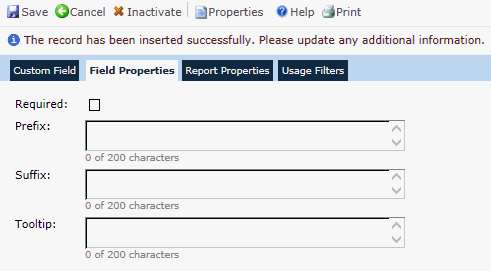
Field Properties for Dropdown List (Custom Field)
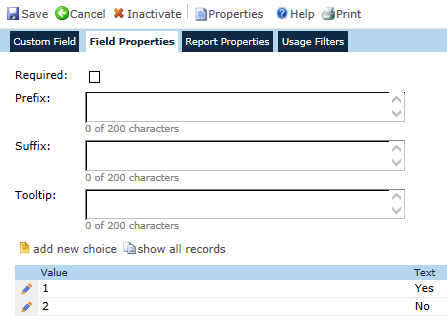
Field Properties for Dropdown List (Custom Table Field)
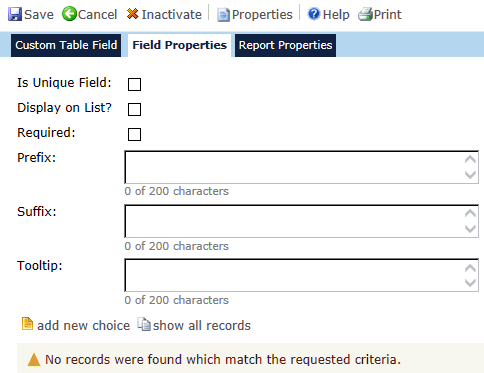
Field Properties for Text (Custom Field)

Field Properties for Text (Custom Table Field)
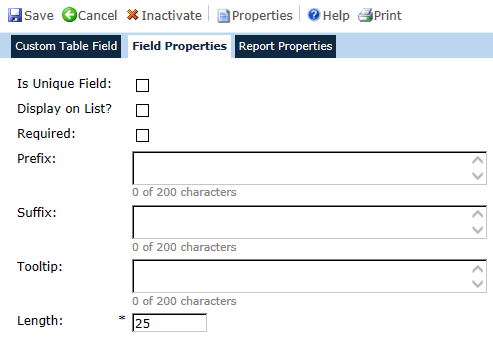
Field |
Description |
Add to All Projects (Custom Field Only) |
This field will be hidden if the Table field is either Contact, Institution, Project, VendorInvoice, or VendorPayment. Otherwise, a check in the check box will add the custom field(s) to ALL projects if it hasn't been linked to each project already. If unchecked, the Custom Fields will NOT be removed from each Project. If this table should be added to one or more projects, but not all, then do NOT check this box. Instead, go to the Project tab, Project Custom Tables page for each project and add the table there. |
Required |
This field will be hidden if the Field Type field is a Check box. If visible, a check in this box will force the user to enter data in this custom field. |
Prefix |
The user enters characters that will appear before the Custom Field name with up to 25 characters. |
Suffix |
The user enters characters that will appear after the Custom Field name with up to 25 characters. |
Tooltip |
The user can enter a description or explanation of the customer field with up to 200 characters. |
Integer Places |
This field appears for a field type of Number or Currency. When visible, the field is required and the user can enter a number between 1 and 9 that will indicate the total number of digits to the left of the decimal. This field will default to 3. |
Decimal Places |
This field appears for a field type of Number or Currency. When visible, the field is required and the user can enter a number between 0 and 9 that will indicate the total number of digits to the left of the decimal. This field will default to 0. |
Allow dates in the future? |
This field appears for a field type of Date or DateTime. A check in the box will allow dates to be entered that are beyond the current date. |
Restrict to project date range |
This field appears for a field type of Date or DateTime. The default is a check in the box, which will prevent dates from being entered that do not coincide with the dates of the project. |
Minimum Date (Custom Field Only) |
This field appears for a field type of Date or DateTime and the Restrict to Project Date Range field is unchecked. This field will allow future dates. |
Maximum Date (Custom Field Only) |
This field appears for a field type of Date or DateTime and the Restrict to Project Date Range field is unchecked. This field will allow future dates. |
Length |
This field appears for a field type of Text. When visible, the field is required and the user can enter a four digit integer between 1 and 5000 number limiting the size of the field. This field will default to 25. |
Field Choices |
This field appears for a field type of DropDownList and the following columns will be displayed:
The administrator can add selections
for this field by clicking the |
Is Unique Field (Custom Table Field Only) |
A check in this field indicates that this field is unique. If checked, then the user is required to enter data. An example of a unique field is the date field of a Subject Diary table. |
Display on List (Custom Table Field Only) |
A check in the field displays the responses or date on the list page. |