 ,
which opens the Deviation
module.
,
which opens the Deviation
module.The Protocol Deviations page displays the Protocol Deviations for the current project. Deviations are linked to the site and optionally, the subject.
The system can be configured to create automatic deviations in two areas:
Users with permission for the Protocol Deviations feature can view protocol deviations from Project, Country, Sites, and Enrollment tabs.
The user can add an item by selecting Active
under the Records filter and clicking
the Add New button or edit an
item by clicking  ,
which opens the Deviation
module.
,
which opens the Deviation
module.
To find an item, use the Search filter. The user can filter on:
Class (Protocol Deviation, Protocol Violation Major, or Protocol Violation Minor) if the Enable Protocol Deviation Class Configuration variable is set to True
Type is defined on the Protocol Deviation Types screen of the System Tables
Country will filter records based on the Country of the Site of the record. The choices will be limited to the list of available Project Countries for the current User.
Site will filter records based on the Site of the record. The choices will be limited to the list of available Sites for the current User.
Records (Active, Inactive, or All)
Search for a word or string in the record.
To remove all search options, click the Reset Filters button.
Most columns can be sorted in ascending or descending order by clicking the column heading.
Click Common Buttons for a description of the buttons found throughout the system and their uses.
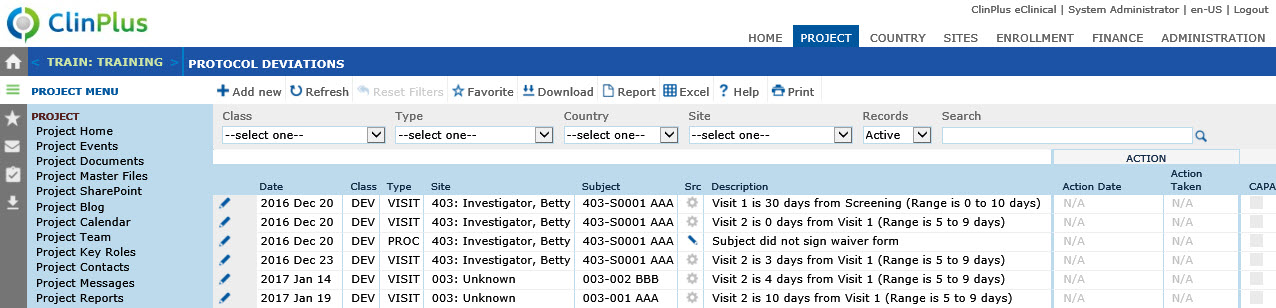
Protocol Deviation Configuration Group under System Configuration, Domain Configuration, and Project Configuration
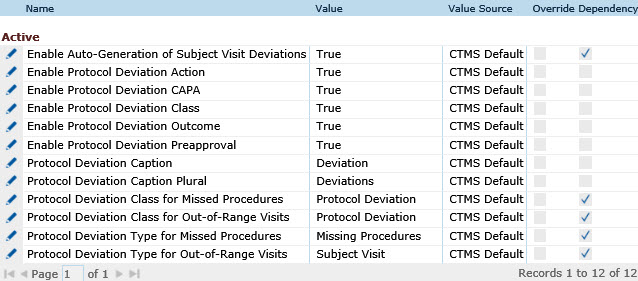
Field |
Description |
Date |
This column lists dates of the deviations by most current first. |
Class |
This column indicates whether the deviation is classified as a Protocol Deviation, Minor Protocol Deviation, or Major Protocol Deviation. This field will be visible if the Enable Protocol Deviation Class Configuration variable is set to True. |
Type |
This column indicates the Protocol Deviation Type from the System Tables Page. |
Site |
This column lists the name of the site with the deviation. |
Subject |
This column lists the subject at the site who is connected to the deviation, if any. This field will be visible if the Subject Detail Configuration Variable is set to True. |
Src |
A gear icon indicates that the deviation had been auto-generated, which may be based on the Visit Schedule Day Ranges. A pencil icon indicates that the deviation was manually entered.
|
Description |
This column lists a brief explanation of the deviation. |
ACTION |
|
Action Date |
If action has been taken, the date that was recorded in the Corrective Action module will appear in this column. |
Action Taken |
If action has been taken, the action that was recorded in the Corrective Action module will appear in this column. |
CAPA |
A check will appear if action has been taken. |